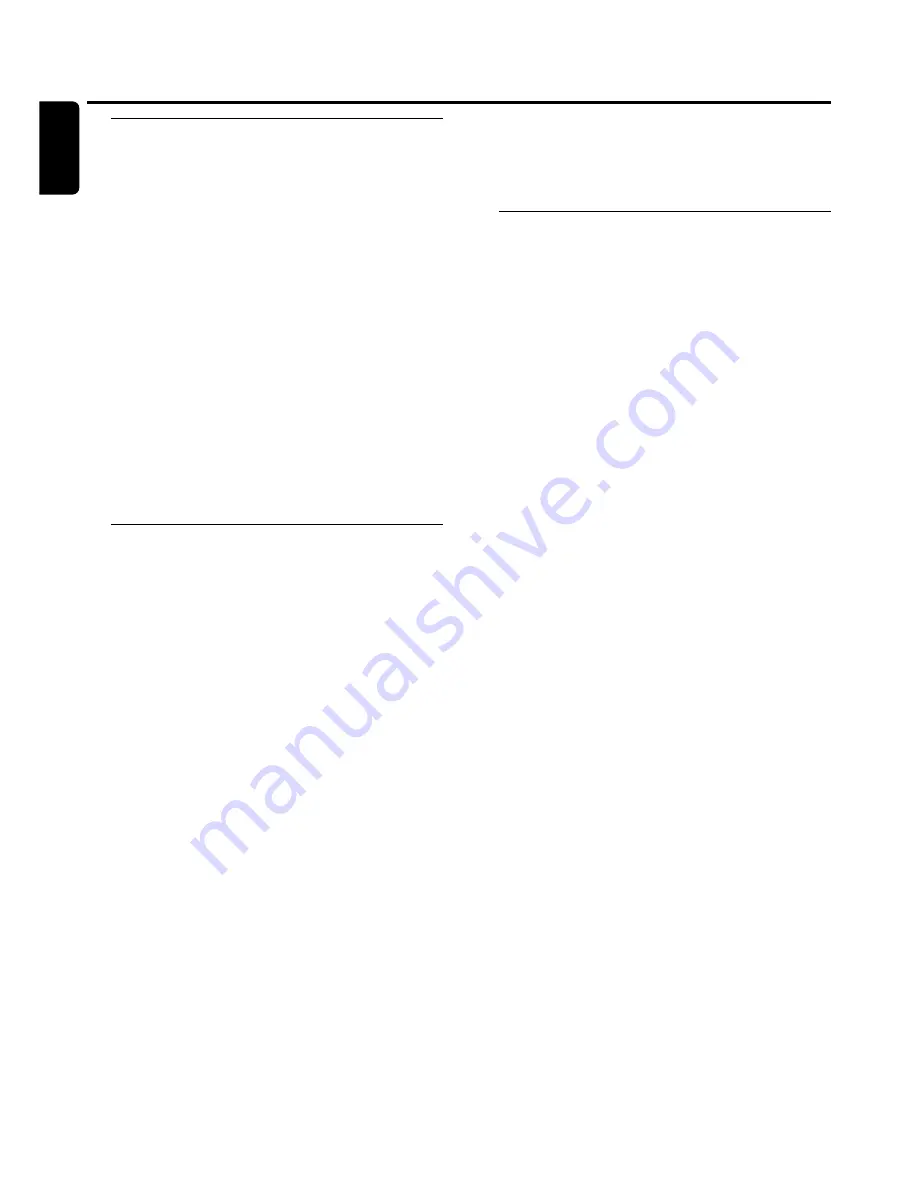
Automatic track increment
Select one of the following settings and tracks will be
incremented automatically such that the track numbers are
positioned on the same position as on the original.Track
increments may not always be positioned correctly,
depending on the quality of the source material.
●
Press TRACK INCR. as often as necessary on the remote
control during stop to switch through the following
automatic track increment functions:
➜
MANUAL
: for switching the function off
➜
TURNTABLE
: for optimal recording from noisy sources
like turntables
(It is not possible to connect a
turntable directly to AUX/CDR IN L/R - see “Analog
audio connections”.)
➜
TAPE
/
TUNER
: for optimal recording from a tape
➜
CD
/
DVD
: for optimal recording from high quality sources
like DAT, DCC or DVD
Notes:
Track numbers can be incremented manually by pressing
TRACK INCR.
on the remote control during recording.The
minimum track length is 4 seconds.
Track numbers cannot be changed after recording.
Recording with automatic start
Recording of an entire disc or a track
1
Insert a CDR(W) that is absolutely free of scratches and
dust particles into the CD recorder tray.
2
Press AUX repeatedly to select the input for the external
source you want to record from.
➜
AUX ANALOG H
: the analog input for a standard level
source is selected.
➜
AUX ANALOG L
: the analog input for a low level source
is selected.
3
Press RECORD on the unit to enter the recording menu.
4
Rotate
í
JOG CONTROL
ë
to select either:
➜
AUX CD
?
: for recording with synchronised start of an
entire disc
➜
AUX TRACK
?
: for recording with synchronised start of a
single track
5
Press YES to confirm your selection.
➜
PRESS PLAY ON EXTERNAL SOURCE
is scrolled.
6
Start playback on the external source you want to record
from.
➜
The CD recorder starts to record simultaneously and
RECORDING IN SESSION
is shown.The remaining
recording time on the CDR(W) is displayed.
Note: If you start playback on the selected source within a
track, recording will start at the beginning of the next track.
7
At the end of the recording process, the CD recorder
stops after a silence of 20 seconds on the source material.
●
To stop recording manually press
Ç
on the unit.
➜
RECORDING IN SESSION
goes off.
Manual recording
Recording from an external source
1
Insert a CDR(W) that is absolutely free of scratches and
dust particles into the CD recorder tray.
2
Press repeatedly AUX to select the input for the external
source you want to record from.
➜
AUX ANALOG H
: the analog input for a standard level
source is selected.
➜
AUX ANALOG L
: the analog input for a low level source
is selected.
3
Press RECORD on the unit to enter the recording menu.
4
Rotate
í
JOG CONTROL
ë
to select the type of
recording:
➜
AUX MANUAL
?
: for manual start of recording
5
Press YES to confirm your selection.
➜
PREPARING
is displayed.
➜
RECORD
?
,
AUX
and the remaining recording time of the
CDR(W) are displayed.
6
Start playback on the external source in order to set the
optimal recording level on the CD recorder (see “Adjusting
the record level”).
7
Stop playback on the external source.
8
Go to the beginning of the desired track.
9
Press YES on the unit and start playback on the external
source at the same time.
➜
The CD recorder starts to record and
RECORDING IN
SESSION
is shown.The remaining recording time of the
CDR(W) is displayed.
10
Press
Ç
on the unit to stop recording.
➜
UPDATE
is displayed and
RECORDING IN SESSION
goes off.
External recording
22
English
















































