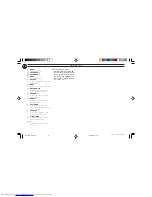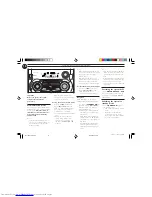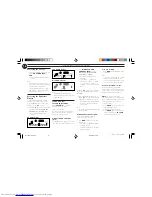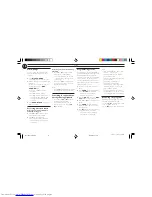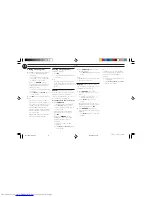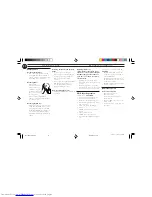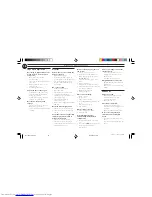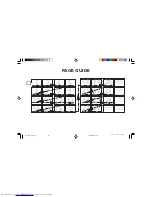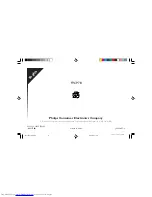3139 116 19452 (ENG)
28
TROUBLESHOOTING
Tape Deck Operation
Recording or playback cannot be
made or there is a decrease in
audio level.
• Dirty tape heads, capstans or
pressure rollers.
™
See section on tape deck maintenance
(page 27).
• Magnetic build-up in the record/
playback head.
™
Use demagnetizing tape.
Tape deck door cannot open.
• Power failure or AC power plug
disconnect from the wall outlet
during tape playback.
™
Reconnect the AC power plug and
switch on the system again.
Recorded material sounds
strange.
• Tape was recorded in one of the
Dolby Pro Logic modes.
™
Switch off Dolby Pro Logic mode when
recording.
General
System does not react when any
button is pressed.
• Electrostatic discharge.
™
Press STANDBY ON to switch the
system off. Remove the AC power plug
from the wall outlet, then reconnect
the power plug and switch on the
system again.
No or poor sound.
• Volume is not turned up.
™
Adjust VOLUME.
• The headphones are connected.
™
Disconnect the headphones.
• Speakers are not connected or are
connected wrongly.
™
Check that the speakers are
connected correctly.
™
Make sure the stripped speaker wire is
clamped.
Reversed left and right sound.
• Speakers are connected wrongly.
™
Check the speaker connections and
location.
Lack of bass sound or apparently
imprecise physical location of
musical instruments.
• Speakers are connected wrongly.
™
Check the speaker connection for
proper phasing, colored/black wires to
colored/black terminals.
Remote control has no effect on
the system.
• Wrong source is selected.
™
Select the source (CD, TUNER, etc.)
before pressing the function button
(
É
,
í
,
ë
, etc.).
• The distance to the system is too
large.
™
Reduce the distance.
• Batteries are inserted incorrectly.
™
Insert the batteries with their polarities
(+/– signs) as indicated.
• Batteries are exhausted.
™
Replace the batteries.
Timer is not working.
• Clock is not set.
™
Set the clock.
• Timer is not switched on.
™
Press CLOCK/TIMER to switch on the
timer.
• Recording is in progress.
™
Stop recording.
Clock setting is erased.
• There was a power failure.
™
Reset the clock.
System displays features
automatically; buttons flash
continuously.
• Demonstration mode is switched
on.
™
Press and hold
Ç
(on the system) for
five seconds to switch off the
demonstration.
There is a howling sound at the
external source.
• You hear feedback when you are
listening from the same source
simultaneously.
™
Press AUX to select CDR mode.
All lighted buttons are not lit.
• Equalizer Display is switched on in
NITE mode.
™
Adjust JOG to select other Equalizer
Display.
Subwoofer
There’s no sound.
• Check that this subwoofer and
components are connected
correctly and securely.
™
Adjust the volume.
The sound is distorted.
• The input signal is imperfect,
distorted or the input signal level is
too high.
™
Adjust the subwoofer volume level.
In case color irregularity is
observed on the nearby TV
screen.
• The subwoofer and the TV is too
close.
™
Place the subwoofer further from the
TV set.
pg 01-28/P78/37-Eng2
12/20/99, 2:24 PM
28