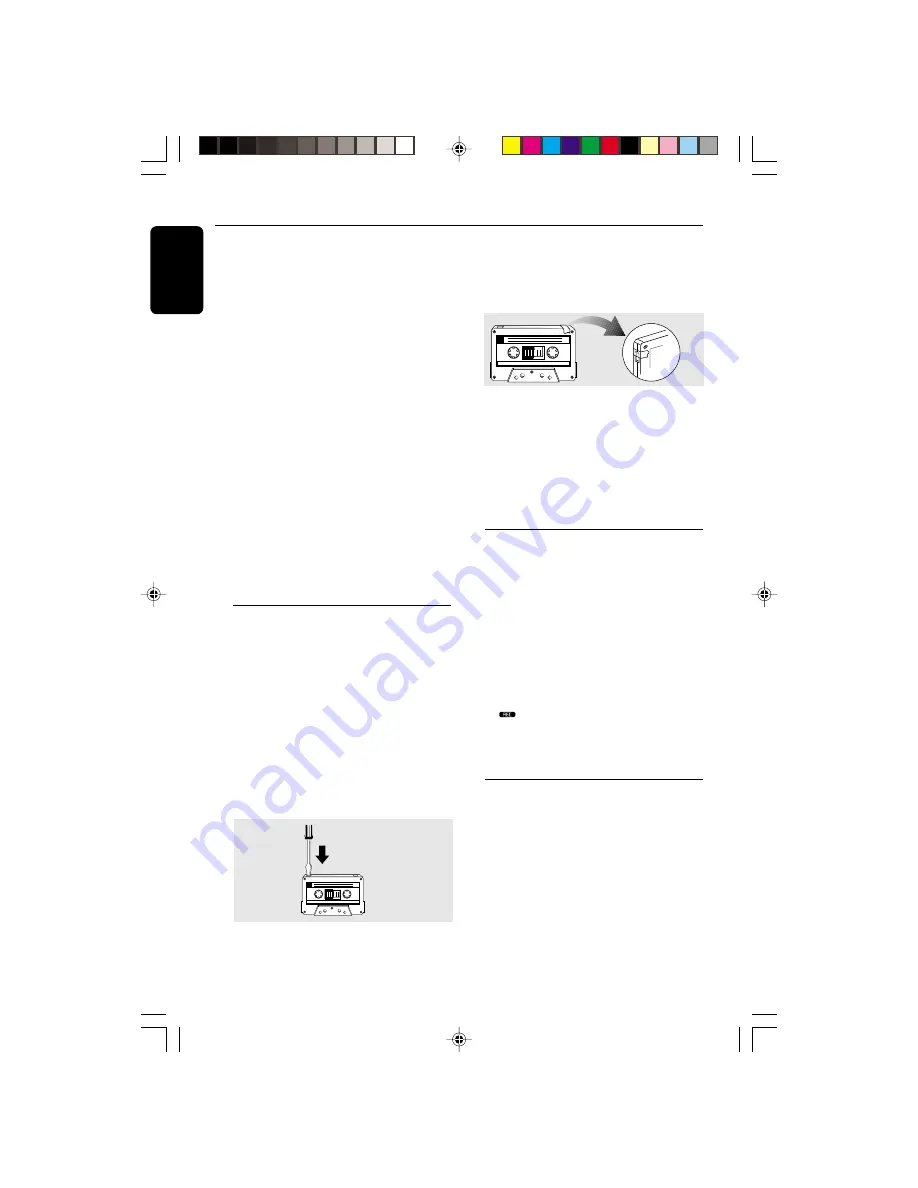
24
English
3139 115 20621
To rewind or fast forward during
playback
●
Press and hold
à
or
á
until the desired
passage is reached, then release.
➜
The tape continues playing.
●
The tape will stop automatically at the end of
the tape during rewinding or fast forwarding.
➜
During searching, the sound is reduced to a
low volume.
To rewind or fast forward when playback
is stopped
1
Press
à
or
á
.
2
Press
Ç
when you reached the desired passage.
To reset tape counter number
●
When in stop mode, press
Ç
.
➜
“
TP1 000
” or “
TP2 000
” will be displayed.
Notes:
– During rewinding or fast forwarding of a tape, it
is also possible to select another source (CD,
TUNER or AUX, for example).
– The tape counter will automatically set to zero
after detecting end of tape.
General Information on
Recording
●
For recording, use only tape of IEC type I
(normal tape) or IEC type II (Cr0
2
).
●
The recording level is set automatically, regardless
of the position of the Volume, VAC, DSC and so
forth.
●
The tape is secured at both ends with leader
tape. At the beginning and end of the tape,
nothing will be recorded for six to seven
seconds.
●
To prevent accidental recording, break out the
tab on the left shoulder of the tape side you
want to protect.
●
If “
CHECK TAPE
” is displayed, the protection
tab has been broken. Put a piece of clear
adhesive tape over the opening. Do not cover
the Cr0
2
tape detection hole when covering the
tab opening.
IMPORTANT!
– Recording is permissible if copyright or
other rights of third parties are not
infringed upon.
– Recording is possible only on tape deck 2.
– Switch off Dolby Pro Logic when
recording.
Preparation for Recording
1
Press
TAPE
(TAPE 1•2) to select TAPE 2.
2
Load a recordable tape into tape deck 2 with full
spool to the left.
3
Prepare the source to be recorded.
CD
– load the disc(s).
TUNER
– tune to the desired radio station.
TAPE
– load the prerecorded tape into tape
deck 1 with the full spool to the left.
AUX
– connect external equipment.
When recording is in progress
➜
starts flashing.
●
It is not possible to listen to another sources
except when dubbing tapes.
●
It is not possible to activate the timer function.
One Touch Recording
1
Press
CD
,
TUNER
or
AUX
to select the
source.
2
Start playback of the selected source.
3
Press
REC
to start recording.
To stop recording
●
Press
Ç
on the system.
Note:
– One Touch Recording is not possible in TAPE
mode, "
SELECT SOURCE
" will be displayed.
Tape Operation/Recording
pg 001-031/P750/37-Eng
3/7/01, 4:12 PM
24






















