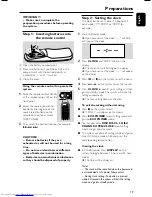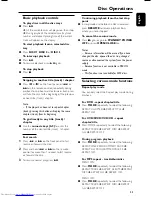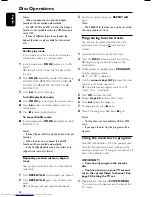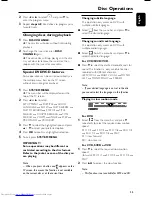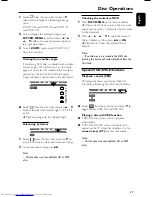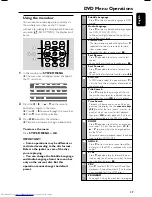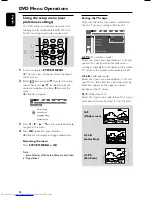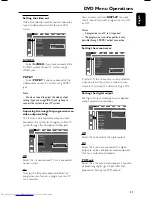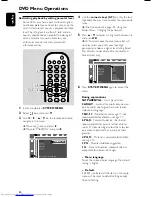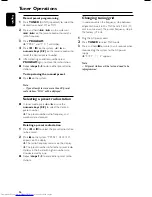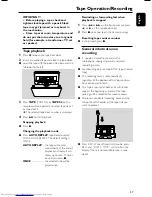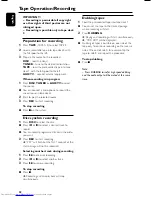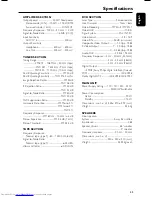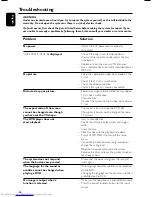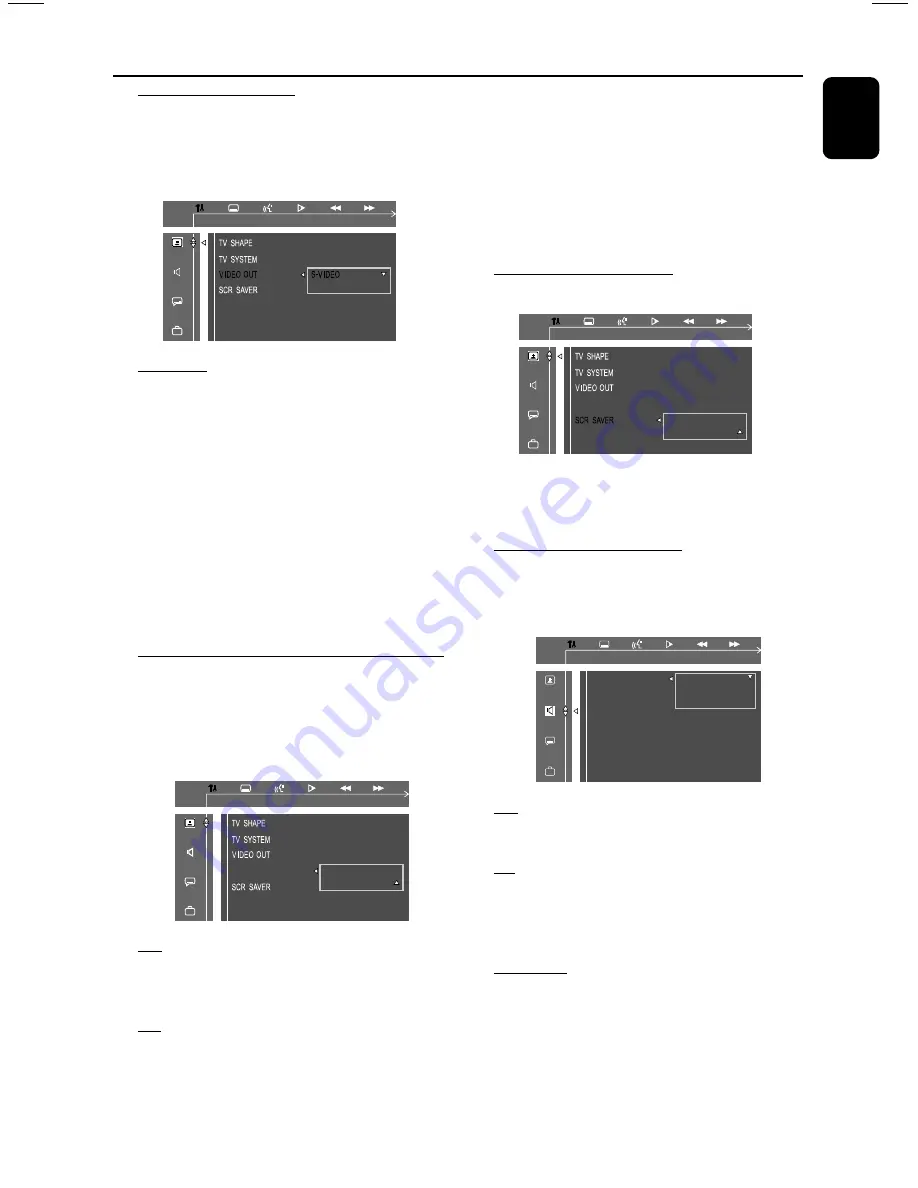
31
English
DVD Menu Operations
Setting the video out
Video Out selection enables you to choose the
type of video output suitable for your DVD
system.
SET S-VIDEO
PR PB Y
S-VIDEO
– Select
S-VIDEO
if you have connected the
S-VIDEO output to your TV system using S-
VIDEO jack.
PR PB Y
– Select
PR PB Y
if you have connected the
video output to your TV system using PR PB Y
jack.
Note:
– You do not need to adjust the video output
setting if you are using VIDEO jack (yellow) to
connect the system to your TV system.
Improving the image for progressive scan
video output setting
This feature is only applicable when you have
connected this system to a Progressive Scan TV
system through the Component Video jacks.
P-SCAN
P-SCAN
ON
OFF
SET PROGRESSIVE SCAN
Off
Select this if a conventional TV set is connected
to your system.
On
To enjoy the full quality potential offered by
progressive scan feature, a progressive scan TV
set is required.
You can press and hold
DISPLAY
for more
than 5 seconds to switch progressive scan ON
or OFF.
Notes:
– A progressive scan TV set is required.
– The progressive scan video quality is only
possible through PR PB Y output connection.
Setting the screen saver
P-SCAN
ON
OFF
SCREEN SAVER NOW ON
If set to ON, the screen saver will be activated
when you leave the system in stop or pause
mode for 1 mimute. The default setting is ON.
Setting the digital output
Set Digital Output according to your optional
audio equipment connections.
DIGITAL OUTPUT
OFF
ALL
PCM ONLY
PCM OUTPUT
NIGHT MODE
CNTR DELAY
REAR DELAY
TEST TONE
SET SPDIF OFF
Off
Select this to deactivate the digital output.
All
Select this if you have connected the digital
output to a piece of optional audio equipment
that has a multichannel decoder.
PCM only
Select this if the external component is capable
of processing digital signal input. After that,
proceed to “Setting the PCM output”.