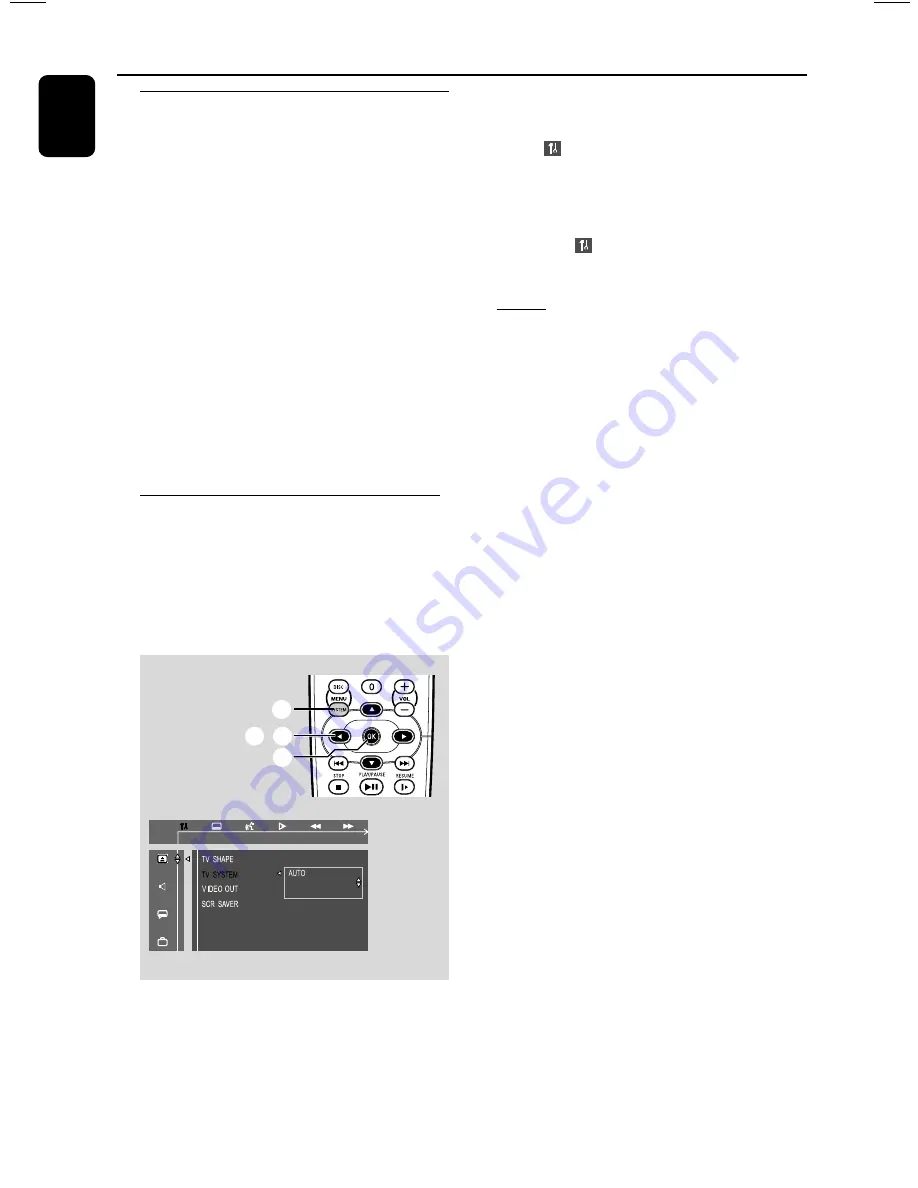
20
English
Preparations
Step 3: Setting the TV set
IMPORTANT!
– Make sure you have completed all the
necessary connections. (See page 11-12,
Connections – Connecting TV set)
1
Press
DISC (DISC 1•2•3)
on the front panel
(or press
DISC
on the remote control).
2
Turn on the TV set and set to the correct Video-
In channel. You should see the blue Philips DVD
background screen on the TV set.
➜
You may go to channel 1 on your TV set, then
press the channel down button repeatedly until
you see the Video In channel.
➜
Or, you can use the TV remote control to
select different video modes.
➜
Or, set TV to channel 3 or 4 if you are using
an RF modulator.
Selecting the color system that matches
your TV set
This DVD Mini Hi-Fi System is compatible with
both NTSC and PAL. For the playback of a DVD
disc on this DVD Mini Hi-Fi System, the color
systems of the DVD, TV set and DVD Mini Hi-Fi
System should match.
SET TO NTSC
NTSC
PAL
1
2
,
3
4
1
In disc mode, stop playback and press
SYSTEM
MENU
.
2
Select
icon and press
4
.
3
Press
1
/
2
/
3
/
4
keys on the remote
control to toggle through the functions and
select your preferred option.
➜
Move to
and press
2
.
➜
Move to “TV System” and press
2
.
AUTO
– Select this if the connected TV set is
compatible with both NTSC and PAL (multi
system). The output format will be consistent
with the video signal of the disc.
NTSC
– Select this if the connected TV set is NTSC
system. It will change the video signal of a PAL
video disc and output to NTSC system.
PAL
– Select this if the connected TV set is PAL
system. It will change the video signal of an
NTSC disc and output to PAL format.
4
Select an item and press
OK
.
To remove the menu
Press
SYSTEM MENU
.






























