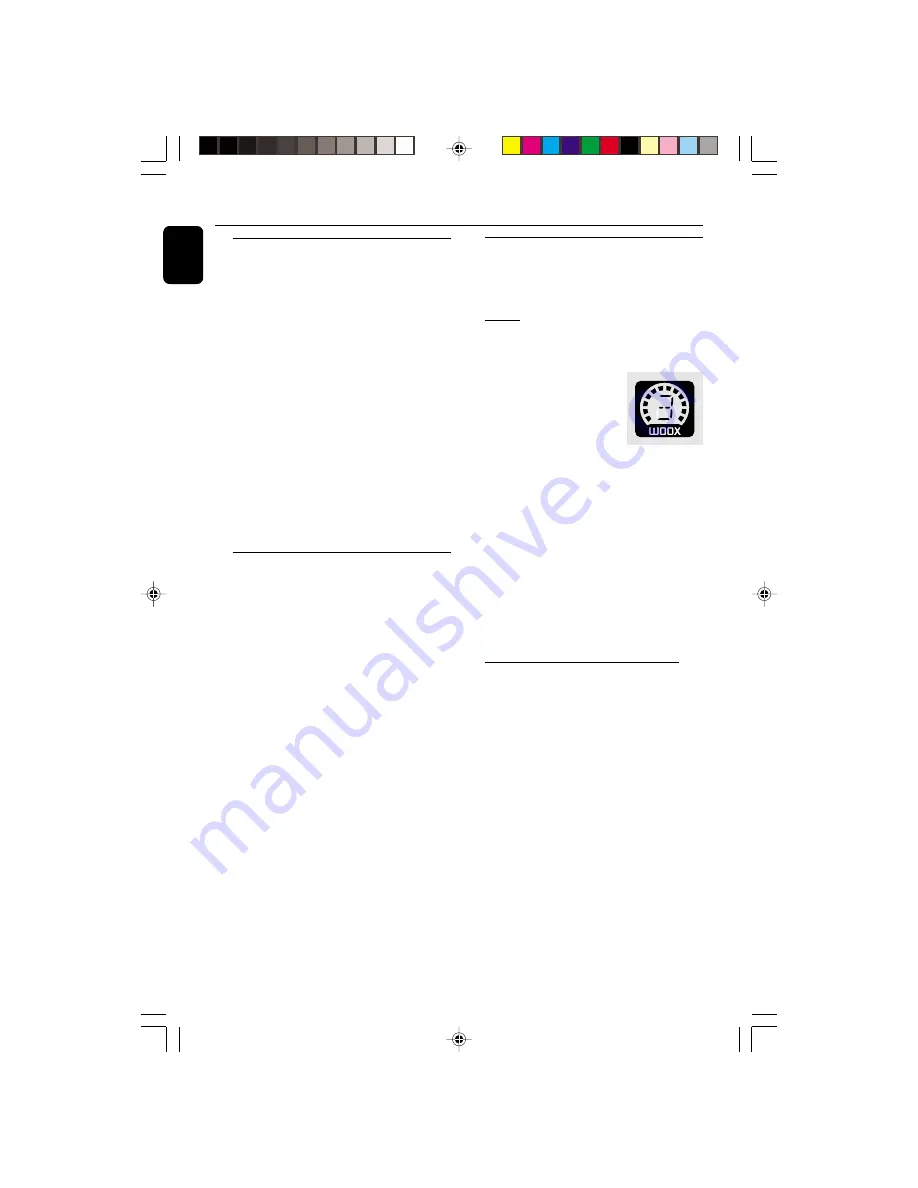
14
English
3139 115 21201
Display mode
There are four different display modes for
selection.
●
Press
DISPLAY
repeatedly to select NORMAL,
MODE 1, MODE 2, or MODE 3.
NORMAL ........
All available LEDs will light up
and the display screen will have
full brightness. The VU meter will
be in music mode.
MODE 1 ..........
All available LEDs will light up
and the display screen will have
full brightness. The VU meter will
be in volume mode.
MODE 2 ..........
All available LEDs will light up
and the display screen will be at
half brightness. The VU meter
will be in music mode.
MODE 3 ..........
The display screen will be at half
brightness. The VU meter and all
LEDs will be off.
Volume Control
Adjust
VOLUME
to increase (turn knob
clockwise or press VOLUME
+
) or decrease
(turn knob anti-clockwise or press VOLUME
-
)
the sound level.
To listen through the headphones
●
Connect the headphones plug to the
n
socket
at the front of the system.
➜
The speakers will be muted.
To switch off the volume temporarily
●
Press
MUTE
on the remote control.
➜
Playback will continue without sound and
"
MUTE
" will be displayed.
●
To restore the volume, press
MUTE
again or
increase the VOLUME level.
Sound Navigation
For optimal sound listening, select only one
of the following navigation sound controls
at a time : wOOx, DSC or VAC.
wOOx
There are three wOOx settings to enhance the
bass response.
1
Press
wOOx ON•OFF
to
switch ON (enhanced) or OFF
(normal) the wOOx sound
effect.
●
When wOOx is switched on;
➜
WOOX
and the last selected wOOx level will
appear on the display.
●
When wOOx is switched off;
➜
The display will show "
WOOX NORM
" and
WOOX
will disappear from the display.
2
When wOOx is switched on, adjust
wOOx
LEVEL
(or press
wOOx LEVEL
on the
remote control) to select the desired wOOx
level : WOOX 1, WOOX 2 or WOOX 3.
Note:
– Some discs or tapes might be recorded in high
modulation, which causes a distortion at high
volume. If this occurs, deactivate wOOx or reduce
the volume.
Automatic DSC-wOOx / VAC-wOOx
selection
The best wOOx setting is generated
automatically for each DSC or VAC selection.
You can manually select the wOOx setting that
best suits your listening environment.
Basic Functions
pg 001-029/C785/22-Eng
12/11/01, 5:35 PM
14





























