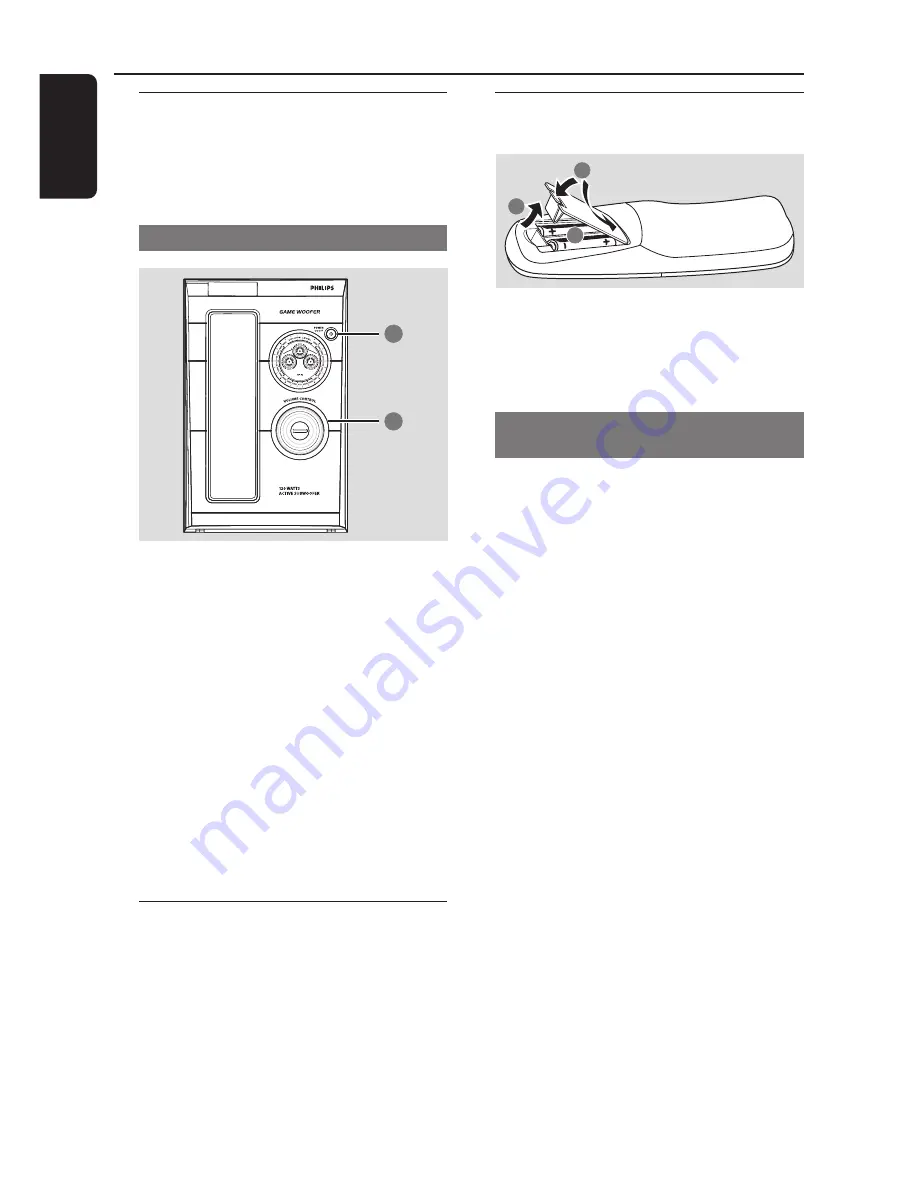
14
English
Step 5:
Connecting to game
woofer
Use the supplied game woofer cable to connect
the
SUBWOOFER OUT
terminal to the
SIGNAL INPUT
on the game woofer.
Setting the game woofer
1
2
1
After connecting the game woofer’s AC power
cable to the wall socket, press
POWER
ON • OFF
to activate the game woofer.
2
Adjust the
VOLUME
CONTROL
to increase
or decrease the game woofer volume level.
3
Play sound through the game woofer and adjust
the
PHASE SELECT
button at the rear of the
game woofer to the position (
IN
or
OUT
) at
which the lowest frequency is heard best.
➜
Phase is closely related to the distance from
the listening position to the front speakers and
game woofer.
4
To switch off the game woofer, press
POWER
ON •OFF
again.
Step 6:
Connecting the AC
power cord
"
AUTO INSTALL
–
PRESS PLAY
" may appear
on the display panel when the AC power cord is
plugged into the power outlet for the first time.
Press
ÉÅ
on the main unit to store all available
radio stations
(page 3 – P3)
or press
Ç
to exit
(refer to “
Tuner Operations
”).
Connections
Step 7:
Inserting batteries into
the remote control
1
3
2
1
Open the battery compartment cover.
2
Insert two batteries type R06 or AA, following
the indications (
+-
) inside the compartment.
3
Close the cover.
Using the remote control to operate
the system
1
Aim the remote control directly at the remote
sensor (iR) on the main unit.
2
Select the source you wish to control by
pressing one of the source select keys on the
remote control (for example CD, TUNER).
3
Then select the desired function (for example
ÉÅ
,
í
,
ë
)
.
CAUTION!
– Remove batteries if they are exhausted
or will not be used for a long time.
– Do not use old and new or different
types of batteries in combination.
– Batteries contain chemical substances,
so they should be disposed of properly.














































