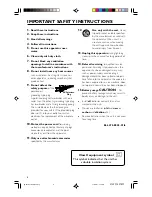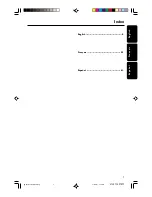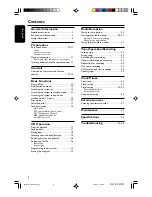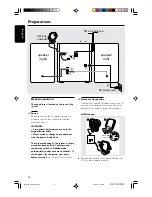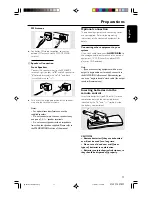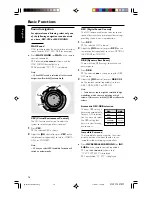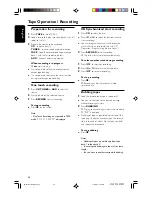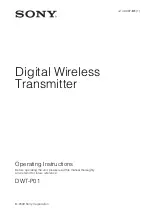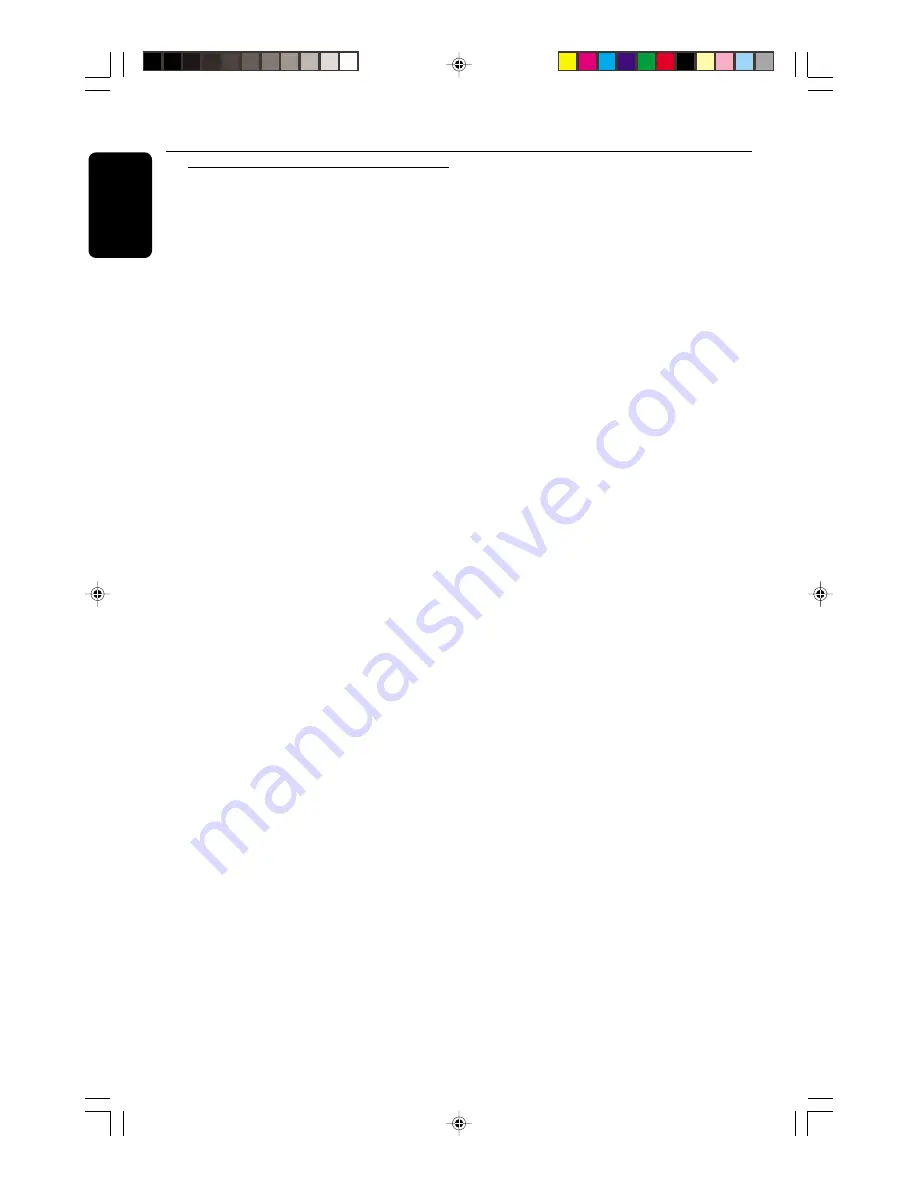
12
English
3139 115 21071
Controls
(illustrations on page 3)
Controls on the system and
remote control
1
STANDBY ON
y
–
to switch the system on or to standby mode.
2
ECO POWER
–
to switch the system on or to Eco Power
standby mode.
3
DISC 1/2/3 (CD DIRECT 1/2/3)
–
to select a disc tray for playback.
4
Source selection
– to select the following:
CD
(CD 1•2•3)
–
to select disc tray 1, 2 or 3.
TUNER
(FM•AM)
–
to select waveband : FM or AM.
TAPE
(TAPE 1•2)
–
to select tape deck 1 or 2.
AUX
(VIDEO/CDR)
–
to select the input for an additional appliance :
AUX or CDR.
5
Mode Selection
à
á
SEARCH• TUNING
for CD ................. to search backward/forward.
for Tuner ............. to tune to a lower or higher
radio frequency.
for Tape ............... to rewind or fast forward.
for Clock ............
(on the system only)
to set the
hour.
Ç
STOP•CLEAR (DEMO STOP)
for CD ................. to stop playback or to clear a
program.
for Tuner .............
(on the system only)
to stop
programming.
for Tape ............... to stop playback or recording.
for Demo ...........
(on the system only)
to activate/
deactivate the demonstration.
for Clock ............
(on the system only)
to exit clock
setting or cancel timer
.
for Plug & Play…
(on the system only)
to exit plug
& play mode
.
ÉÅ
PLAY•PAUSE
for CD ................. to start or interrupt playback.
for Tape ............... to start playback.
for Plug & Play…
(on the system only)
to initiate
and start plug & play mode
.
í
PREV /
ë
NEXT (
4
PRESET
3
)
for CD ................. to skip to the beginning of the
current, previous, or next track.
for Tuner ............. to select a preset radio station.
for Clock ............
(on the system only)
to set the
minute.
6
SOUND NAVIGATION
–
to select and activate the JOG control for the
desired sound feature : DBB, DSC or VEC.
7
JOG
–
to select the desired sound effect for the
selected sound feature.
DBB ..................
DBB 1, DBB 2 or DBB 3.
DSC ..................
OPTIMAL, JAZZ, ROCK or
TECHNO.
VEC ..................
CINEMA, HALL or CONCERT.
8
INCREDIBLE SURROUND (INC. SURR.)
–
to activate or deactivate the surround sound
effect.
9
CLOCK•TIMER
–
to view the clock, set the clock or set the timer.
0
Tape Deck Operation
RECORD
●
–
to start recording on tape deck 2.
DUBBING
–
to dub a tape.
A. REPLAY
–
to select continuous playback in either AUTO
REPLAY or ONCE mode only.
!
Tape deck 1
@
Tape deck 2
pg 001-031/C399/37-Eng
11/28/01, 1:34 PM
12