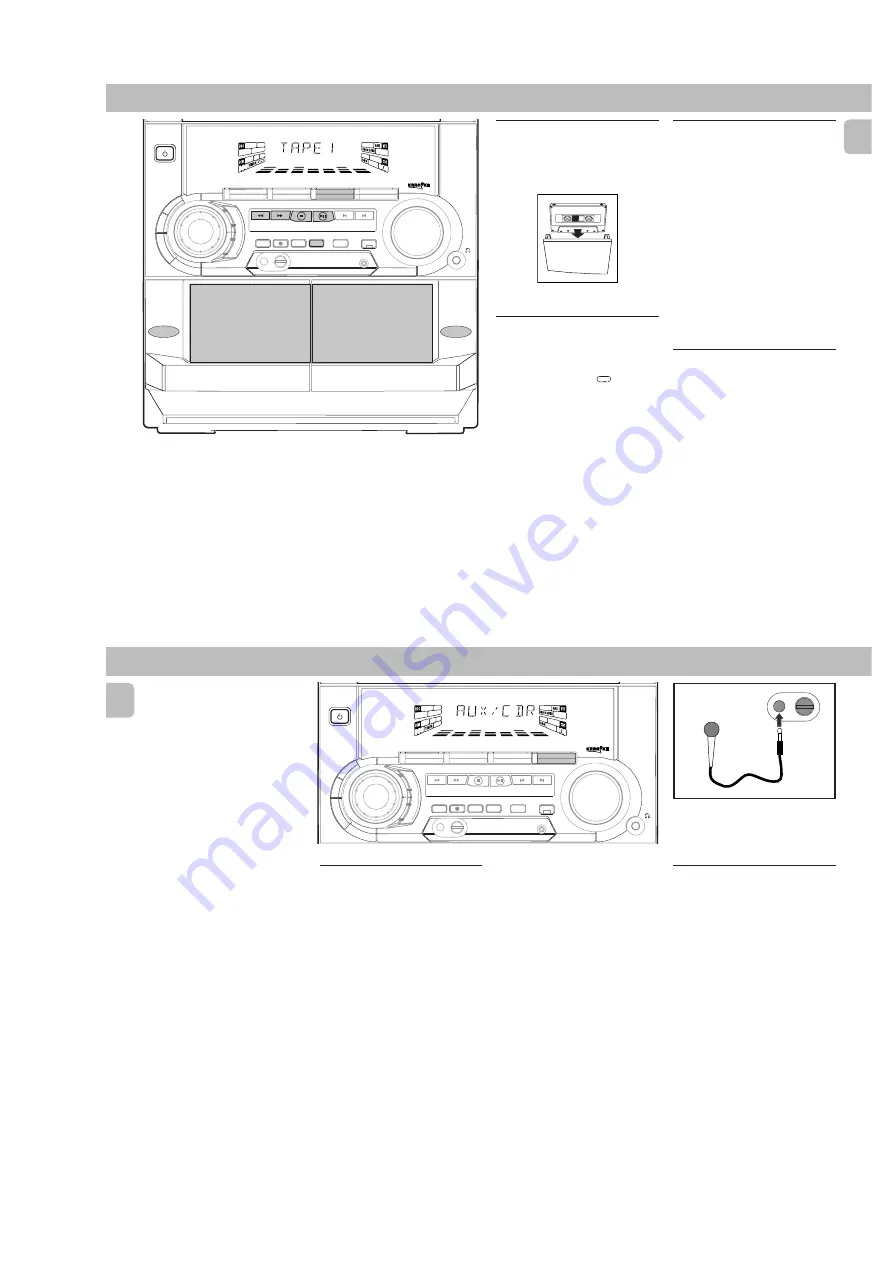
2-7
PCS 103 526
17
English
TAPE
STANDBY-ON
TAPE
2
PLAYBACK
TAPE
1
FW-
C10
MINI HIFI SYSTEM
C D 1 • 2 • 3
BAND
TAPE 1 • 2
TAPE
CD
TUNER
AUX
PRESET
▲
▲
TUNING
▲
▲
▲ ▲
STOP
• CLEAR
SEARCH
PLAY
• PAUSE
PREV
NEXT
D
B
B
CDR/VIDEO
JOG
CONTROL
SOUND NAVIGATION - JOG
VOLUME
PROGRAM
DIM
RECORD
DUBBING
A.REPLAY
INCREDIBLE
SURROUND
CLOCK
•
TIMER
V
E
C
D
S
C
T
E
C
H
N
O
R
O
C
K
J
A
Z
Z
O
P
T
IM
A
L
OPEN
▲
OPEN
▲
Loading a tape
1
Press
OPEN
.
2
The tape deck door opens.
3
Load the tape with the open side
downward and the full spool to the left.
4
Close the tape deck door.
Auto Replay
• Press
A. REPLAY
to select either
continuous AUTO REPLAY or ONCE
during tape playback.
™
"
AUTO REPLAY
"(
) or "
ONCE
"(
È
)
will be displayed.
Notes:
– This feature is available during tape
playback only.
– When "
AUTO REPLAY
" is selected,
the tape will rewind automatically at
the end of playback for the selected
side. Then it will start playing again. It
will replay up to a maximum of 20 times
until you press
Ç
.
– When "
ONCE
" is selected, the tape will
play the selected side once and then
stop.
Tape Playback
1
Press
TAPE
(TAPE 1•2) to select TAPE
mode.
™
"
TAPE 1
" or "
TAPE 2
" will be
displayed and followed by "
T1
222
" or "
T2
222
".
2
Load the tape into the selected tape
deck.
3
Press
É
to start playback.
™
"
T1
"
or "
T2
" with "
2
" scrolling right
will be displayed.
• Press
A.REPLAY
to select the different
type of playback mode
(see Auto
Replay).
4
Press
Ç
to end playback.
™
"
T1
"
or "
T2
" with "
222
" will be
displayed.
Rewind/Fast Forward
When playback is stopped
1
You can rewind or fast forward the tape
by pressing
à
or
á
respectively.
™
If rewinding, "
T1
1
or
T2
1
" with
“
1
” scrolling left will be displayed.
™
If fast forwarding, "
T1
2
or
T2
2
" with “
2
” scrolling right will
be displayed.
™
The tape will stop automatically at
the end of rewinding or fast
forwarding.
2
Press
Ç
to stop rewinding or fast
forwarding.
18
English
Selecting External Equipment
If you have connected the audio out
terminals of the external equipment (TV,
VCR, Laser Disc player, DVD player or CD
Recorder) to the AUX IN terminals, you can
hear the enhanced sound from the system.
• Press
AUX (CDR/VIDEO)
to select the
external equipment.
™
"
AUX1 CDR
" will be displayed.
Note:
– All the sound control features (e.g. DSC,
DBB, etc.) are available for selection.
STANDBY-ON
FW-
C10
MINI HIFI SYSTEM
C D 1 • 2 • 3
BAND
TAPE 1 • 2
TAPE
CD
TUNER
AUX
PRESET
▲
▲
TUNING
▲
▲
▲ ▲
STOP• CLEAR
SEARCH
PLAY• PAUSE
PREV
NEXT
D
B
B
CDR/VIDEO
JOG
CONTROL
SOUND NAVIGATION - JOG
VOLUME
PROGRAM
DIM
RECORD
DUBBING A.REPLAY
INCREDIBLE
SURROUND
CLOCK
•
TIMER
V
E
C
D
S
C
T
E
C
H
N
O
R
O
C
K
J
A
Z
Z
O
P
T
IM
A
L
TAPE
AUX
KARAOKE
During playback
• Press and hold
à
or
á
until the
desired passage is located.
™
“
T1
or
T2
” with “
11
or
22
”"
scrolling left or right will be
displayed depending on which button
is pressed.
™
During searching, the sound is
reduced to a low volume.
™
When you release
à
or
á
, the
tape continues playing.
Notes:
– During rewinding or fast forwarding of a
tape, it is also possible to select another
source (e.g. CD, TUNER, or AUX).
– Before playing a tape, check and tighten
slack tape with a pencil. Slack tape may
get jammed or may burst in the
mechanism.
– C-120 tape is extremely thin and is
easily deformed or damaged. It is not
recommended for use in this system.
– Store the tapes at room temperature
and do not put them too close to a
magnetic field (for example, a
transformer, TV, or speaker).
.
MICROPHONE - LEVEL
Microphone Mixing
(not available
for version /30)
1
Set the
MIC LEVEL
control to the
minimum level to prevent acoustic
feedback (e.g. a loud howling sound)
before you connect the microphone.
2
Connect a microphone to the
MICROPHONE
socket.
3
Press
CD
,
TUNER
,
TAPE
or
AUX
.
4
Play the selected source.
5
Adjust the volume level with
VOLUME
control.
6
Adjust the
MIC LEVEL
control to the
mixing level that you want.
7
Start singing or talking through the
microphone.
Note:
– Keep the mic away from the speakers to
prevent howling




























