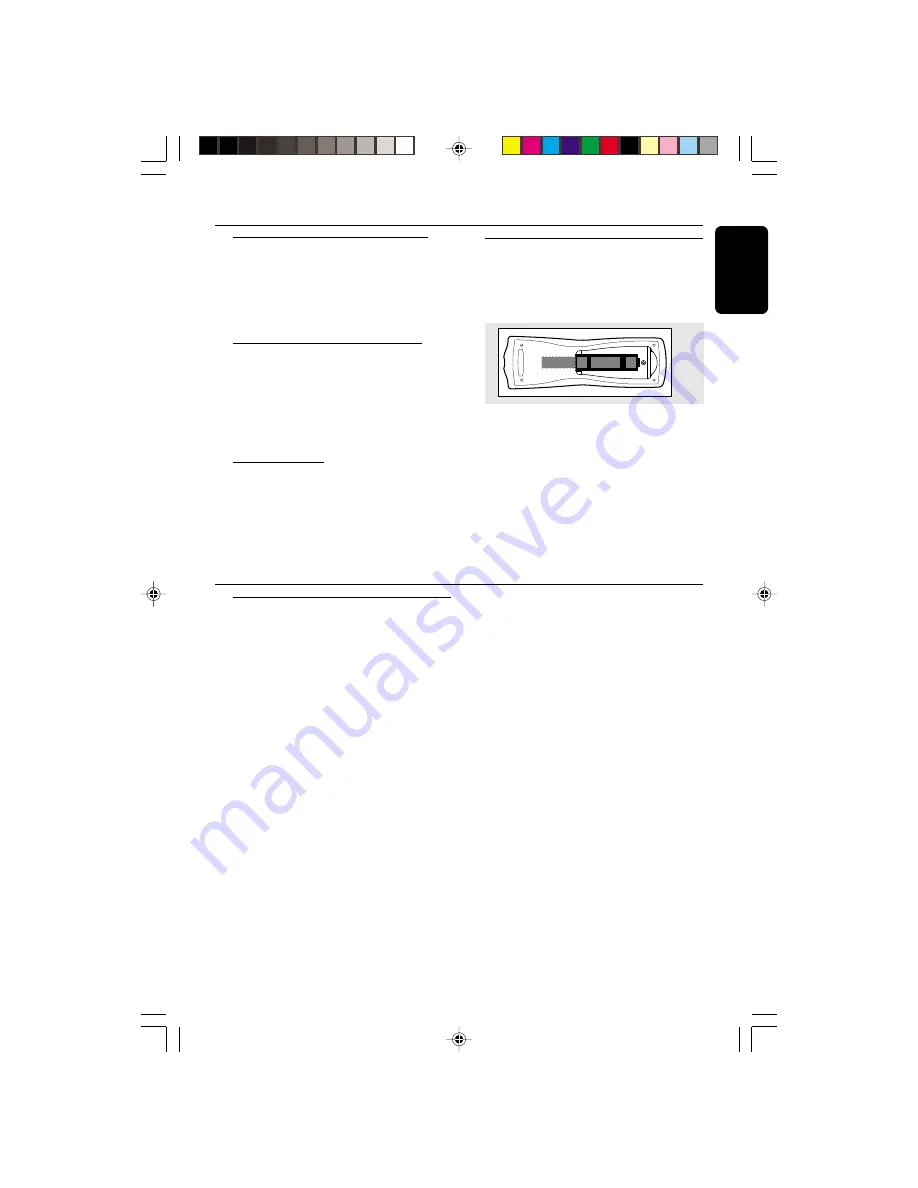
9
English
3139 115 20522
Preparation
Controls
(illustrations on page 3)
D
Connecting other equipment to your
player
You can connect the audio left and right OUT
terminals of a TV, VCR, Laser Disc player, DVD
player or CD Recorder to the AUX IN terminals
at the rear of the system.
E
Adjusting the Operating Voltage
(not
available for version /30)
Before connecting the AC power cord to the
wall outlet, make sure that the voltage selector at
the rear of the system is set to the local power
line voltage. If not, reset the selector before
connecting to the wall outlet.
F
AC Power Supply
After all other connections have been made,
connect the AC power cord to the system and
to the wall outlet.
Inserting batteries into the
Remote Control
¶
Insert the batteries
(not supplied)
into the
remote control as shown in the battery
compartment (Type R06 or AA).
+
-
+
-
CAUTION
– Remove batteries if they are exhausted
or not to be used for a long time.
– Do not use old and new or different
types of batteries in combination.
– Batteries contain chemical substances, so
they should be disposed off properly.
Controls on the player and
remote control
1
STANDBY-ON
y
–
switches the system to standby/on.
2
DIGITAL SOUND CONTROL PANEL
–
to view the desired DSC display.
3
DBB (DYNAMIC BASS BOOST)
–
to switch on bass boost to enhance bass
response or to switch off bass boost.
4
VEC
–
to select the desired Virtual Environment
Control effect : HALL, CINEMA or CONCERT.
5
DSC (DIGITAL SOUND CONTROL)
–
to select the desired sound effect :
OPTIMAL, JAZZ, ROCK or TECHNO.
6
JOG CONTROL
–
to select the desired DSC setting. You must
select the DSC feature first.
–
to select the desired VEC setting. You must select
the VEC feature first.
7
PROGRAM
for CD ................. to programme disc tracks.
for TUNER ........ to programme preset radio
stations.
for CLOCK ....... to select 12 or 24 hour in clock
setting mode
.
8
MICROPHONE
(not available for version /30)
–
to connect microphone jack.
9
MIC LEVEL
(not available for version /30)
–
to adjust the mixing level for karaoke or
microphone recording.
0
RECORD
–
to start recording on tape deck 2.
!
DISPLAY SCREEN
–
to view the current setting of the system.
@
CD CHANGER TRAY
#
DISC CHANGE
–
to change disc(s).
$
OPEN•CLOSE
–
to open or close the CD changer tray.
%
DISC 1 / DISC 2 / DISC 3 (DISC DIRECT
PLAY)
–
to select a disc tray for playback.
^
SOURCE
– to select the following:
CD / (CD 1•2•3)
–
to select CD mode. When disc playback is
stopped, press to select disc tray 1, 2 or 3.
TUNER / (BAND)
–
to select Tuner mode. When in tuner mode,
press to select the waveband: FM or MW.
TAPE / (TAPE 1• 2)
–
to select Tape mode. When tape playback is
stopped, press to select either tape deck 1 or 2.
pg 01-28/C290/21-Eng
29/05/2001, 10:52 AM
9
























