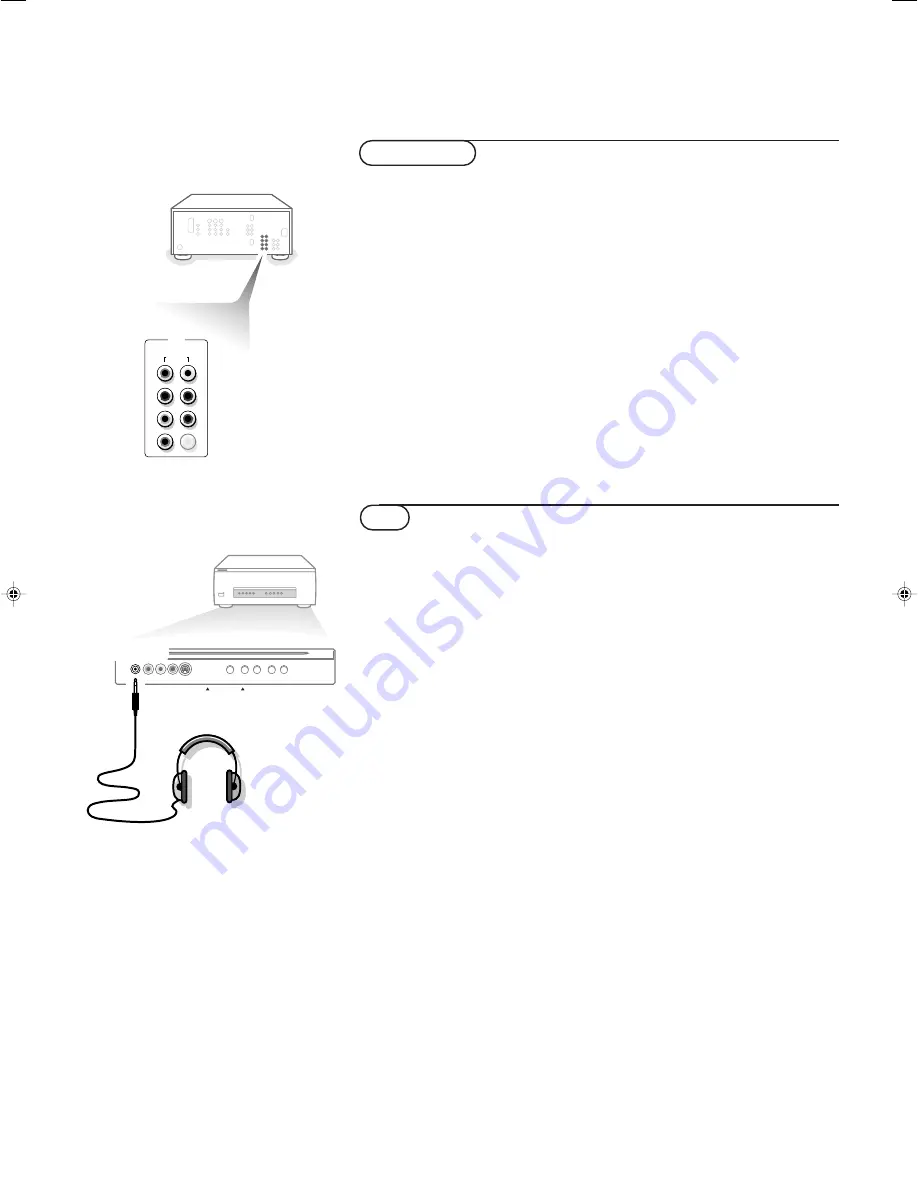
22
!"#
!"#
!"#$%&''()*+,#$-.%/012%&''()"
A/V5 HD
P r , P b , Y l
!"##$%&'!"#()
P r
P b
Y
L
R AUDIO
!!"#$%&'()*+,-./01234
!"#$%&&'()*$%&+,
H
V
!"#$%&'((
!"
!"#$%&'()*+,-./01-+1'203456789.
!"#$%&'()*+,$%-./0()1&2345/067,
&
!"#$%&'()$
L
é
¬
!"#$%&'(
!"#
8
2000
!"
!"#
3.5
!"
!"#$%&'()%&*+,-./01#$2%&345
!
13
AUDIO
L
R
H
V
Pb
Y
Pr
Pr
A / V
HD IN
5
LIFT TO OPEN
HEADPHONE
FTR9952/69C/CS
6/7/00, 8:57 AM
22









































