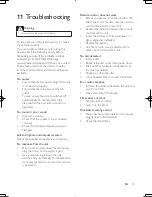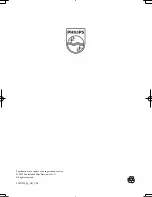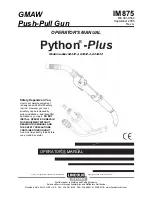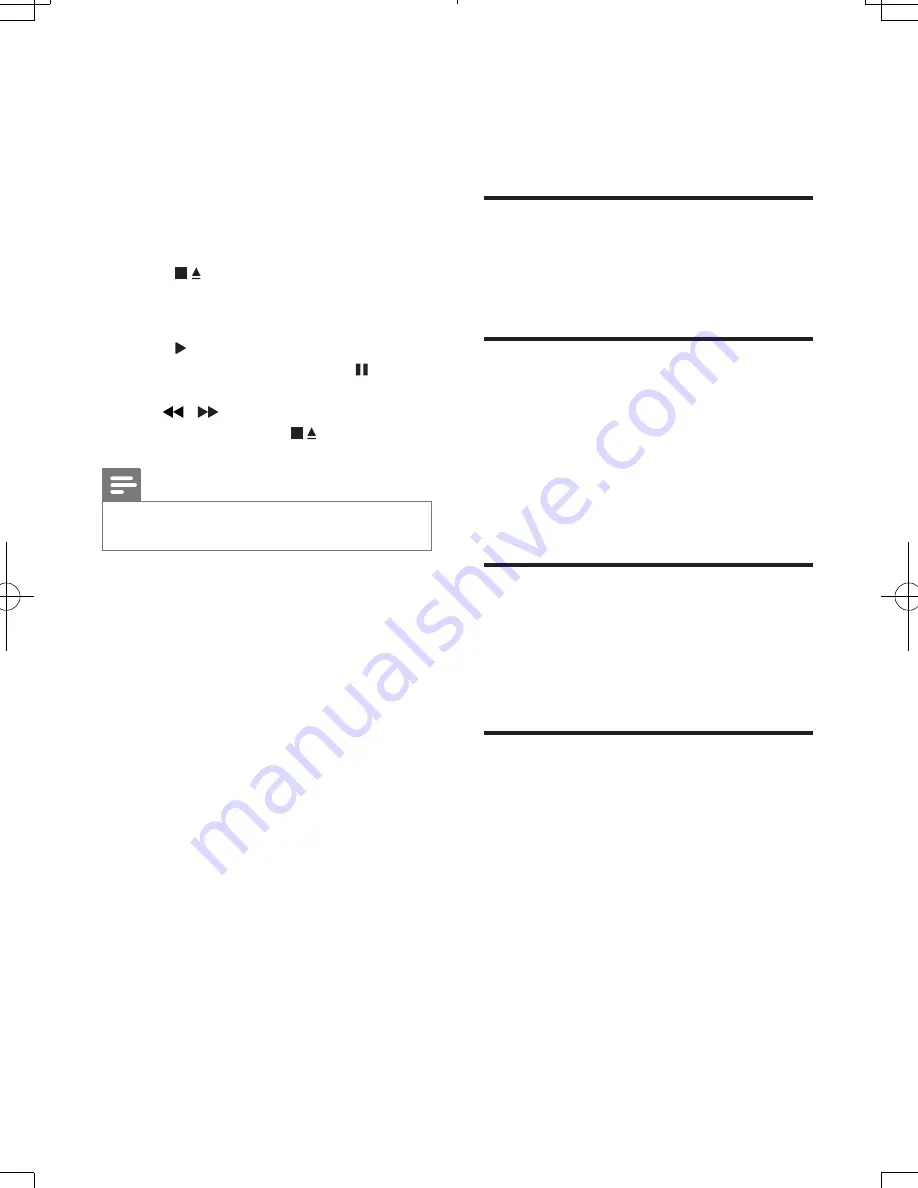
14
EN
7 Play tape
1
Press
TAPE
on the main unit to select the
tape source.
2
Pull
OPEN
on the front panel to open the
tape button cover.
3
Press to open the tape door.
4
Load the tape with the open side
downward and the full spool to the left.
5
Press to start play.
•
To pause/resume play, press .
•
To fast rewind/forward the tape, press
/ .
•
To stop play, press .
Note
•
When you play or record a tape, the sound source
cannot be changed.
8 Adjust sound
Adjust volume
1
During play, press
VOL +/-
to increase/
decrease the volume.
Select a preset sound effect
1
During play, press
DSC
repeatedly to
select:
• [POP] (pop)
• [JAZZ] (jazz)
• [CLASSIC] (classic)
• [ROCK] (rock)
Enhance bass
1
During play, press
DBB
to turn on or off
dynamic bass enhancement.
»
If DBB is activated, DBB is displayed.
Mute sound
1
During play, press
MUTE
to mute/unmute
sound.
FWM154_05_UM_EN.indd 14
7/10/2012 10:29:18 AM