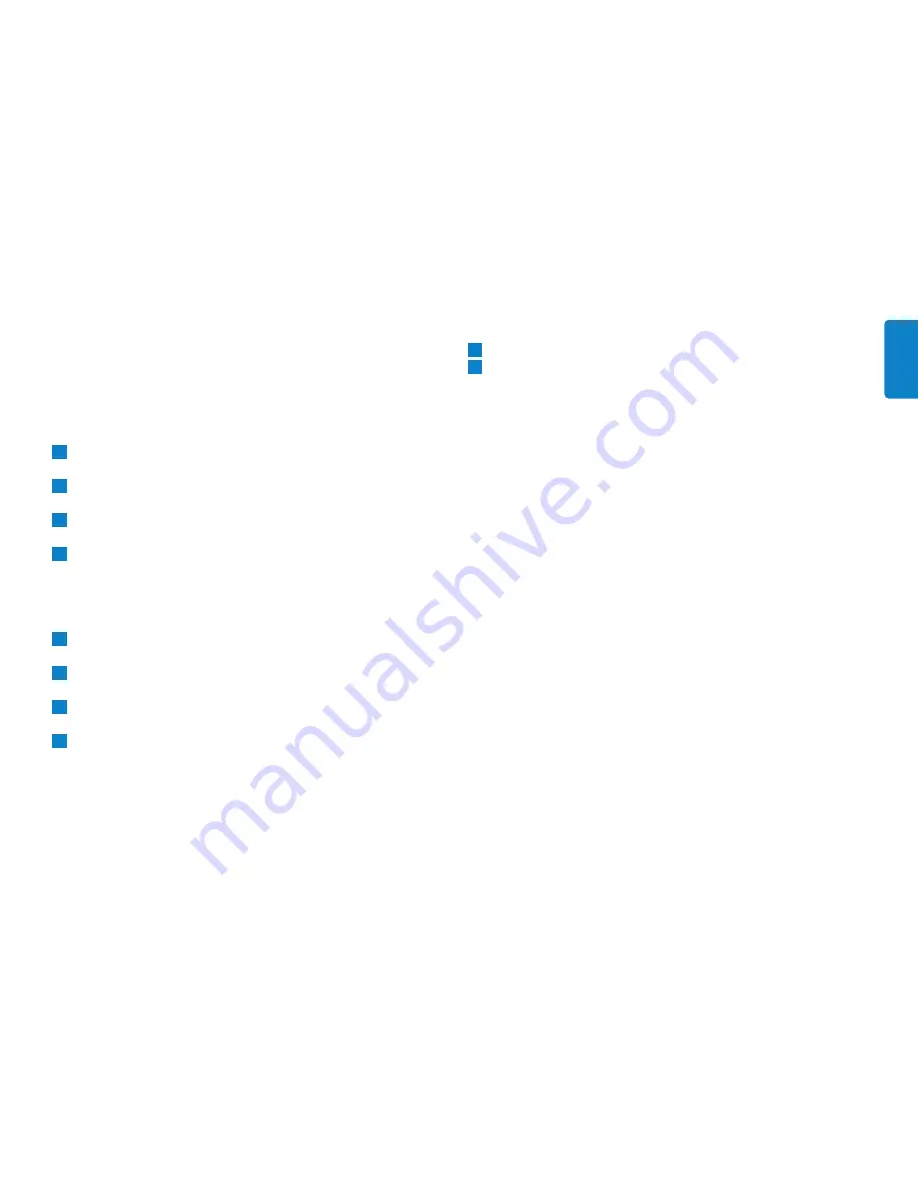
Disconnecting the USB flash drive from your computer
Windows
®
98SE
• After confirming that the USB flash drive is in standby mode you can
remove the flash drive from the computer’s
USB port
.
Windows
®
ME and Windows
®
2000
Double-click the
Unplug or eject hardware
icon in the task bar
in the lower right part of the screen.
In the window that appears, select the name of the device that is
to be removed, then click the
STOP
button.
When the
Stop a hardware device
screen appears, make sure
the correct information is displayed, then click the
OK
button.
When a message appears, indicating that the USB flash drive can
be safely removed, remove the USB flash drive from the
computer’s
USB port
.
Windows
®
Vista, XP
Double-click the
Safely Remove Hardware
icon in the task bar
in the lower right part of the screen.
In the window that appears, select the name of the device that is
to be removed, then click the
STOP
button.
When the
Stop a hardware device
screen appears, make sure
the correct information is displayed, then click the
OK
button.
When the message
Safe to Remove Hardware
appears, remove
the the USB flash drive from the computer’s
USB port
.
Mac OS 9.0 and higher
Drag the drive icon to the
Trash
.
After confirming that the the USB flash drive is in standby mode,
remove the the USB drive drive from the computer’s
USB port
.
2
1
4
3
2
1
4
3
2
1
8
ENGLISH























