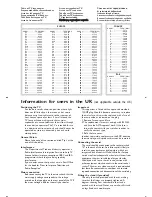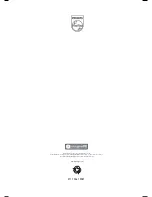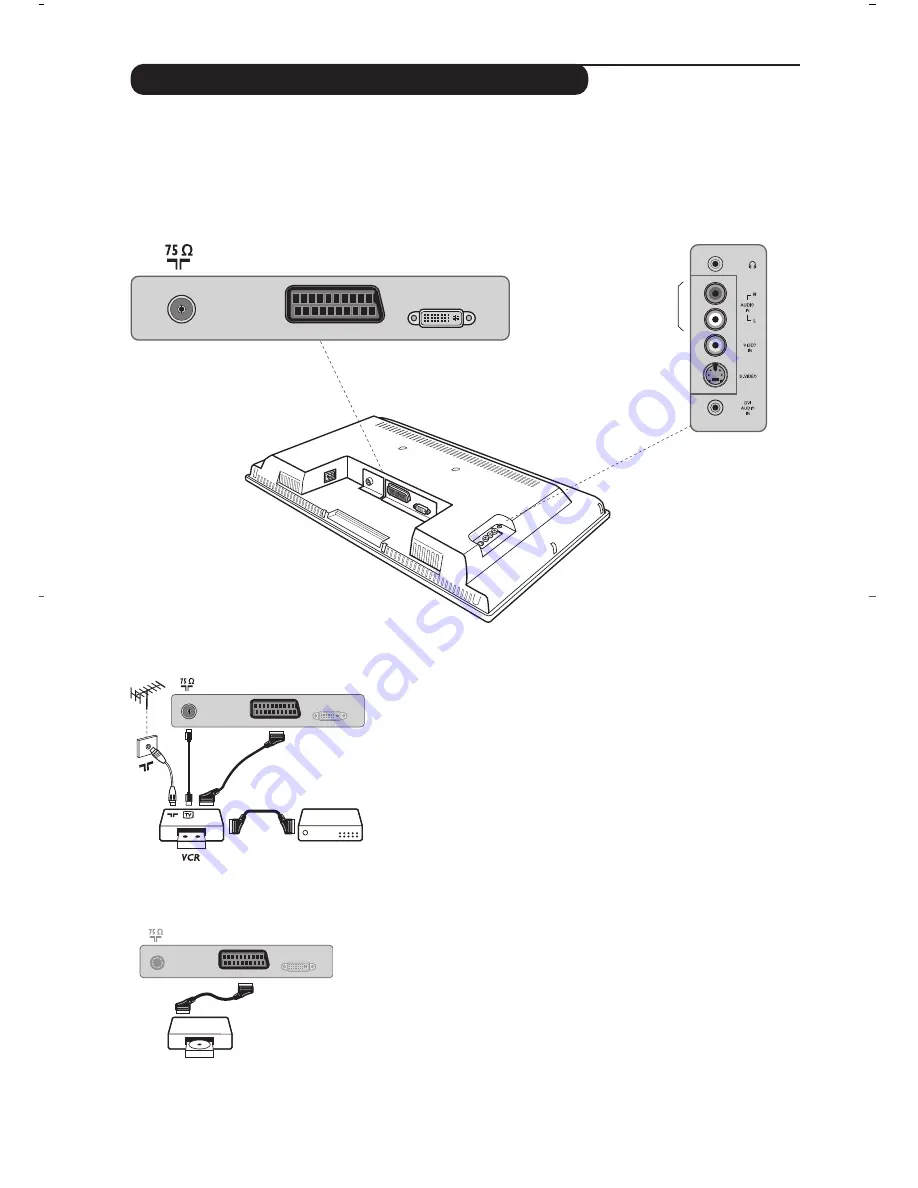
12
Satellite receiver, decoder, CDV, games, etc.
Carry out the connections shown opposite.
Other equipment
DVI-I In
EXT 1
Connecting peripheral equipment
Carry out the connections shown opposite, using a good quality
euroconnector cable.
If your video recorder does not have a euroconnector socket, the only
connection possible is via the aerial cable.You will therefore need to
tune in your video recorder's test signal and assign it programme
number 0 (refer to manual store, p. 6).
To reproduce the video recorder picture, press
0
key.
Video recorder with decoder
Connect the decoder to the second euroconnector socket of
the video recorder.You will then be able to record scrambled
transmissions.
The television has 1 external socket situated at the back of the set (EXT1) and sockets on the side.
Press the
AV
key on the remote control to display
Source List
and select
TV
or peripheral
equipment connected to
EXT1, AV/SVHS, PC
or
HD
.
The EXT1 socket has audio, CVBS/RGB inputs and audio, CVBS outputs.
The side connections has audio inputs, CVBS/S-VHS inputs, headphone out.
Video recorder
DVI-I In
EXT 1
DVI-I In
DVI Audio In
EXT 1
Headphone
Audio In
Video In
S-Video
Summary of Contents for FlatTV 15PF4121
Page 1: ...15PF4121 20PF4121 20PF4321 23PF4321 ...
Page 2: ......