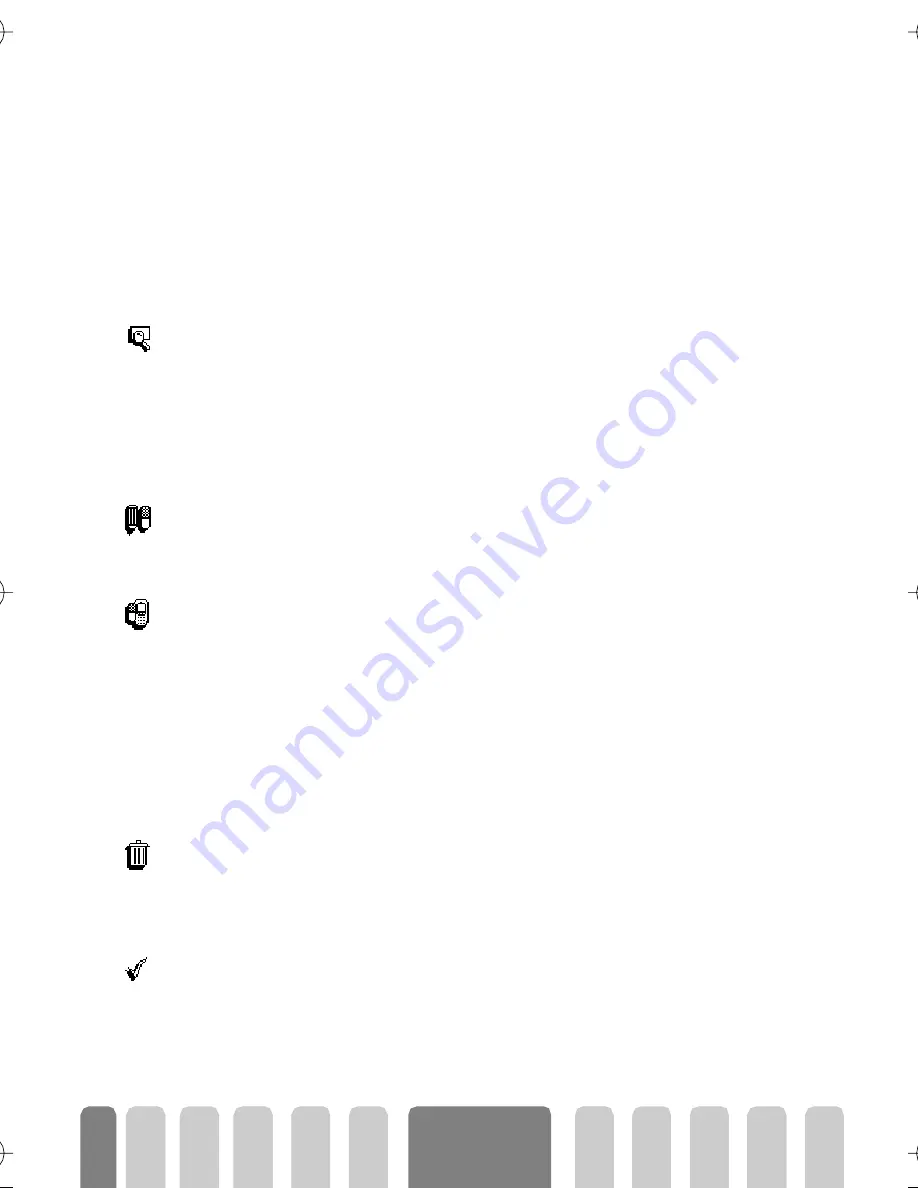
44
Phonebooks
3
Repeat steps 1 and 2 to add up to 6 fields to the same record. Make a
short press on
e
to go back to the previous menu, or a long press to
go back to idle mode.
L
Numbers or text will appear in order of creation date. The first fax or phone
number you enter becomes the default number. As such, it appears in first
position in the list. To make another number default, see “Make default”
page 44. Alphanumeric fields (note and e-mail) can only be changed or deleted.
Change a field content
1
To change the content of a field in an existing record, select the name of
your choice, press
,
, select
Show
and press
,
again.
2
Then select the field to be changed in the list, press
,
, select
Show
and
press
,
again; the details of the selected field appear (number entered,
check mark icon if it is the default call number, icon corresponding to the
type of number, etc.). Press
,
to access the next carousel.
3
In the carousel that appears, select
Change
and press
,
. Make the
changes wanted and press
,
to save them.
Change a field type
L
If you copied your SIM phonebook into your phone, some numbers might appear
as being of "No type" and don’t have any icon. "No type" numbers can only be
changed: follow the procedure described below to define a type for these
numbers or to change the type of any other saved number.
To change a field type of an existing record, repeat steps 1 to 3 of the “Change
a field content” paragraph. Then select
Change type
in the carousel menu,
select the new type of number and press
,
to confirm your choice.
Delete a field
To delete a field of an existing record, repeat steps 1 to 3 of the “Change a field
content”paragraph. Then select
Delete
in the carousel menu, and press
,
to
confirm.
Make default
The first number you enter when creating a new record becomes the default
number: it will appear first on the fields list and is automatically called when
pressing the pick-up key or when pressing
,
and selecting the
Call
,
Call
handsfree
or
Send SMS
option.
Show
Change
Change type
Delete
Make default
Fisio625_GB_4311 255 53832.book Page 44 Vendredi, 25. octobre 2002 6:10 18
Summary of Contents for Fisio 625
Page 1: ......






























