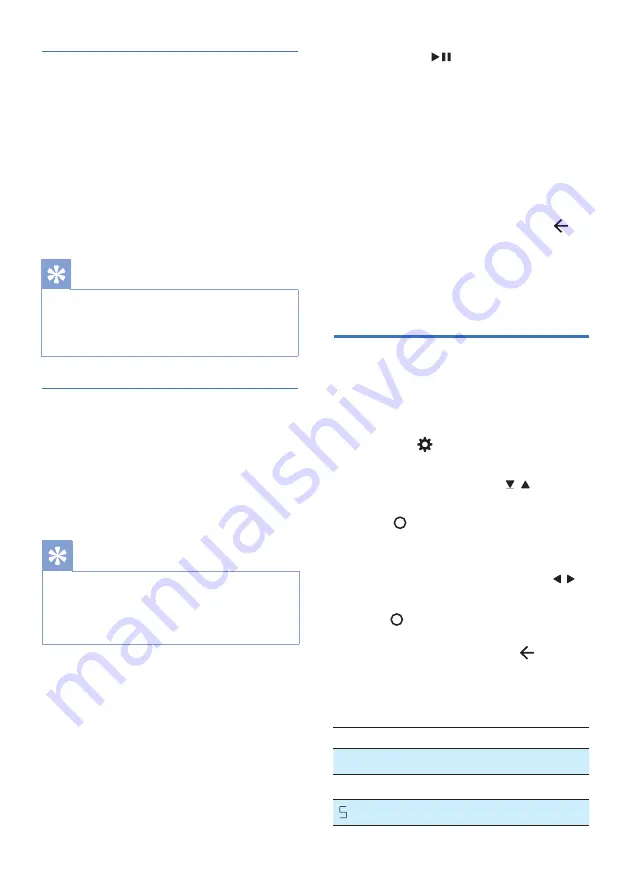
20 EN
AV SYNC
Set the Audio Delay.
Video image processing, sometimes
longer than the time required to process
the audio signal. This is called “delayed.”
Audio Delay feature is designed to
remedy this delay.
•
AV00
~
AV200
»
By default, the audio delay is set
to 00.
Tis
•
Set the audio delay, provided only for the
current playback mode. (As provided in the
HDMI ARC audio delay mode, the delay mode is
valid only for the HDMI ARC).
Auto Calibration
Auto Room Calibration Setup.
•
ON:
The last calibrated
parameters shall be applied
•
OFF:
All calibrated parameters
shall be disabled. The last
parameters shall be remembered.
Tis
•
If auto calibration is never done before, navigate
to the Auto calibration item shall display “AUTO
CAL – PRESS PLAY”.
•
If MIC is inserted, navigate to the Auto calibration
item shall always display “AUTO CAL – PRESS PLAY”.
To start auto calibration:
1
Wakeup FB1.
2
Insert MIC to
MIC IN
at the rear of
FB1.
»
Display “AUTO CAL – PRESS PLAY”
3
Upon press
to start calibration,
test tones will be played according to
different configurations.
»
Once calibration is done, display
“DONE – REMOVE MIC”
Exit Auto Calibration Setup
Auto calibration setup can be cancelled
via 2 ways:
•
Unplug MIC from MIC IN.
•
While MIC is still inserted, Press
(Back) on the remote control.
»
Stop playing back test tones for
each channel. Display “AUTO CAL
– PRESS PLAY”
Setup Menu
The unit allows you to configure
advanced settings to provide you with an
even better experience.
1
Press the (MENU) button on the
remote control to open the menu.
2
Select the content with / (Down /
Up) on the remote controller.
3
Press
(Enter) to confirm your
selection.
4
Change the initial values for each
of the settings with the cursors /
(Left / Right).
5
Press
(Enter) to confirm your selection.
•
To return to the previous screen/
exit the settings, press
(Back).
•
If no button is pressed within
10
seconds, the system will
automatically exit the menu.
Display
Description
FL XX
Front Left Speaker
FR
XX
Front Right Speaker
W
XX
Subwoofer

























