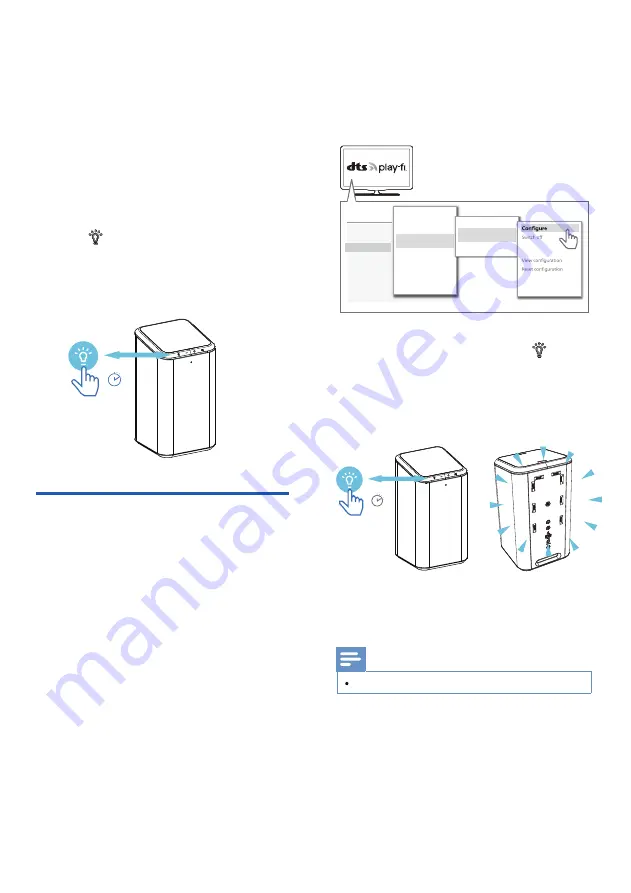
11
Pairing with Ambilight TV
You can set the built-in LED light of the
speaker to follow the color of your Philips
Ambilight TV. Alternatively, you can set the
light to show a preset color style or you can
Press the button repeatedly on the
5 Lighting
operation
Set up your speakers to follow the colors of
the Ambilight TV. The speaker will expand
the Amblight effect from TV screen.
1
Before starting the setup, make sure the
speaker and TV are connected to the
same Wi-Fi network.
2
Turn on the Phillips Ambilight TV. The
setup of Ambilight TV pairing is to be
done on the TV.
5 sec
Settings
Picture
>
Sound
>
Ambilight
>
Eco settings
>
General settings
>
Region and language
>
Android settings
>
Universal access
>
Ambilight style
Custom colour
>
Ambisleep
Ambilight
extension
Advanced
>
>
Amhue
Philips Wireless
Home Speakers
>
>
Lounge light+
Philips Wireless
...
The pairing will time out after 2 minutes.
Note
4
Follow the set up instruction on the TV.
It will guide you to long press button
on the speaker to enter the pairing mode
with Ambilight TV.
5
When the speaker opens for pairing, the
LEDs blink in yellow.
6
When the speaker is paired with
Ambilight TV, the LED light on speaker
will followed the Ambilight TV.
5 sec
speaker to switch the light mode:
1. Work with Ambilight / Follow music
(when no Ambilight TV linked or TV is
disconnected), 2. Mood light, 3. Off.
switch the light off.
3
the Ambilight TV:
Settings > Ambilight > Ambilight
extension > AmPhilips Wireless
Activate the con�guration as shown on
Home Speakers > Con�gure.





















