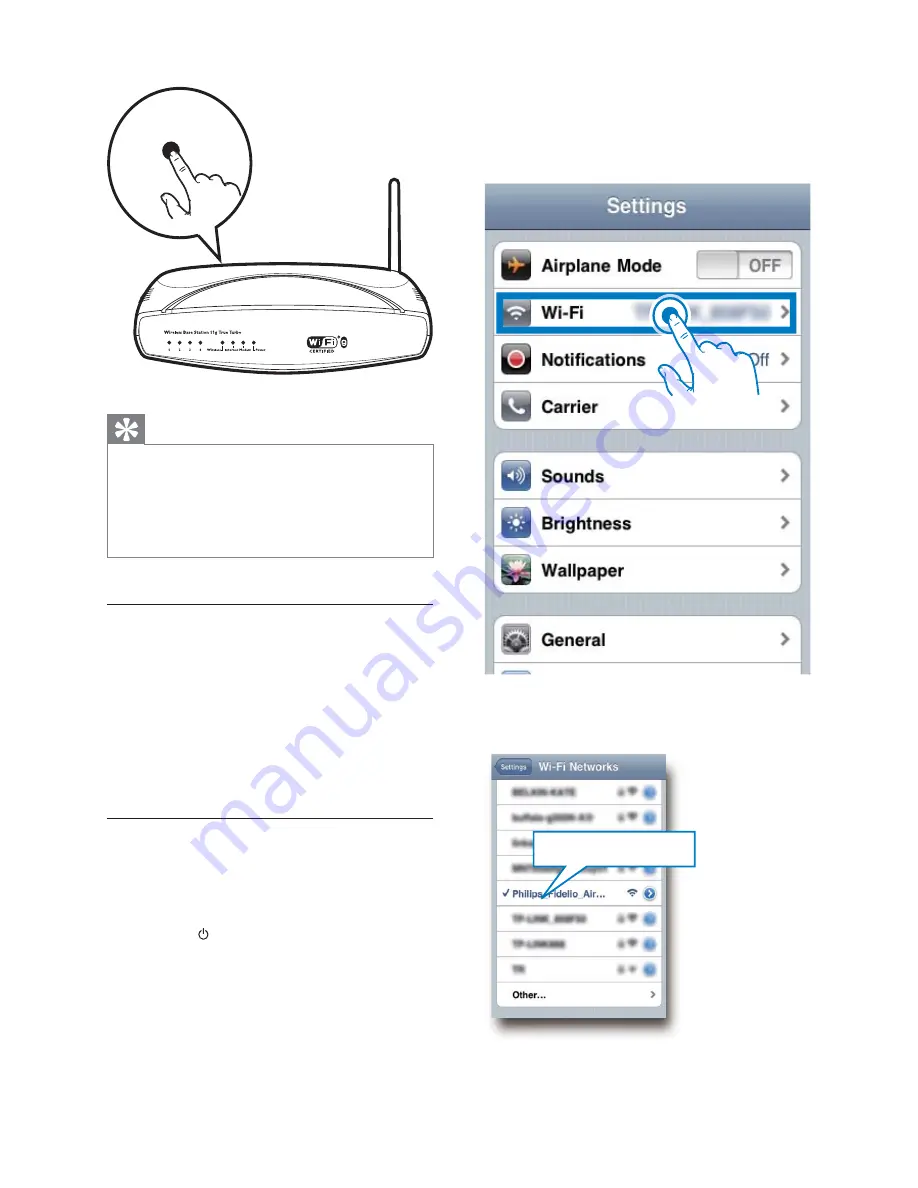
14
3
Select
Settings
->
Wi-Fi
on your iPod
touch/iPhone/iPad.
Or enter the list of available wireless
networks on your PC/Mac.
4
Select
Philips Fidelio AirPlay
from the list
of available networks.
Philips Fidelio AirPlay
Tip
To change the name of the unit for AirPlay, proceed
with steps in ‘Scenario 2: Connect to a non-WPS
router’ below.
For some wireless routers, you may need to hold the
WPS button for WPS connection. See the user manuals
%
Scenario 2: Connect to a non-WPS
router
You can connect the unit to a non-WPS router
through
an iOS 4.2 (or later) enabled iPod
touch/iPhone/iPad
a Wi-Fi enabled PC or Mac installed
with iTunes 10 (or later)
Connect DS8800W to your iPod
touch/iPhone/iPad or PC/Mac
1
Press and hold
WI-FI SETUP
on the back
of the main unit for more than 5 seconds.
»
The indicator blinks in green and
yellow alternately.
2
Wait for about 45 seconds so that
Philips
Fidelio AirPlay
is available in the list of Wi-
Fi networks.
WPS
EN

























