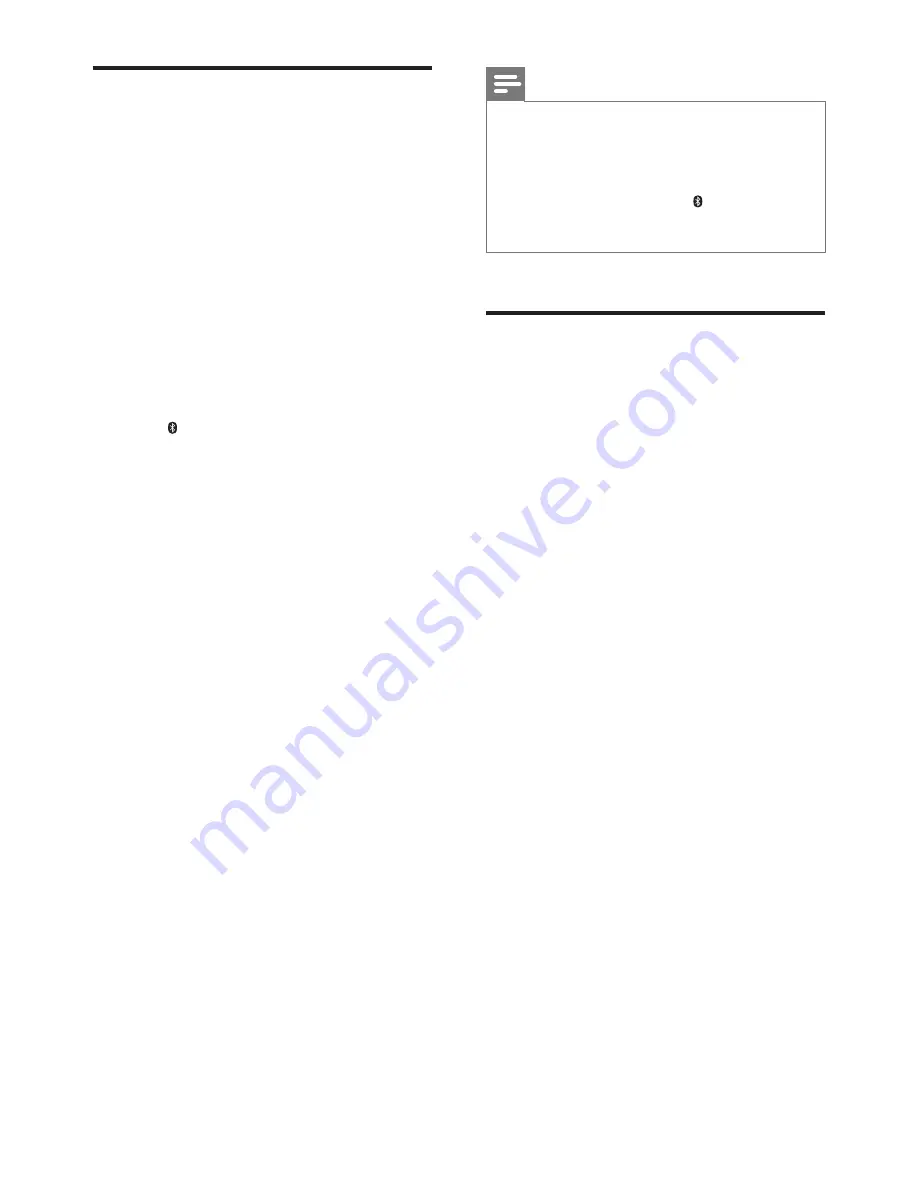
12
EN
Play music via Bluetooth
Through Bluetooth, connect your product with
a Bluetooth device (such as an iPad, iPhone,
iPod touch, Android phone, or laptop), and then
you can listen to the audio files stored on the
device through the speakers of this product.
What you need
•
A Bluetooth device which supports
Bluetooth profile A2DP, and with Bluetooth
version as 3.0 (EDR).
•
The operational range between the
main unit (left and right speakers) and
a Bluetooth device is approximately 10
meters (30 feet).
1
Press
Bluetooth
on the remote control
to switch this product to Bluetooth mode.
»
The blue LED on the left speaker
blinks.
2
On the Bluetooth device, switch on
Bluetooth, search for and select
Philips
BTS7000
to start connection (see the user
manual of the Bluetooth device on how to
enable Bluetooth).
»
During connection, the blue LED on
the left speaker blinks.
3
Wait until you hear a beep sound from this
product.
»
The blue LED on the left speaker lights
up.
»
If the connection fails, the blue LED on
the left speaker blinks continually.
4
Select and play audio files or music on
your Bluetooth device.
•
During play, if a call is coming, music
play is paused. Play resumes when the
call ends.
•
If music streaming is interrupted, place
the Bluetooth device closer to this
product.
5
To exit Bluetooth, select other source.
•
When your switch back to Bluetooth
mode, Bluetooth connection remains
active.
Note
•
The music streaming may be interrupted by obstacles
between the device and this product, such as wall,
metallic casing that covers the device, or other devices
nearby that operate in the same frequency.
•
If you want to connect this product with another
Bluetooth device, press and hold
Bluetooth
on
the remote control to break the current Bluetooth
connection.
Play music via NFC
NFC (Near Field Communication) is a
technology that enables short-range wireless
communication between NFC-enabled devices,
such as mobile phones.
What you need
•
A Bluetooth device with NFC function.
•
For pairing, tap the NFC device on the
NFC
tag of this product.
•
The operational range between the main
unit (left and right speakers) and a NFC
device is approximately 10 meters (30
feet).
1
Enable NFC on the Bluetooth device (see
the device' s user manual for details).
2
Tap the NFC device on the
NFC
tag of
this product until you hear a beep sound
from this product.
»
The blue LED on the left speaker lights
up, and the NFC device is connected
to this product via Bluetooth.
»
If the connection fails, the blue LED on
the left speaker blinks continually.
3
Select and play audio files or music on
your NFC device.
•
To break the connection, tap again the
NFC device with the
NFC
tag on this
product.
Summary of Contents for Fidelio BTS7000
Page 2: ......



















