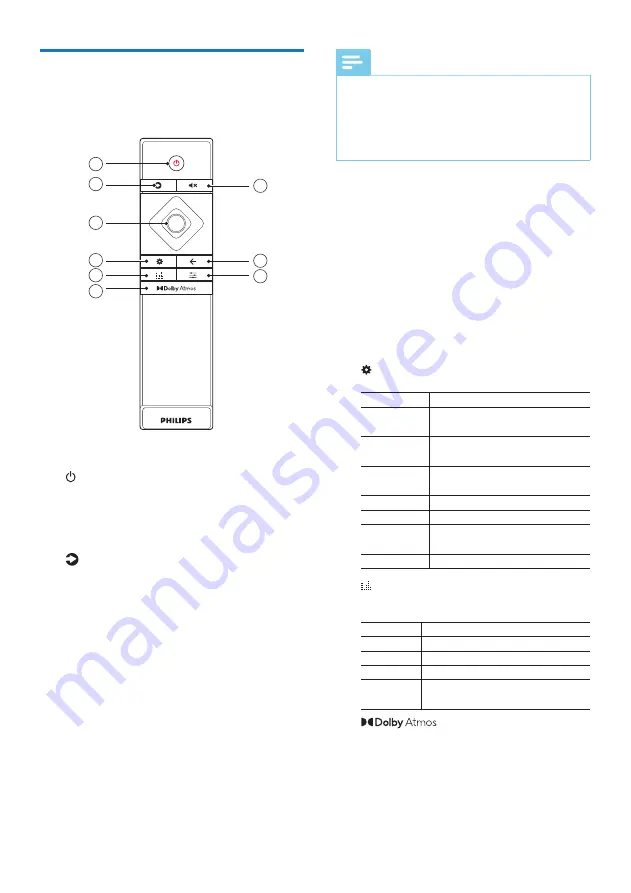
5
EN
Remote control
This section includes an overview of the
remote control.
3
4
2
1
5
6
8
9
7
a
(Standby-On)
• Short press: Switch On / Off (Semi-
standby)
• Long press(5 sec): Switch Off (Eco
standby)
b
(Source)
Select an input source for this product.
•
HDMI 1
: Switch your source to the
HDMI IN 1 connection.
•
HDMI 2
: Switch your source to the
HDMI IN 2 connection.
•
E-ARC
: Switch your source to HDMI
E-ARC or ARC connection.
•
OPTICAL
: Switch your audio source to
the optical connection.
•
AUDIO IN
: Switch your audio source to
AUDIO IN connection (3.5mm jack).
•
BT
: Switch to Bluetooth mode.
Note
Play-Fi multi-room, Chromecast(Audio),
AirPlay2, Alexa 3PDA & Spotify Connect are
running in background when Wi-Fi is connected.
They are selected and controlled by respective
casting device/APP.
c
Navigation buttons
• Up: Increase volume or select the
previous item in the menu.
• Down: Decrease volume or select the
next item in the menu.
• Left: Skip to the previous track in
playback mode or select level down in
the menu mode.
• Right: Skip to the next track in
playback mode or select level up in
the menu mode.
• Center: Play, pause or resume in
playback mode. Confirm a selection.
d
(Menu)
Enter the general settings menu.
SUB
Subwoofer gain control
CTR
Center speakers relative
volume level
SIDE L
Left side firing speaker
relative volume level
SIDE R
Right side firing speaker
relative volume level
DIM
Display brightness level
DISP
Display auto off
BT PAIR
Start BT pairing (BT source
only)
UPGRADE
Firmware upgrade via USB
e
(Equalizer)
Select surround sound modes (Movie/
Music/Voice/Sport/Custom).
MOVIE
Preset EQ for movie
MUSIC
Preset EQ for music
VOICE
Prest EQ for news or talk show
SPORT
Preset EQ for sport programme
CUSTOM
User custom EQ (controlled
in Philips Sound app)
f
Select a height effect level for Dolby
Atmos.







































