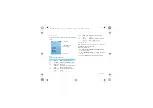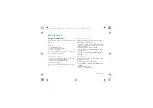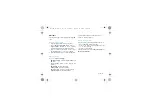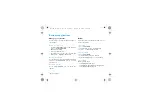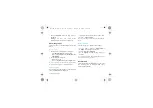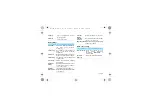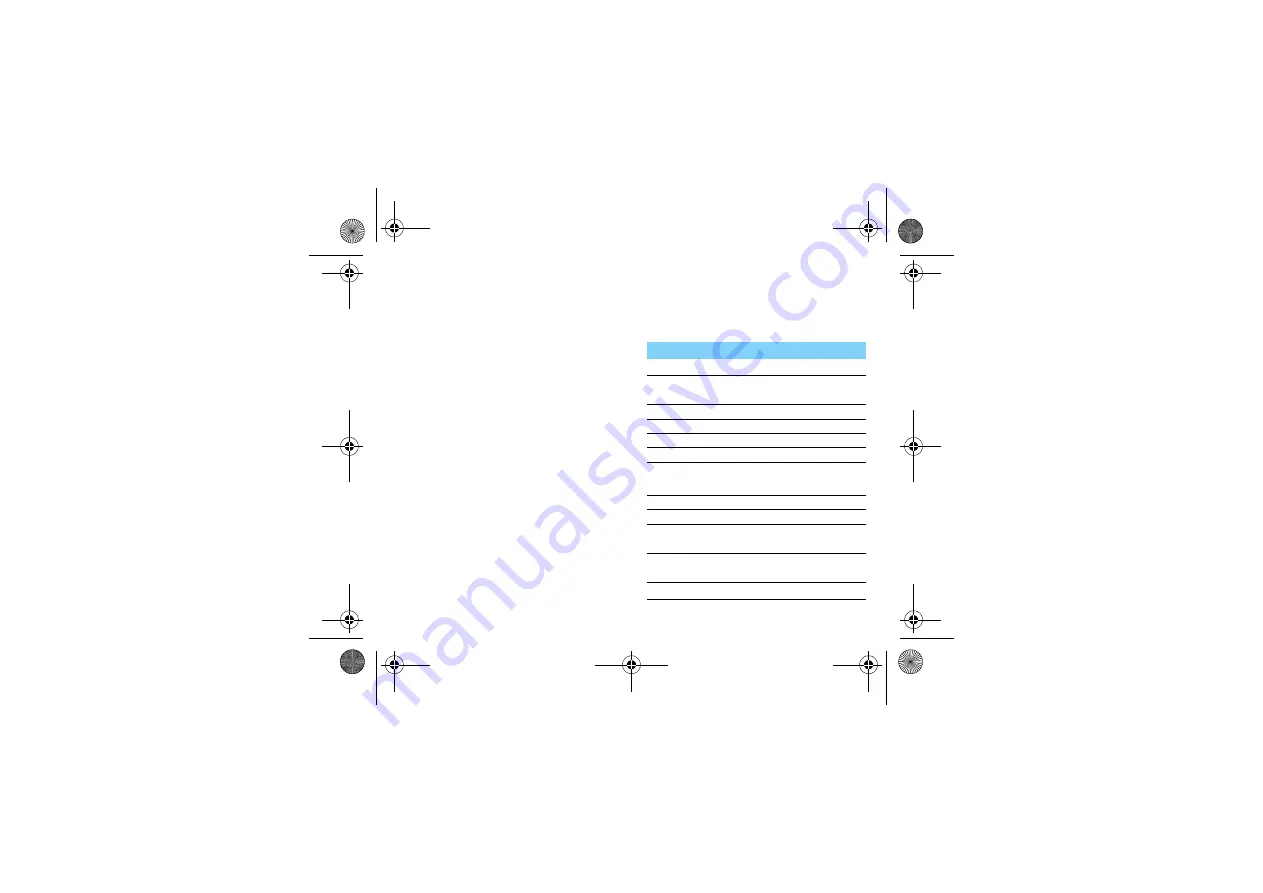
MultiMedia
15
Camera
Learn about camera function. Let you take photos
as desired by using your phone.
Take a photo
1
Go to
Menu
>
Camera
>
Camera
.
2
Aim the lens at the subject.
-
Press navigation key
<
or
>
to increase or
decrease the brightness.
3
Press
,
to take a photo.
4
Press
R
to exit.
All the photos taken are saved to
My files
>
Phone
or
Memory card
>
Pictures
.
View photos
Go to
Media player
>
Image viewer
,
1
View photos: press navigation key
<
or
>
to
select a photo.
2
Zoom in/out photos: press side volume key to
zoom in or out a photo. After zooming in a
photo, press the navigation key
+
,
-
,
<
or
>
to
slide the screen.
3
Rotate photos: press
,
to rotate a photo.
4
Set as wallpaper: press
L
.
Camera settings
While using the camera, press
L
to select
settings:
Option
Function
Image viewer
View the photos you have taken.
Camera
settings
Select desired settings for the
camera.
Flash
Slect turn on/off flash.
Shutter sound
Adjust the shutter sound.
EV
Select a exposure value.
Contrast
Adjust the contrast.
Band
Select a band to avoid the impacts on
photos caused by flickers from lighting
sources.
Delay timer
Select a time span for auto photographing.
Cont. shot
Set to take photos continuously.
Image settings
Select image size and image
quality.
White balance
Remove the effects on colors by
surroundings.
Scene mode
Select a scene to take a photo.
F511_EN_Book.book Page 15 Thursday, October 28, 2010 9:38 AM