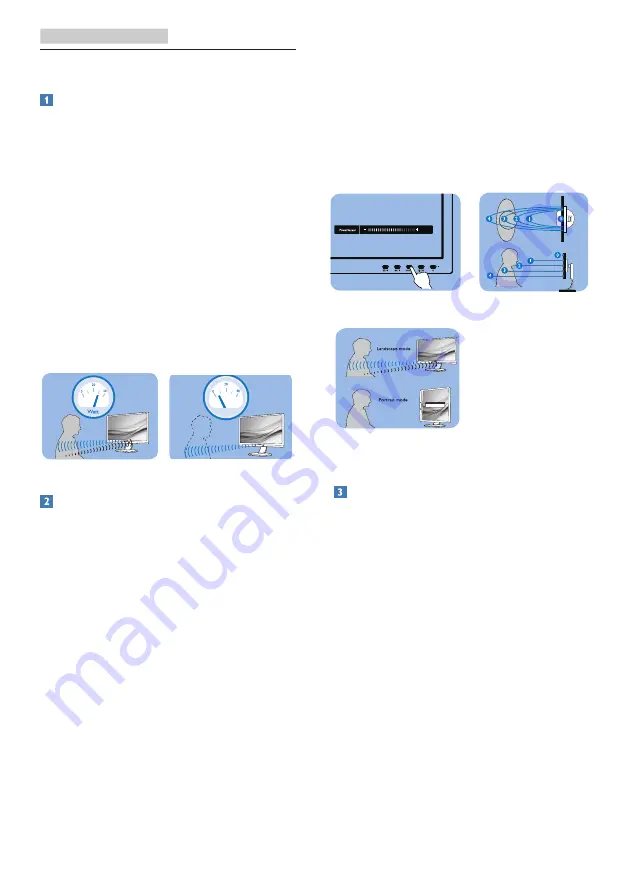
15
5. PowerSensor™
5. PowerSensor™
How does it work?
• PowerSensor works on principle
of transmission and reception of
harmless “infrared” signals in order
to detect user-presence.
• When the user is in front of the
monitor, the monitor operates
normally, at the predetermined
settings that the user has set- i.e.
brightness, contrast, color, etc
• Assuming that the monitor was set
to 100% of brightness for example,
when the user leaves his seat and
is no longer in front of the monitor,
the monitor automatically reduces
the power consumption upto 70%.
User present in front User not present
t
t
a
W
Power consumption as illustrated above is for reference purpose only
Setting
Default settings
PowerSensor is designed to detect the
presence of the user located between
30 and 100 cm (12 and 40 inches) from
the display and within five degrees left
or right of the monitor.
Custom settings
If you prefer to be in a position outside
the perimeters listed above, choose
a higher strength signal for optimal
detection efficiency: The higher the
setting, the stronger the detection
signal. For maximum PowerSensor
efficiency and proper detection, please
position yourself directly in front of your
monitor.
• If you choose to position yourself
more than 100 cm or 40 inches
from the monitor use the maximum
detection signal for distances up to
120 cm or 47 inches. (Setting 4)
• Since some dark colored clothing
tends to absorb infrared signals
even when the user is within 100 cm
or 40 inches of the display, step up
signal strength when wearing black
or other dark clothes.
Hot key
Sensor distance
3
Landscape/Portrait mode
ATTENTION
PowerSensor off
ATTENTION
PowerSensor off
Above illustrations are for reference purpose only, may not
reflect the exact display of this model.
How to adjust settings
If PowerSensor is not operating
correctly inside or outside the default
range, here’s how to fine-tune
detection:
• Press the PowerSensor hot key.
• You will find the adjustment bar.
• Adjust the PowerSensor detection
adjustment to Setting 4 and press
OK.
• Test the new setup to see if
PowerSensor properly detects you
in your current position.
• PowerSensor function is designed
to work in Landscape mode
(horizontal position) only. After
PowerSensor turn on it, it will
automatically turn Off if the
monitor is used in Portrait mode
(90 degree/vertical position); it will
automatically turn ON if monitor is
returned to its default Landscape
position.
















































