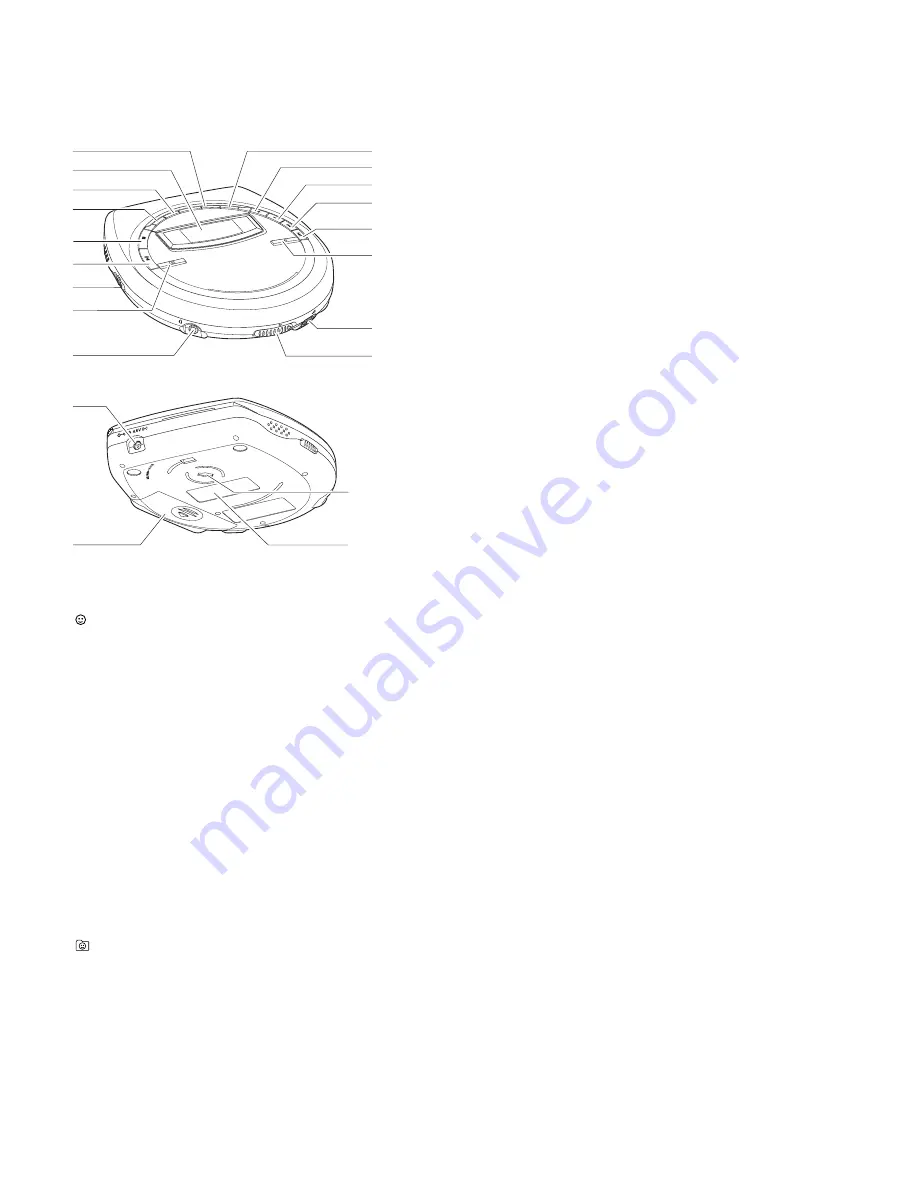
CONNECTIONS AND CONTROLS
EXP51x
1
OPEN
2
..........opens the CD lid
2
VOL
E
..........adjusts the volume
3
...................marks and unmarks a favourite
4
∞
....................skips backward and searches backward
5
§
....................skips forward and searches forward
6
– ......................MP3-CD only: selects the previous album or
skips backward
7
+ ......................MP3-CD only: selects the next album or skips
forward
8
DBB/TREBLE..selects the bass and treble adjustment
9
ESP.................Electronic Skip Protection prevents music
interruptions caused by shocks or vibrations
0
........................display
!
MODE .............selects playback options such as
SHUFFLE
and
REPEAT
@
DISPLAY.........selects the track and album information
#
9
.....................stops playback and switches the set off
$
2;
...................switches the set on, starts playback and
interrupts playback
%
RESUME.........stores the last position played
HOLD ..............locks all buttons
OFF.................switches RESUME and HOLD off
^
.................selects playback of favourites
&
LINE OUT/
p
....3.5mm line out to connect
- the headphones
- the remote control
- this set to the audio input of your stereo
equipment
*
4.5V DC ..........to connect the external power supply
(
........................battery compartment
)
........................type plate
¡
........................belt clip hole
FIRMWARE UPGRADE (EXP51x only)
Occasionally, Philips releases new software (“firmware”) for your
set.
1 Connect the mains adapter to 4.5V DC on the set and to the wall
socket.
2 Keep MODE pressed for 3 seconds.
→
The type of your set and the current version of the firmware
are displayed. Upgrade? is displayed.
3 Press
9
.
4 Visit the Philips Audio homepage www.audio.philips.com. Check
if there is a firmware file for your set and if the firmware version is
higher than the current version of your set. Download the file and
burn it on a CD-ROM.
5 Insert the CD-ROM into the set and keep MODE pressed for 3
seconds.
→
Upgrade? is displayed.
6 Press
2;
:
→
Upgrading is displayed and upgrading starts. This may take
some minutes. After upgrading is finished, Upgrade complete
is scrolled.
→
Wrong upgrade file is scrolled: Your set already has the
latest firmware or the downloaded file does not correspond to
your set.
→
Upgrade file defect is scrolled: The upgrade file has been
damaged during the download or when burning the CD-ROM.
Download the file again, burn a new CD-ROM and try again.
→
No upgrade file is scrolled: No upgrade file was found on the
inserted CD-ROM.
Note: If upgrading is interrupted accidentally, repeat step 6 until
upgrading is completed successfully.
O
FF
• R
ES
U
M
E •
HO
LD
LINE
OUT
/
OPE
N
VO
L.
PL
AY
-P
AU
SE
ST
OP
DIS
PL
AY
MO
DE
ALB
UM
SE
AR
CH
)
*
9
0
#
@
!
$
%
^
&
3
4
5
6
7
2
1
ESP
DBB
/TREBLE
8
(
¡
1-3





































