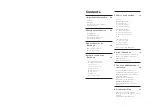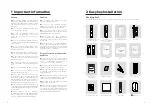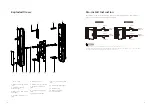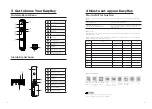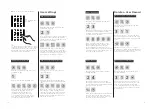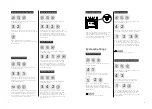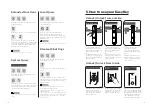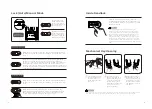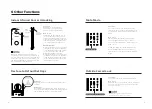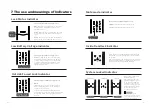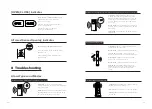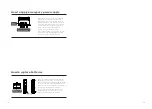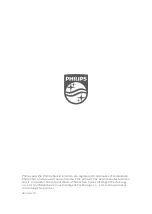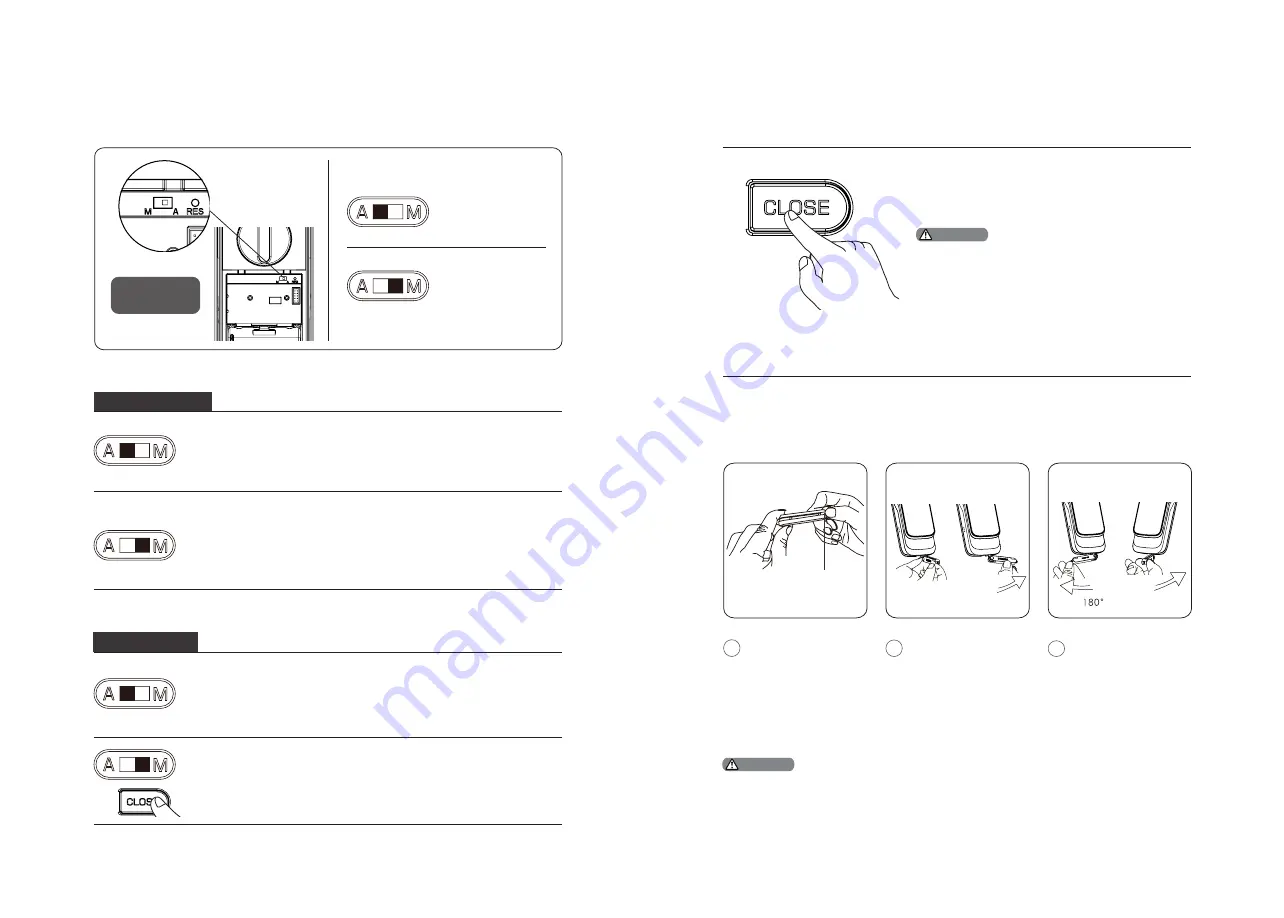
16
17
Lock | Auto/Manual Mode
When the door is under auto mode, the latch bolt will be popped
up after closing the door, and there will be a voice prompt of “Door
Close”.
When the door is under auto mode, the latch bolt will be popped
up after closing the door, and there will be a voice prompt of “Door
Close”.
When the door is under manual mode, the latch bolt won’t pop
up after closing the door. Only after a successful verification
among any of the registered identity methods (PIN Code/Key Tag/
Fingerprint), the latch bolt will pop up, and there will be a voice
prompt of “Door Close”. When it is under manual mode and the door
is closed, waking up the outside escutcheon and unlock the system
could directly open the door.
When the door is under manual mode, the latch bolt won’t be
popped up after closing the door. Click on [CLOSE] and the latch
bolt will be popped up. After successfully locking the door, the
system will generate a voice prompt of “Door Close”.
Lock from Outside
Lock from Inside
[A] indicates auto
mode, after closing
the door, the latch
bolt will pop up, and
the door is lock.
[M] indicates manual
mode, after closing
the door, the latch
bolt will not pop up,
and the door is open.
Inside Deadlock
Mechanical Key Opening
When the EasyKey is locked, long-press the
[CLOSE] button, after the indicator flashes once
in red, and there will be a voice prompt of “Inside
deadlock enabled”.
Under inside deadlock mode, all functions of the
outside escutcheon will be locked. If you try to wake
up the system manually, the keypad area will display
the combination of “15937(X)” and there will be a voice
prompt of “Inside deadlock enabled” reminding you
that the door has been deadlocked from inside. Under
deadlock mode, all operations of the outside escutcheon
are disabled. Master PIN code verification or mechanical
key opening is required to release the door from deadlock
mode.
Cut the box and take
out the mechanical
keys. Push the cover
aside and reveal the
key itself.
Insert the key into
the keyhole and keep
the key and key shell
vertical to each other.
Rotate the key shell
towards the handle for
90°until it closes to
the door surface.
Rotate the key shell
downwards for 180° to
make it parallel to the
ground. Then rotate it
horizontally towards
the handle to unlock
the door.
1
2
3
It is suggested you not to use the mechanical key for daily unlocking. Use the key for emergencies
only, in case the battery is dead, forget the PIN code, or the system fails to work properly.
Lock | Auto/
Manual switch
Attention
Attention
Push Button
Summary of Contents for EasyKey 9000 Series
Page 1: ......