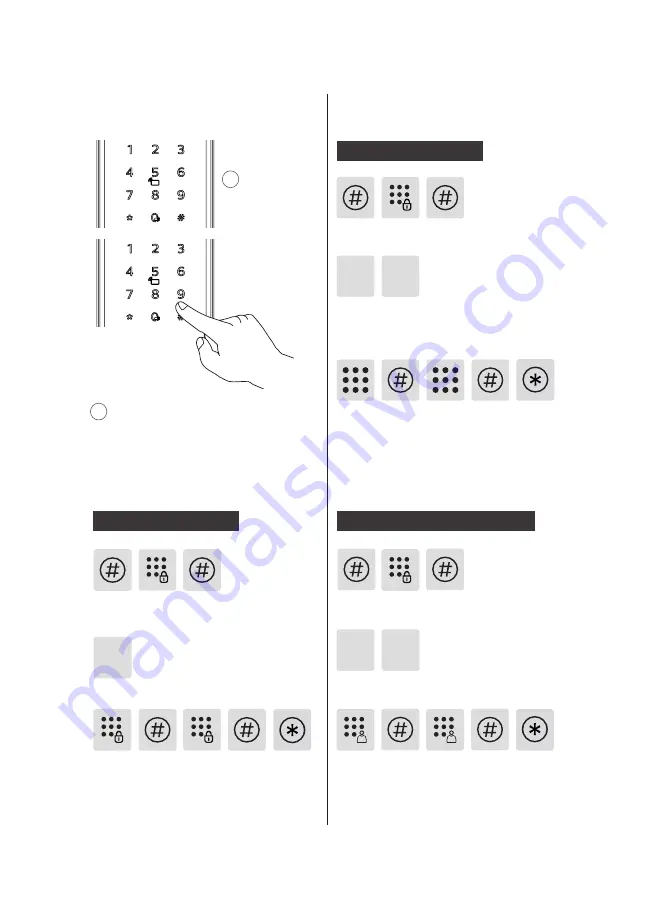
11
◆
How to enter master mode:
Enter [#] before you enter any other
numbers, then enter master PIN code and
confirm with [#].
Enter the new master PIN code and
confirm
with [#].
Re-enter the new master PIN code
and
confirm with [#].
After hearing a voice
prompt of “Succeeded”, press [*] several
times until you exit master mode.
Press [1] to modify master PIN code.
1
Press [#], enter master PIN code and
confirm
with [#].
Modify master PIN code
User settings
Press [#], enter master PIN code and
confirm with [#].
Press [2] to enter user registration, then press [1]
to register a new user PIN code, which will be
automatically numbered and broadcasted by the
system.
1
Register a user PIN code
Enter a user PIN code of 6 to 12 digits,and
confirm with [#]
. Then re-enter the user
PIN code and
confirm with [#]
. After
hearing a voice prompt of “Succeeded”,
press [*] several times until you exit master
mode.
Enter a one-time user PIN code of 6 to
12 digits and
confirm with [#]
. Re-enter
the one-time user PIN code and
confirm
with [#]. After hearing a voice prompt of
“Succeeded”, press [*] several times until
you exit master mode.
Enter [2] to enter user settings, then enter [2] again
to add a one-time PIN code.
2 2
Register a one-time user PIN code
Press [#], enter master PIN code and
confirm with [#].
2
1
Light up the
keypad
2
Summary of Contents for EasyKey 6000 Series
Page 2: ......


























