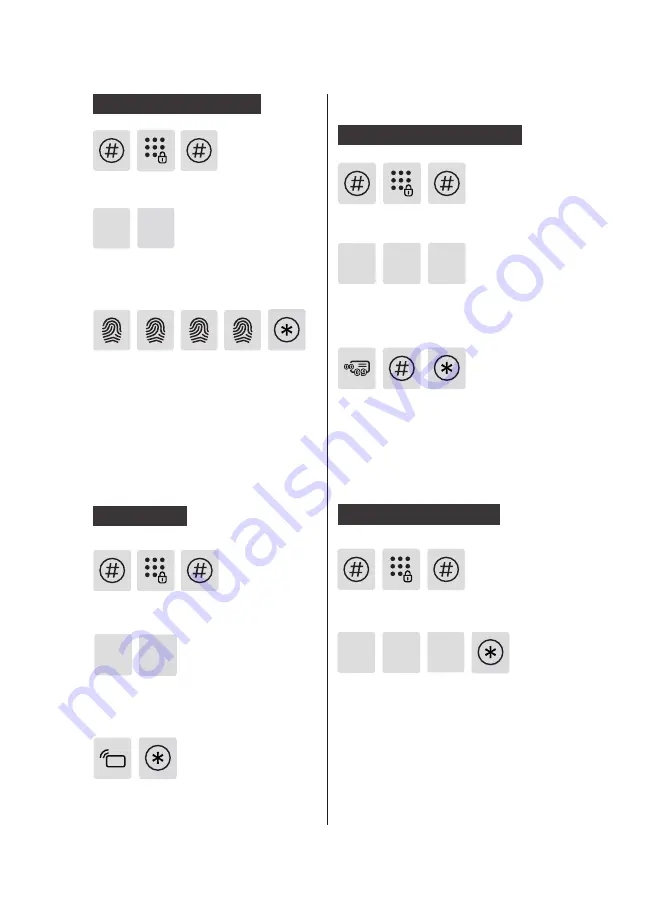
10
Add a Fingerprint(optional)
Add a Key Tag
Enter [#], enter master PIN code and
confirm with [#].
Place your finger against the sensor.
After hearing a voice prompt of “Take
away your finger and enroll again”,
please take away your finger and re-
place it against the sensor. After hearing
a voice prompt of “Succeeded”, press [*]
until you exit master mode.
Enter [2] to add a user record, then enter
[3] to add a user fingerprint, and the
system will automatically number it and
generate a voice prompt.
2
3
Enter [#], enter master PIN code and
confirm with [#].
Enter [2] to add a user record, then
enter [4] to add a user key tag, and the
system will automatically number it and
generate a voice prompt.
Place the key tag against the card reader
until you hear a beep. After hearing a
voice prompt of “Succeeded”, press [*]
until you exit the master mode.
2
4
Delete a User Record
Delete a single User PIN Code
Delete All User PIN Codes
1 1
3
Enter [#], enter master PIN code and
confirm with [#].
Enter [3] to delete a user record, then
enter [1] to delete a user PIN code, and
then enter [1] to delete a single user PIN
code.
Enter a user code (code: 00-09) of 2
digits and confirm with[#]. After hearing
a voice prompt of “Succeeded”, press [*]
until you exit the master mode.
Enter [3] to delete a user record, then
enter [1] to delete a user PIN code, and
then enter [2] to delete all user PIN
codes. After hearing a voice prompt of
"Succeeded", press [*] until you exit the
master mode.
Enter [#], enter master PIN code and
confirm with [#].
1
3
2
Summary of Contents for EasyKey 5000 Series
Page 2: ......
























