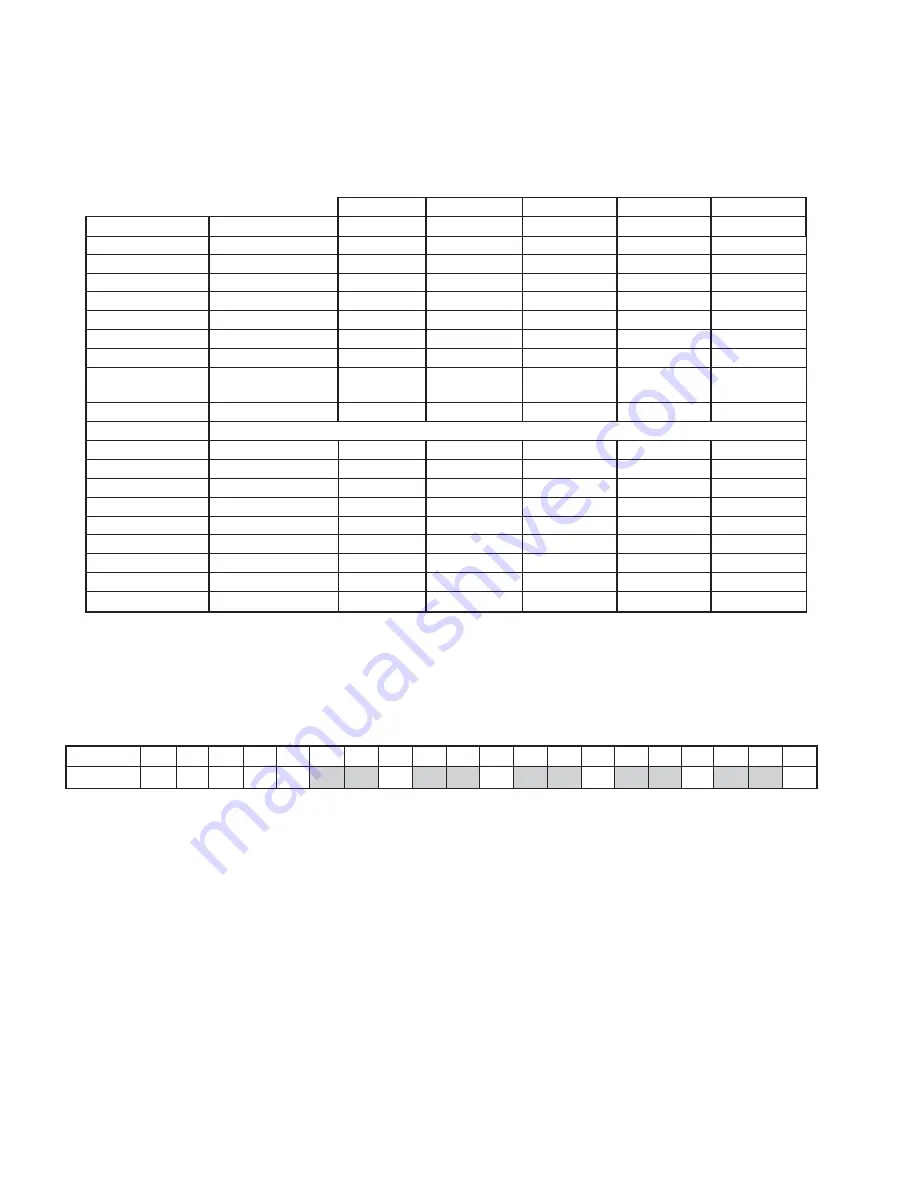
3
RS-232 REMOTE PROTOCOL
3.1
Supported Command Sequences
The DVR1 supports the following command sequences, entered via PC once communication has been established between the PC and
the DVR1. The Baud Rate should be set at 9600 Baud, with 1 Stop Bit, 8 Data Bits, and Parity at None.
All byte values entered at the PC must be in hexadecimal values. Each command string begins with an STX (02) character and ends with
an ETX (03) character.
Example:
To
Play Forward
, enter the following command at the PC keyboard, using the starting and ending characters and hexadecimal
equivalent of the
FPL
from the above chart:
02 46 50 4C 03 <Enter>
3.2
Setting the Clock
The following table shows the command sequence for setting the clock.
The gray cells in the
Value
row of the table indicate the correct positions for each byte of data in the command string.
Place the hexadecimal value of the desired ASCII character into the command string, entering two digit values for Year, Month, Day,
Hour, and Minute into the command string. The year is a 2-digit number, and the time is military time (24-hour clock).
See the example to follow.
9
S
TART
E
ND
COMMAND
CHARACTERS
1
2
3
4
5
Play Forward
FPL
02
46
50
4C
03
Record
REC
02
52
45
43
03
Stop
STO
02
53
54
4F
03
Pause
PAU
02
50
41
55
03
Fast Forward
FWD
02
46
57
44
03
Rewind
REW
02
52
45
57
03
Frame Advance
FAD
02
46
41
44
03
Reverse Frame
Advance
RAD
02
52
41
44
03
Play Reverse
RPL
02
52
50
4C
03
Set Clock
See instructions for setting clock in the following section.
Increase Speed
ISP
02
49
53
50
03
Decrease Speed
DSP
02
44
53
50
03
Search
SEA
02
53
45
41
03
Arrow Up
ARU
02
41
52
55
03
Arrow Down
ARD
02
41
52
44
03
Arrow Left
ARL
02
41
52
4C
03
Arrow Right
ARR
02
41
52
52
03
Menu
MEN
02
4D
45
4E
03
Enter
ENT
02
45
4E
54
03
C
OMMAND
1
2
3
4
5
6
7
8
9
10
11
12
13
14
15
16
17
18
19
20
V
ALUE
02
43
4C
4B
20
y1
y2
2D
m1
m2
2D
d1
d2
2C
h1
h2
3A
f1
f2
03






























