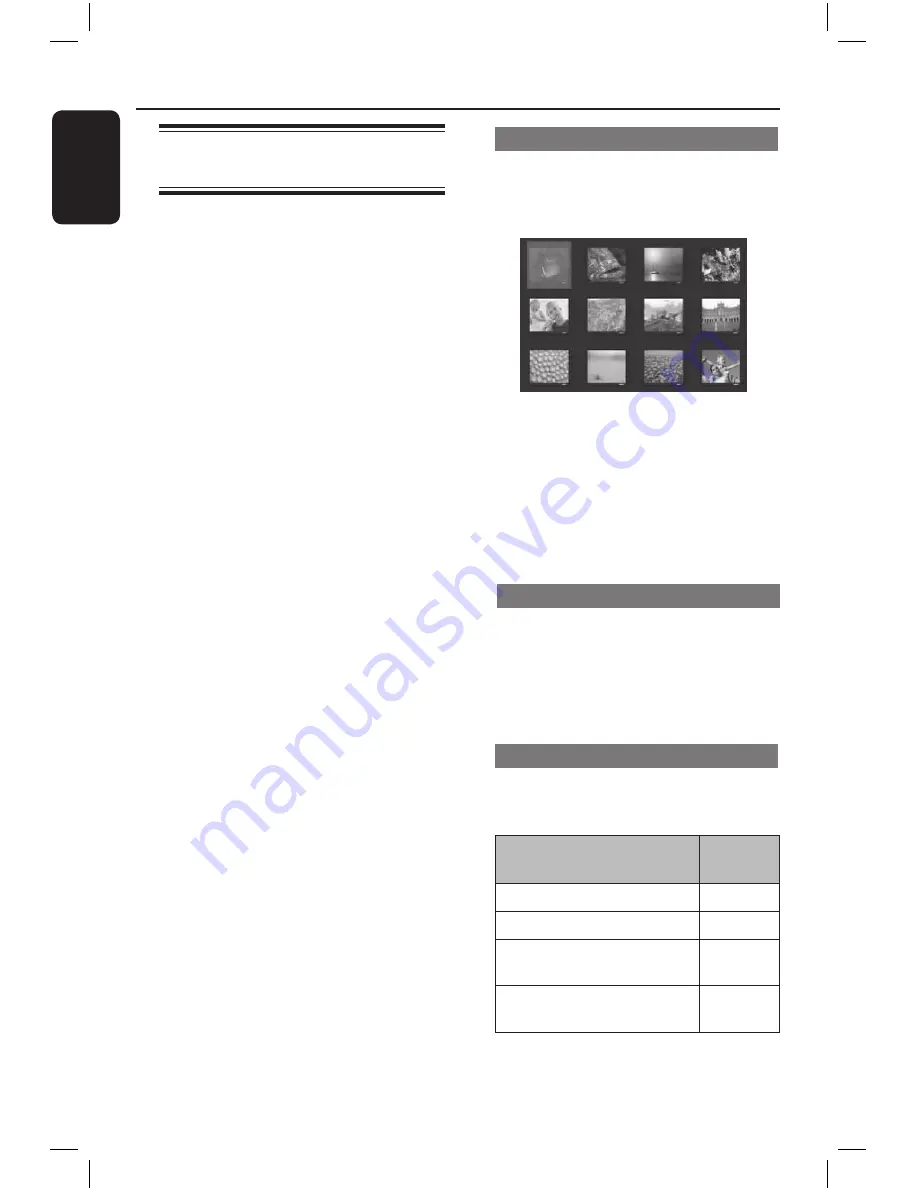
E
n
g
lis
h
�
Disc Operations
(continued)
Playing a JPeG photo disc
(slide show)
Before you start ...
Turn on your TV to the correct Video In
channel. See ‘Finding the correct viewing
channel’ for details.
Load a photo CD (Kodak Picture CD/
JPEG).
The picture menu appears on the TV.
For Kodak disc, the slide show begins
automatically.
Press
PLaY/PaUSe
u
to start the
slide-show playback.
During playback:
Press
PLaY/PaUSe
u
to pause or
resume playback.
Press
PreV
í
/
NeXt
ë
to play
another file in the folder.
Helpful Hints:
– It may require longer time to display the
disc content due to the large number of
songs/pictures compiled into one disc.
Supported file format:
– The file extension has to be ‘*.JPG’
and not ‘*.JPEG’.
– This unit can only display digital camera
pictures according to the JPEG-EXIF
format, typically used by almost all digital
cameras. It cannot display Motion JPEG,
or pictures in formats other than JPEG,
or sound clips associated with pictures.
Preview function
A
During playback, press
DISPLaY
.
1 thumbnail pictures will be displayed
on the TV.
B
Press
PreV
í
/
NeXt
ë
to display
pictures on the previous/next page.
C
Use
keys to select one of the
pictures and press
OK
to start playback.
D
Press
DISC MeNU
to return to Picture
CD menu.
zooming
A
During playback, press
zOOM
repeatedly to select a magnification level.
B
Use
keys to pan through the
enlarged image.
flip/rotate picture
During playback, use
keys to
rotate/flip the picture on the TV.
Action
Remote
control
flip the picture vertically.
flip the picture horizontally.
rotate the picture counter-
clockwise.
rotate the picture
clockwise.
1dvp6620_eu_eng.indd 30
2008-08-06 2:21:24 PM






























