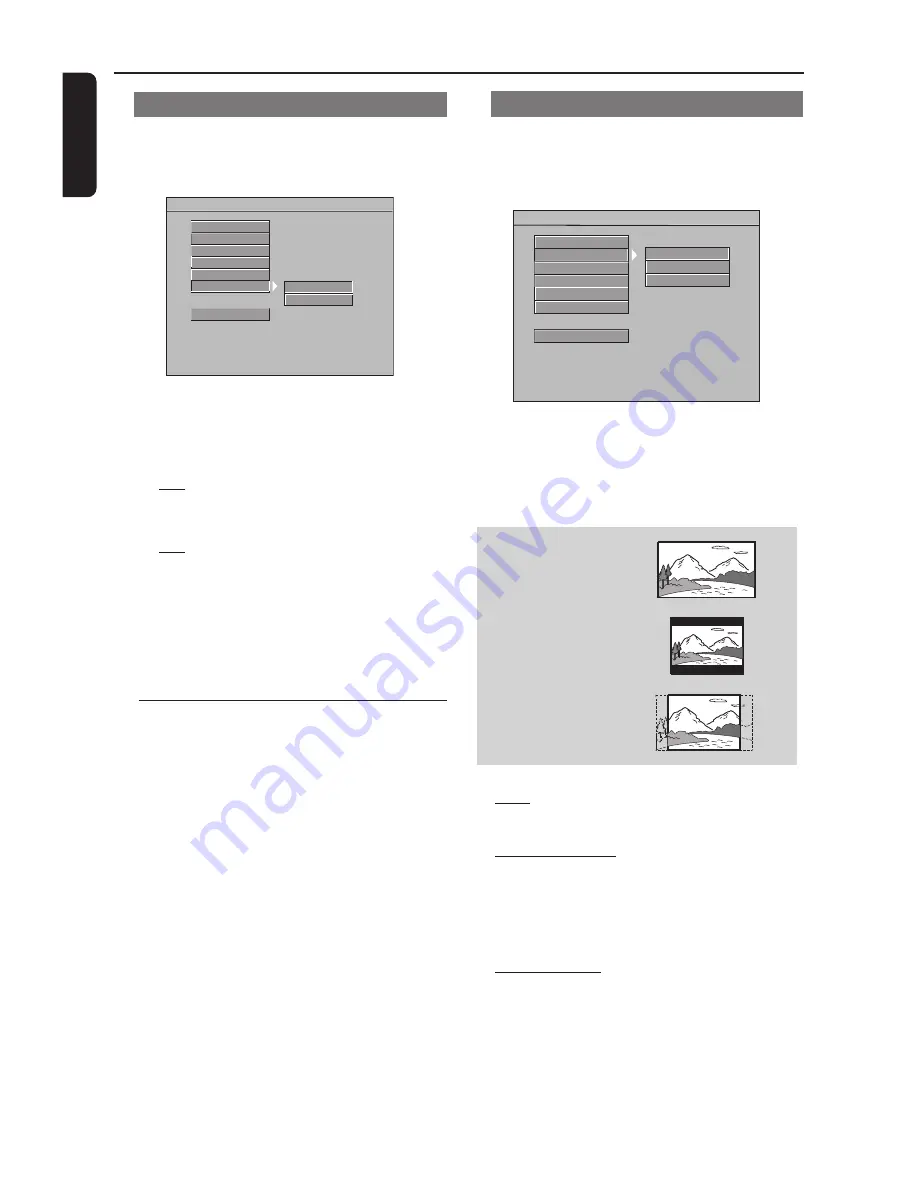
English
30
DVD Menu Options
Video Setup Menu
The options in the Video Setup menu are:
‘TV Standard’, ‘TV Display’, ‘Closed
Captions’, ‘Video Output’, ‘Progressive’
and ‘Smart Picture’.
1
Press
SYSTEM MENU
.
2
Press
3
4
to select ‘Video Setup’ page.
3
Press
OK
to confirm.
D.R.C (Dynamic Range Control)
High volume outputs are softened,
enabling you to watch your favorite action
movie without disturbing others at night.
- - AUDIO SETUP PAGE - -
DIGITAL OUTPUT
LPCM OUTPUT
SOUND MODE
REVERB MODE
ON
OFF
MAIN PAGE
DOWNMIX
D.R.C
1
Press
34
to highlight ‘D.R.C’.
2
Enter its submenu by pressing
2
.
3
Press
34
to choose a setting.
➜
Off
: The dynamic range of the audio is
not compressed. You will hear the highs
and lows of the sounds.
➜
On
: The dynamic range of the audio is
compressed. The loud and soft sound will
be leveled evenly, reducing sudden bursts
of loud sounds.
4
Press
OK
, then press
1
to return to the
Audio Setup Page.
TV Display
Set the aspect ratio of the DVD Player
according to the TV you have connected
and the Discs you are playing.
- - VIDEO SETUP PAGE - -
TV STANDARD
TV DISPLAY
CLOSED CAPTIONS
VIDEO OUTPUT
PROGRESSIVE
SMART PICTURE
MAIN PAGE
4:3 PS
4:3 LB
16:9
1
Press
34
to highlight ‘TV Display’.
2
Enter its submenu by pressing
2
.
3
Press
34
to choose a setting.
16:9
4:3
Letter Box
4:3
Pan Scan
16:9
➜
If you have a wide screen TV.
4:3 Letter Box
➜
If you have a standard TV. In this case, a
wide picture with black bands on the
upper and lower portions of the TV
screen will be displayed.
4:3 Pan Scan
➜
If you have a regular TV and want both
sides of the picture to be trimmed or
formatted to fit your TV screen.
4
Press
OK
, then press
1
to return to the
Video Setup Page.
























