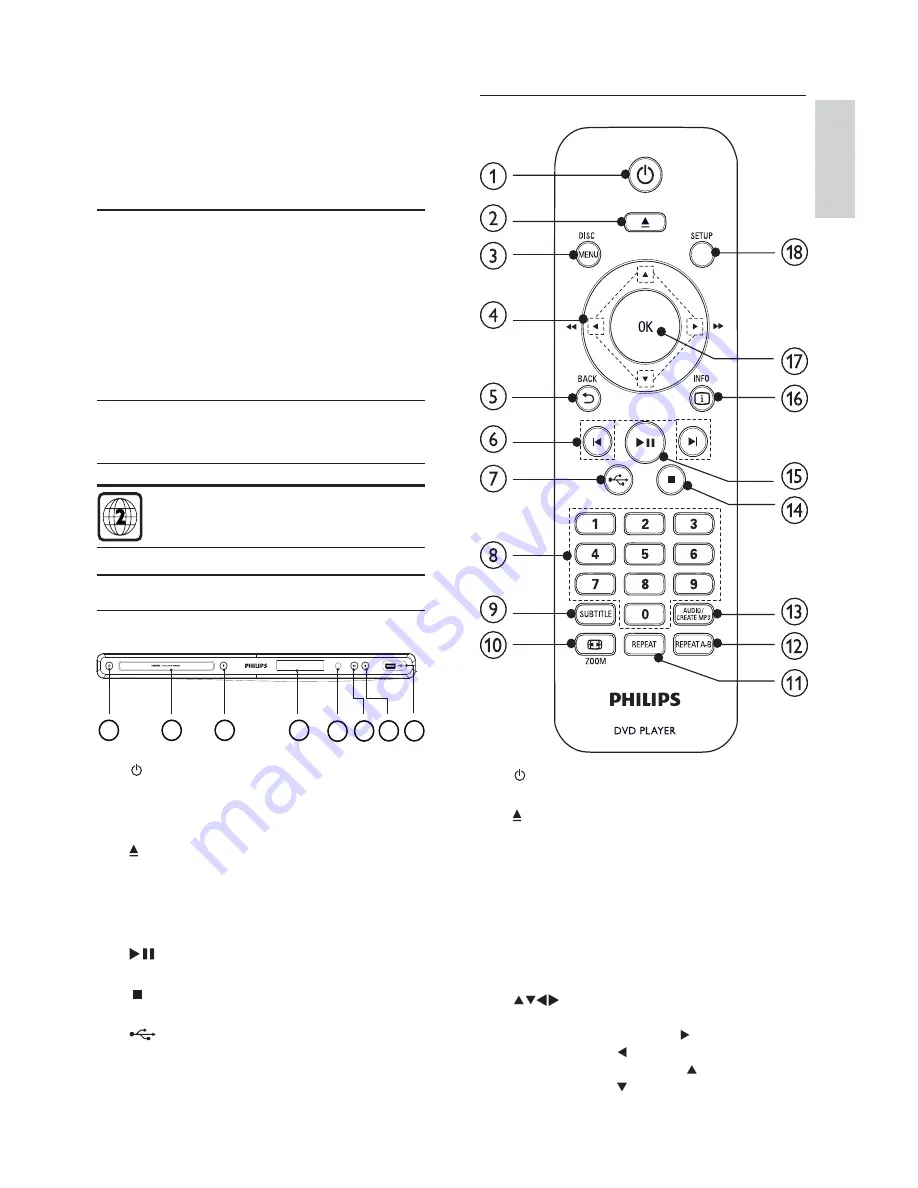
5
English
EN
2 Your DVD player
Congratulations on your purchase, and welcome to
Philips! To fully benefi t from the support that Philips offers,
register your product at www.philips.com/welcome.
Playable media
This product can play:
DVD, DVD-Video, DVD+R/+RW,
•
DVD-R/-RW, DVD+R/-R DL (Dual Layer)
Video CD/SVCD
•
Audio CD, CD-R/CD-RW, MP3-CD,
•
WMA-CD, WMV-CD
DivX (Ultra)-CD, Picture CD
•
USB fl ash drive
•
Region codes
You can play discs with the following region codes.
DVD region code
Countries
Europe
Product overview
Main Unit
a
( Standby-On )
Turn on the DVD player or switch to
•
standby mode.
b
Disc compartment
c
( Open/Close )
Open or close the disc compartment.
•
d
Display panel
e
iR sensor
Remote sensor.
•
f
( Play/Pause )
Start, pause or resume disc play.
•
g
Stop play.
•
h
( USB ) jack
Connect a USB fl ash drive.
•
5
4
1
2
8
6
3
7
Remote control
a
Turn on the unit or switch to standby.
•
b
Open or close the disc compartment.
•
c
DISC MENU
Access or exit the disc menu.
•
Switch to the disc mode.
•
During the play of a photo slideshow,
•
switch between the Fun Mode and
Simple Mode.
For VCD and SVCD, turn on or off PBC
•
(playback control).
d
Navigate the menus.
•
Search fast-forward (
•
) or fast-
backward ( ).
Search slow-forward (
•
) or slow-
backward ( ).






































