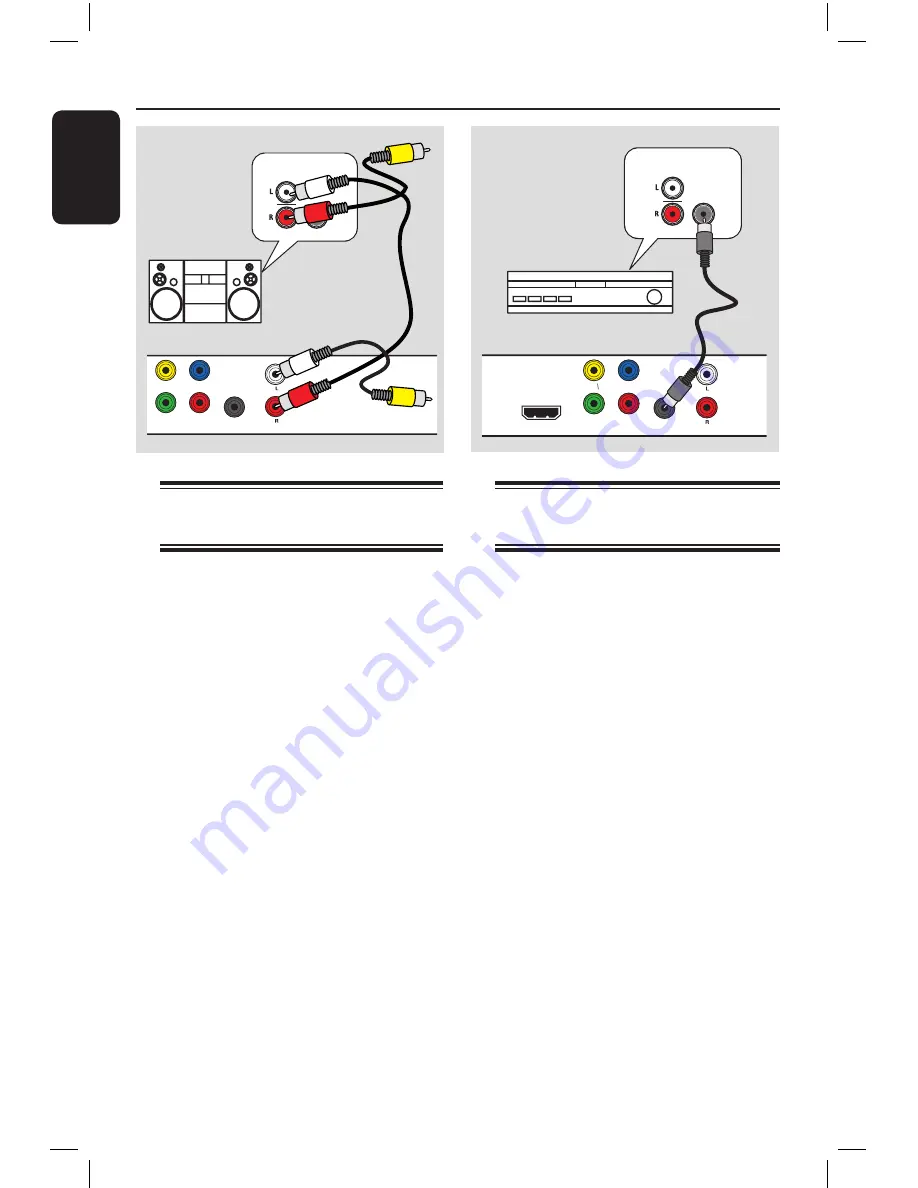
E
n
g
lis
h
16
AUDIO
IN
DIGITAL
STEREO
TV OUT
HDMI OUT
Pb
Pr
Y
COMPONENT VIDEO OUT
DIGITAL
OUT
COAXIAL AUDIO OUT
Connecting to an Analog
Stereo System
You can connect this unit to a two
channel stereo system (e.g. mini system,
analog receiver) in order to enjoy stereo
sound output.
A
Connect the audio/video cables
(red/white - supplied) from the
AUDIO OUT L/R
jack on this unit to
the audio input jacks (red/white) on your
connecting device. Leave the yellow
video cable disconnected.
B
For video connection, see ‘Basic
Connections - Step 1: Connecting to
television’ for details.
Helpful Hint:
– See ‘Setup Menu Options - Audio Setup
Page’ for optimum audio settings.
Optional Connections
Connecting to a Digital AV
Amplifier/Receiver
You can connect this unit to an AV
amplifier/receiver in order to enjoy
quality sound.
A
Connect a coaxial cable (not supplied)
from the
COAXIAL DIGITAL OUT
jack on this unit to the digital coaxial
input jack of the connected device.
B
For video connection, see ‘Basic
Connections - Step 1: Connecting to
television’ for details.
Helpful Hint:
– You have to set the appropriate Digital
Audio Output setting. Otherwise, no sound or
interference may occur. See ‘Setup Menu
Options - Audio Setup Page - Digital Audio
setup’ for details.
Audio
(red/white cables)
AUDIO
IN
DIGITAL
TV OUT
HDMI OUT
Pb
Pr
Y
COMPONENT VIDEO OUT
DIGITAL
OUT
COAXIAL
AUDIO OUT
AV Receiver
dvp3980K_55_eng1.indd 16
2008-03-26 10:23:16 AM
















































