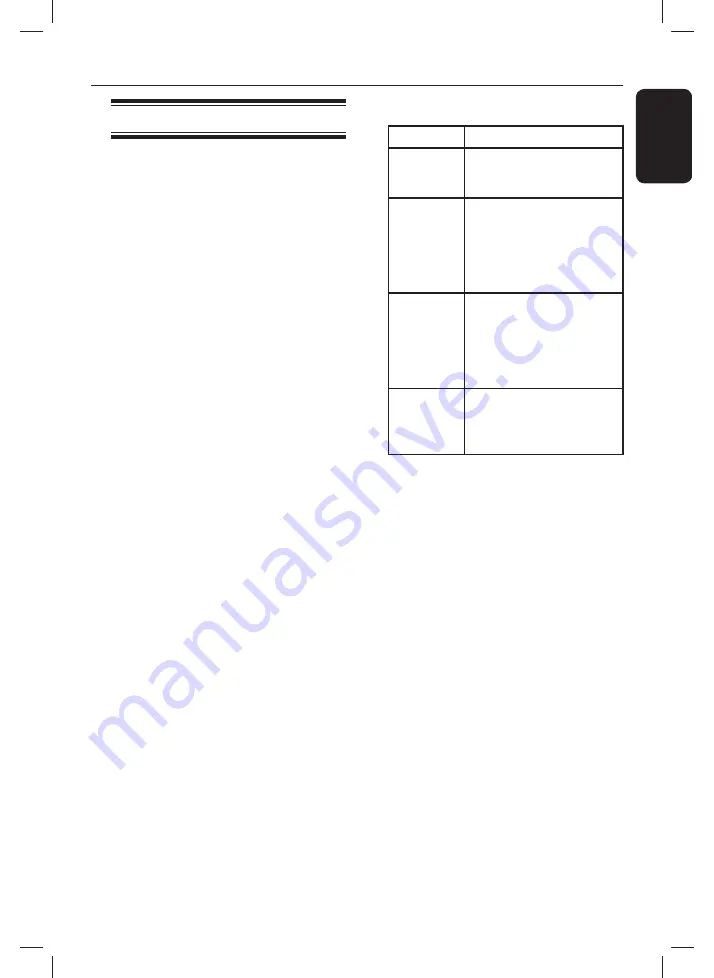
E
ng
l
i
sh
29
Disc Operations
(continued)
Playing a DivX® disc
This unit supports the playback of DivX
movie which you can copy from your
computer onto a recordable disc. See
‘Setup Menu Options - { General Setup
Page > DivX(R) VOD Code }’ for details.
A
Load a DivX disc.
B
Use
keys to select to the fi le you
want to play.
C
Press
OK
to start playback.
During playback;
If the DivX disc has multilingual subtitles,
you can press
SUBTITLE
on the
remote control to change the subtitle
language.
If the DivX title has different audio
tracks, you can press
AUDIO
on the
remote control to change the audio
stream.
Helpful Hints:
– Subtitle fi les with the following fi le name
extensions (.srt, .smi, .sub, .ssa, .txt) are
supported but do not appear on the fi le
navigation menu.
– The subtitle fi le name (.sub) has to be
saved under the same fi le name as the
movie (.avi) in the same folder.
Advance features of the DivX
Ultra
Features
Descriptions
XSUB™
subtitles
– allow multiple language
subtitles selection for
movie.
Interactive
video menus
– provide easy access and
control.
– quick navigation to
various scenes/features
and select audio/subtitle
options.
Alternate
audio tracks
– enable audio tracks
in multiple language
versions.
– separate audio tracks
for specifi c speaker
confi gurations.
Chapter
points
– provide fl exibility,
– allow jump straight to the
scene you want to watch
from any point in video.
1dvp3962_3982_F7_eng.indd 29
1dvp3962_3982_F7_eng.indd 29
12/16/2008 1:35:42 PM
12/16/2008 1:35:42 PM






























