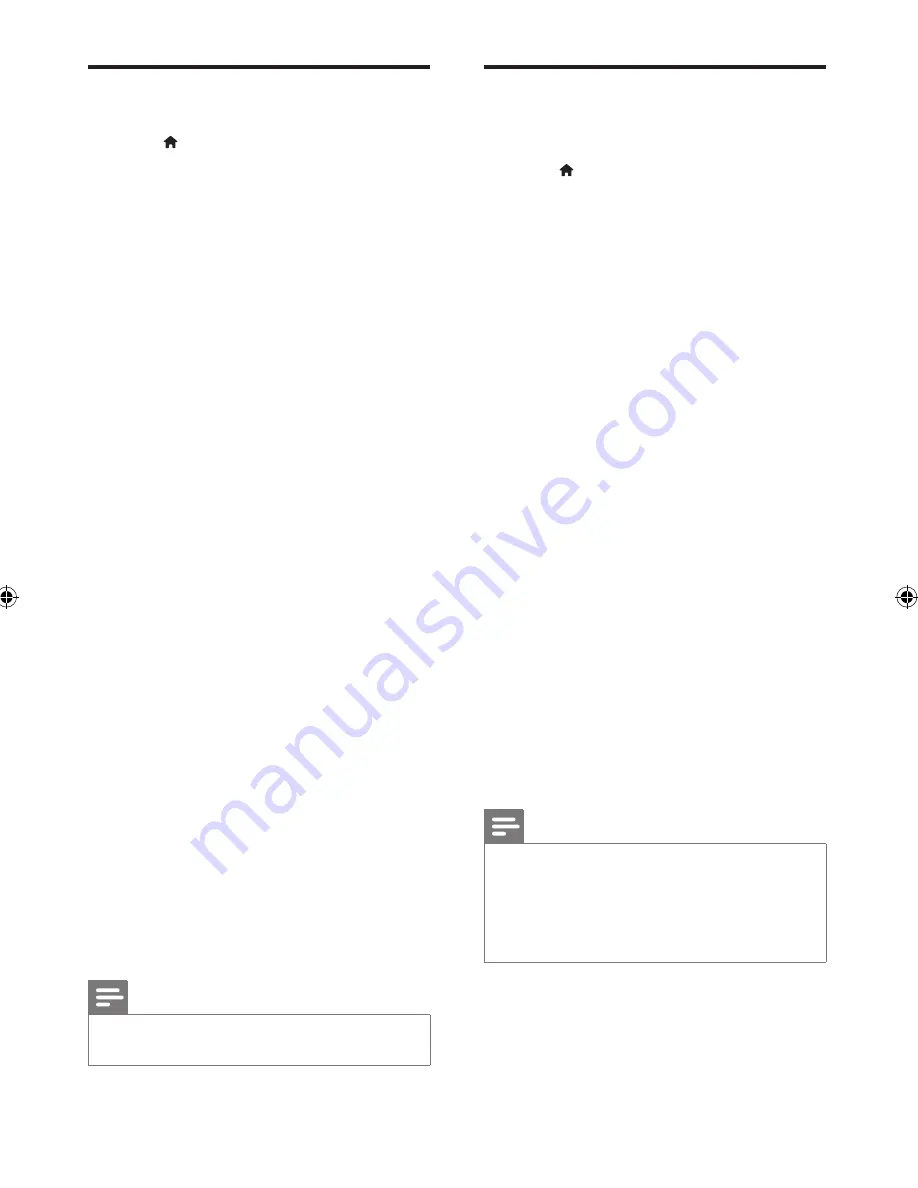
14
EN
Sound
1
Press .
2
Select
[Setup]
>
[Audio]
to access the
audio setup options.
•
[Analogue Output]
: Select an audio
format for sound output when this player
is connected through the
AUDIO OUT
connectors.
•
[Digital Audio]
: Select an audio format
for sound output when this player is
connected through the
COAXIAL
connector.
•
[Digital Output]
: Select a type of
digital output:
[Off]
- Disable digital
output;
[All]
- Support multi-channel
audio formats;
[PCM Only]
- Downmix
to two-channel audio signal.
•
[LPCM Output]
: Select a LPCM
(Linear Pulse Code Modulation)
output sampling rate. The higher the
sampling rate, the better the sound
quality.
[LPCM Output]
is enabled only
when
[PCM Only]
is selected under
[Digital Output]
.
•
[HDMI Audio]
: Enable or disable the audio
output through HDMI connection.
•
[Audio Sync]
: Set a delay time for audio
output to match the video play.
•
[Volume]
: Change a volume level.
•
[Sound Mode]
: Select a preset sound
effect.
•
[Speaker setup]
: Set the volume level and
distance of each speaker to obtain the best
possible surround sound.
•
[Night Mode]
: Select quiet or full dynamic
sound. Night mode decreases the volume
of loud sound and increases the volume of
soft sound (such as speech).
Note
•
Night mode is only available for Dolby encoded DVD
discs.
Preference (languages,
parental control...)
1
Press .
2
Select
[Setup]
>
[Preferences]
to access
the preference setup options.
•
[Audio]
: Select an audio language for video.
•
[Subtitle]
: Select a subtitle language for
video.
•
[Disc Menu]
: Select a menu language for a
video disc.
•
[Parental Control]
: Restrict access to
discs that are encoded with ratings. Input
"136900" to access the restriction options:
When the password field is highlighted,
press
OK
to enter an input stage, use
numeric buttons on the remote control to
input your password.
•
[PBC]
: Display or skip the content menu
for VCD and SVCD.
•
[Password]
: Set or change a password to
play a restricted disc. Input "136900" if you
do not have a password or if you have
forgotten your password
•
[DivX Subtitle]
: Select a character set that
supports the subtitle of your DivX video.
•
[Version Info]
: Display the software version
for this player.
•
[Default]
: Reset all settings to the factory
default, except for the settings for
[Disc
Lock]
,
[Parental Control]
and
[Password]
.
Note
•
If your preferred language is not available for disc
language, audio or subtitle, you can select
[Other]
from the menu options and input 4-digit language code
which can be found at the back of this user manual.
•
The rating levels are country-dependent. To allow all
discs to be played, select
[8 Adult]
.
DVP3688MK2_94_UM_EN.indd 14
25/11/2015 1:34:52 PM






















