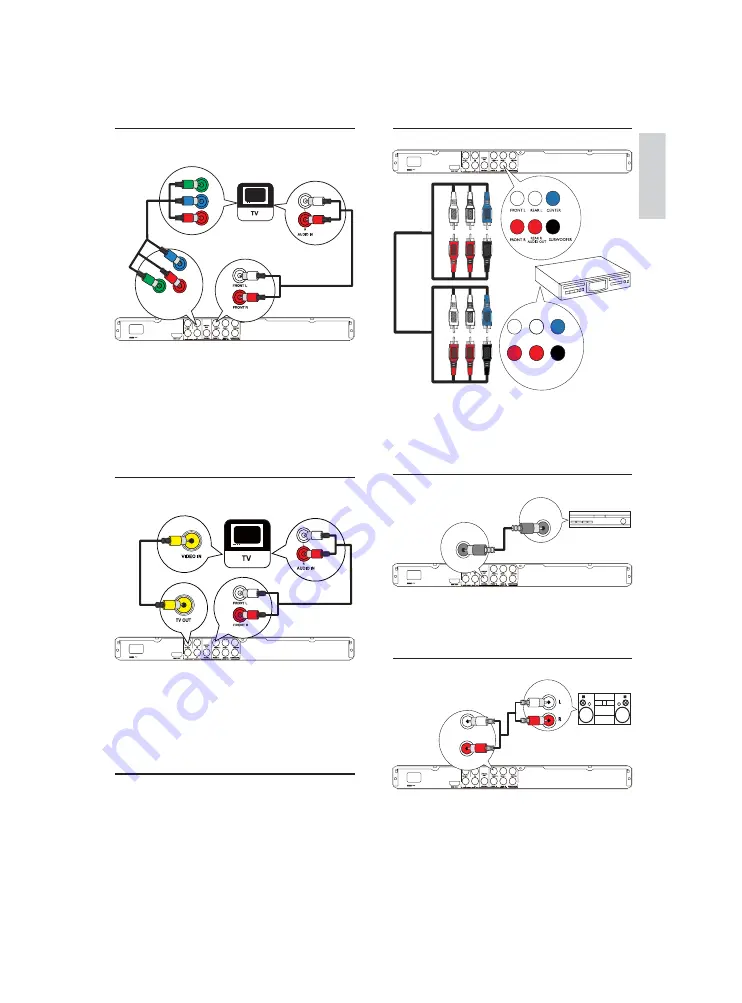
7
Connect multi channel receiver
1
Connect the audio cables (not supplied) to:
the
•
AUDIO OUT
(
FRONT L/R
,
REAR
L/R
,
CENTER
and
SUBWOOFER
) jacks
on this product.
the audio input jacks on the device.
•
Connect to digital amplifi er/receiver
1
Connect a coaxial cable (not supplied) to:
the
•
COAXIAL
jack on this product.
the COAXIAL/DIGITAL input jack on
•
the device.
Connect analogue stereo system
1
Connect the audio cables (supplied) to:
the
•
AUDIO OUT FRONT L/R
jacks on
this product.
the audio input jacks on the TV.
•
FRONT R
REAR R
SUBWOOFER
FRONT L
REAR L
CENTER
MULTICHANNEL
AUDIO IN
DIGITAL IN
COAXIAL
DIGITAL
OUT
AUDIO IN
FRONT L
FRONT R
Option 2: Connect to the component
video jacks
1
Connect the component video cables
(not supplied) to:
the
•
Y Pb Pr
jacks on this product.
the COMPONENT VIDEO input jacks
•
on the TV.
2
Connect the audio cables (supplied) to:
the
•
AUDIO OUT FRONT L/R
jacks on
this product.
the audio input jacks on the TV.
•
Option 3: Connect to the video
(CVBS) jack
1
Connect a composite video cable (supplied) to:
the
•
TV OUT
jack on this product.
the video input jack on the TV.
•
2
Connect the audio cables (supplied) to:
the
•
AUDIO OUT FRONT L/R
jacks on
this product.
the audio input jacks on the TV.
•
Optional audio connections
Connect the audio from this product to other devices
to enhance sound.
Pb
Y
Pr
Pb
COMPONENT VIDEO OUT
Y
Pr
English
EN







































