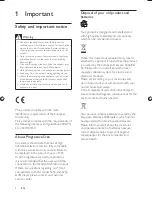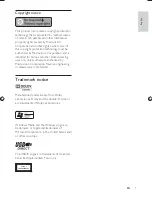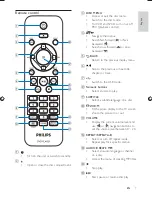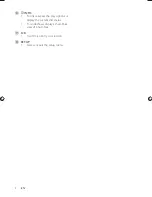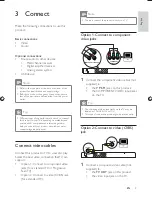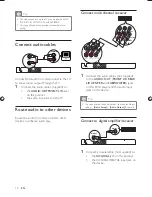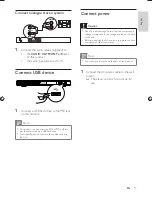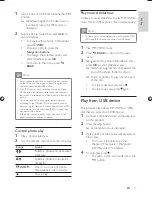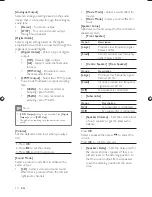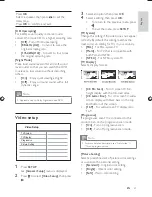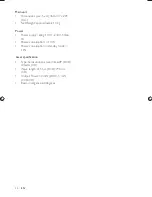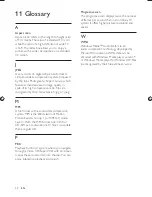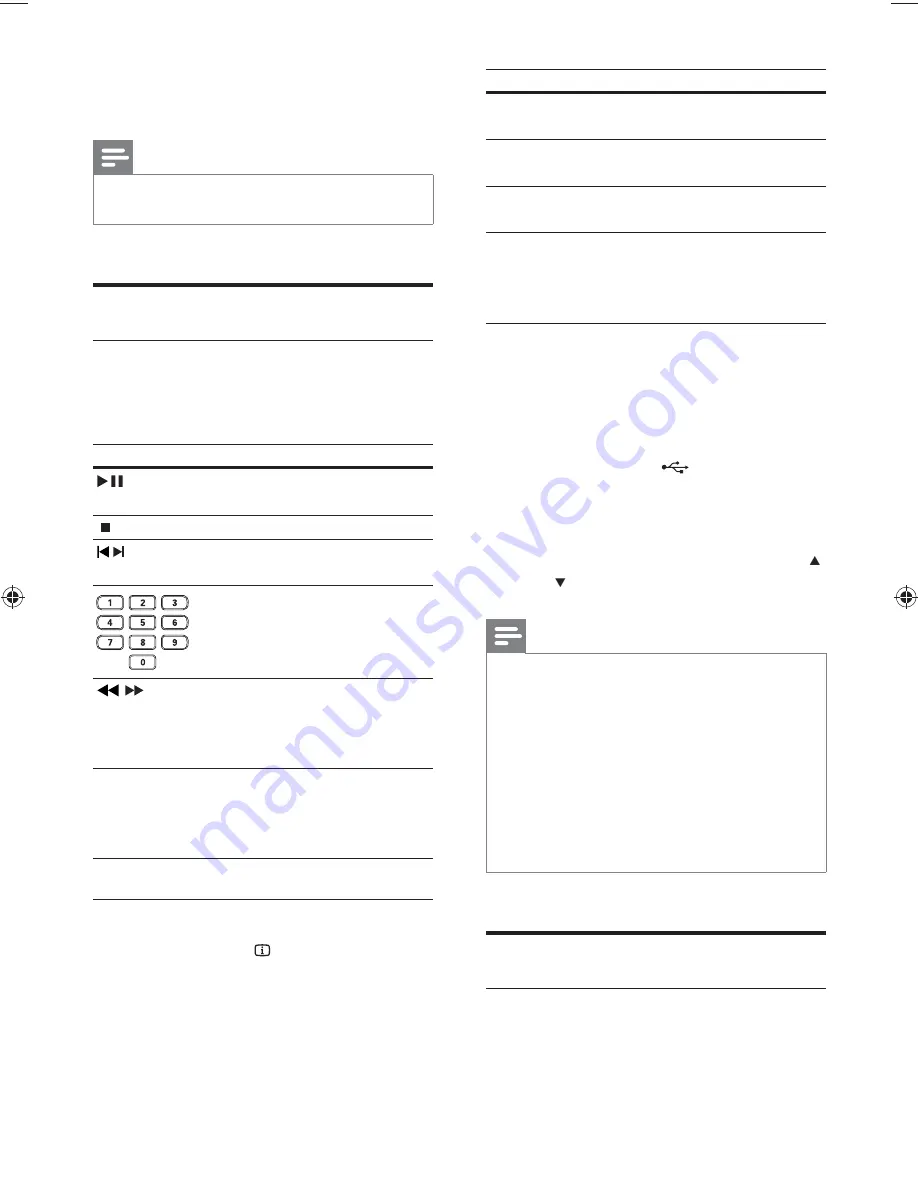
16
Display
Action
[Disc Go To]
Skip play to a speci c
time within the disc.
[Track Go To]
Skip play to a speci c
time within a track.
[Select Track]
Skip play to a speci c
track number.
2
Press the
numeric buttons
to change the
time/number to skip to.
Play MP3/WMA music
MP3/WMA is a type of highly compressed
audio le ( les with .mp3, .wma extensions).
1
Insert a disc or USB that contains the MP3/
WMA music.
For USB, press
•
.
A contents menu is displayed.
•
2
If play does not automatically start, select a
track to play.
To select another track/folder, press
•
, then press
OK
.
Note
For disc recorded in multiple sessions, only the rst
•
session is played.
For a WMA le that is protected by Digital Rights
•
Management (DRM), it cannot be played on this
product.
This product does not support MP3PRO audio format.
•
For any special character that is present in the MP3
•
track name (ID3) or album name, it might not be
displayed correctly on the screen because these
characters are not supported.
Folders/ les that exceed the supported limit of this
•
product cannot be displayed or played.
Play photo
Play photo as slideshow
You can play JPEG photos ( les with .jpeg or
.jpg extensions).
3
To cancel repeat play, press
REPEAT
/
REPEAT A-B
again.
Note
The marked section for repeat play is only possible
•
within a track/title.
Play music
Control a track
1
Play a track.
2
Use the remote control to control the play.
Button
Action
Start, pause or resume
disc play.
Stop disc play.
,
Skip to a previous/next
track.
Select an item to play.
,
Searches fast-backward
or fast-forward. Press
repeatedly to change the
search speed.
Select or turn off repeat
mode.
Repeat play for a speci c
section.
Quick skip play
1
During play, press
INFO
repeatedly to
select an option.
EN
(1LQGG6HF
(1LQGG6HF