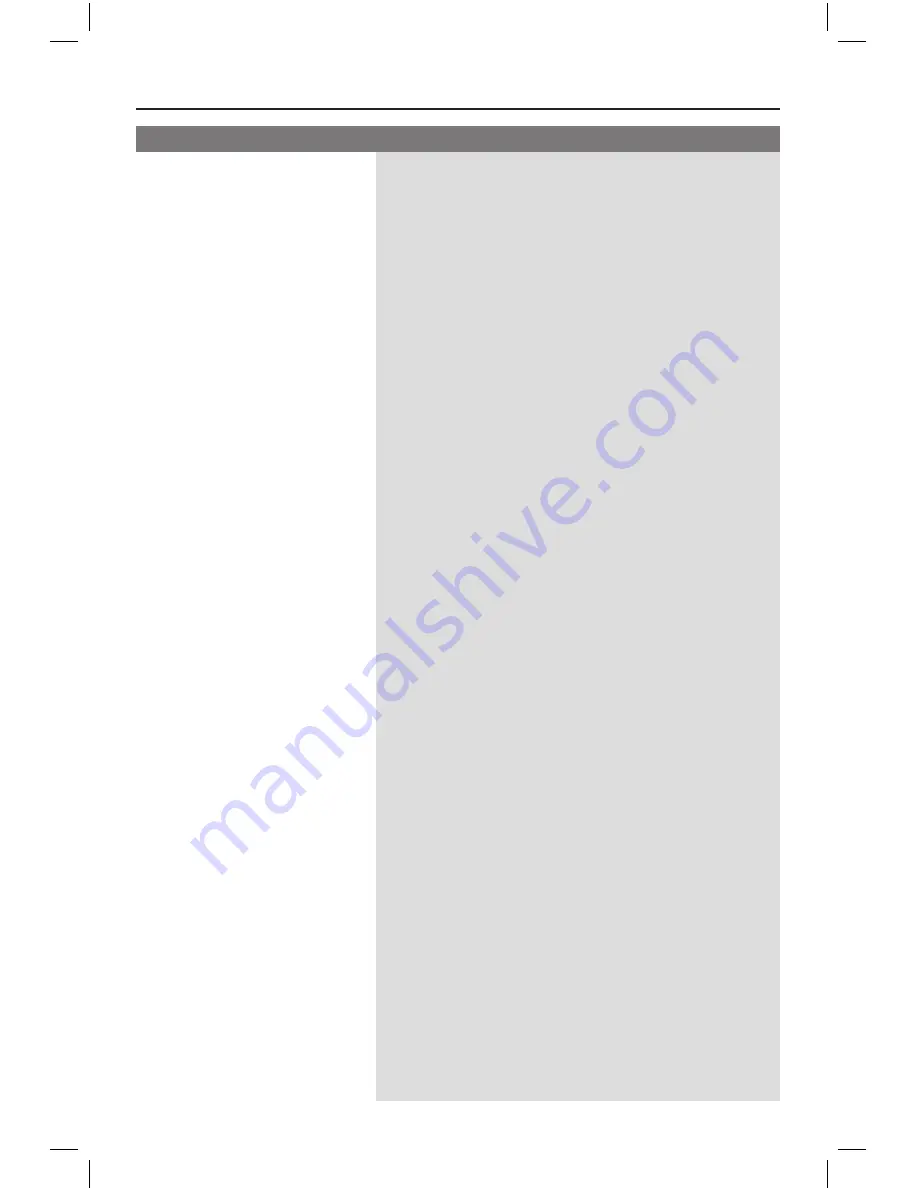
4
Troubleshooting
(continued)
The remote control does not
function properly.
The unit does not start
playback.
The buttons on the unit do not
work.
The aspect ratio of the
screen cannot be changed
even though you have set the
TV display.
Cannot activate some
features such as Angles,
Subtitles, or multi-language
Audio.
Not able to select some
items in the setup/system
menu.
– Aim the remote control directly at the sensor on the
front of this unit (not towards the TV).
– Remove any obstacles between this unit and the
remote control.
– Batteries are weak, replace the batteries.
– Check the polarities of the batteries are as indicated
on the remote control (± signs).
– Load a readable disc with the playback side facing
inwards. The DVD±R/DVD-RW/CD-Rmust be
DVD±R/DVD-RW/CD-Rmust be
DVD-RW/CD-Rmust be
finalized.
– Make sure the disc is not scratched or warped. Check
if the disc is defective by trying another disc.
– The disc is of a different region code.
– You may need to enter the password in order to
unlock the disc for playback.
– Moisture may have condensed inside this unit.
Remove the disc and leave this unit turned on for
about an hour.
– There is a technical problem. Disconnect this unit
from the power outlet for 10 seconds and reconnect
again.
– The aspect ratio is fixed on the DVD disc.
– Depending on the TV, it may not be possible to
change the aspect ratio.
– The features may not be available on the DVD.
– Changing the language for the sound or subtitle is
prohibited on this DVD.
– Press
x
twice before selecting the disc setup menu.
– Depending on the disc availability, some menu items
cannot be selected.
Problem
Solution
dvp3256_3258_3268_94_eng1.indd 42
2008-04-17 2:17:45 PM

























