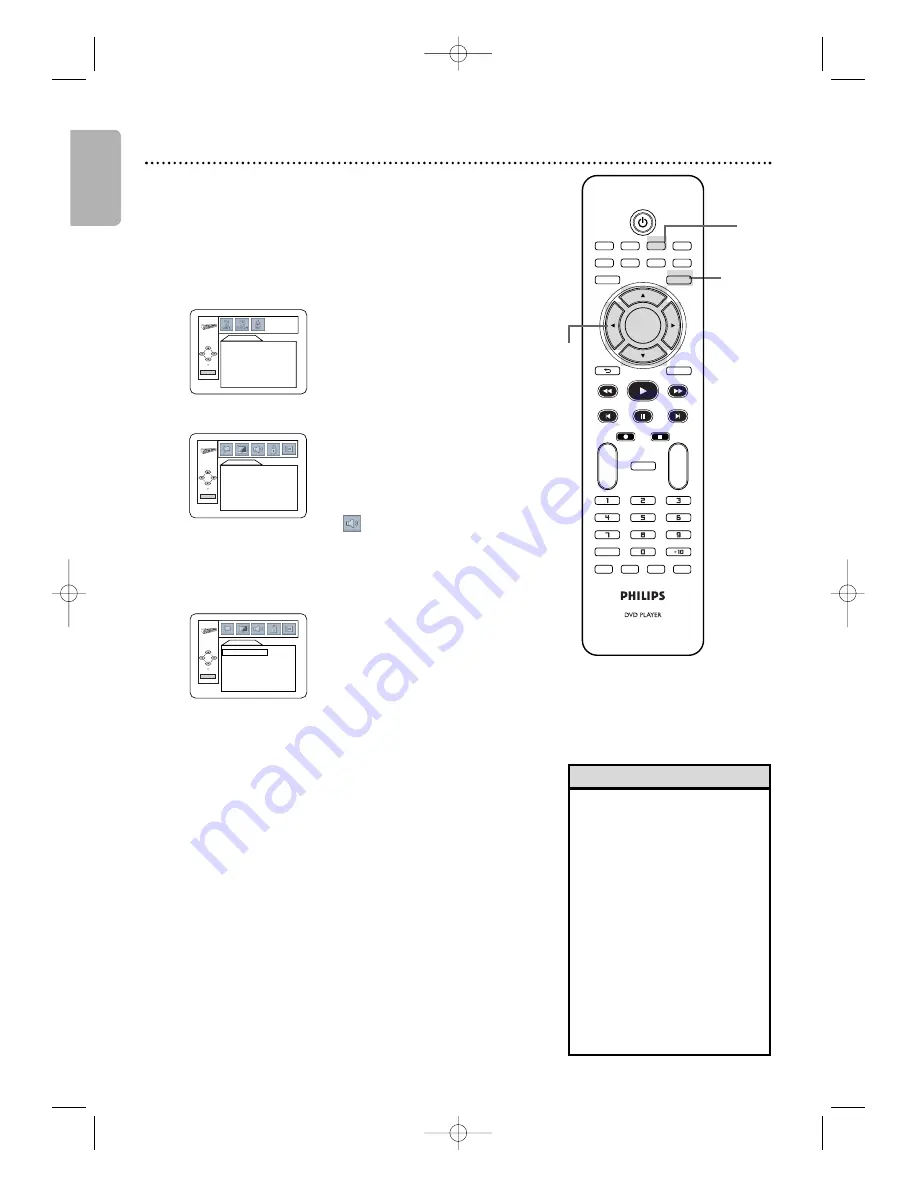
English
2,7
62 Audio
Change Audio settings based on other equipment you
connected to the DVD player or according to your disc
sound features. These setting only affect the Audio from the
DVD player of the DVD/VCR.
1
Press DVD to put the DVD/VCR in DVD mode.
DVD light will appear on the front of the DVD/VCR.
2
While playback is stopped, press DVD/SETUP.
The QUICK SETUP screen will appear.
3
Press
s
or
B
to select CUSTOM
at the top of
the menu,
then press OK.
4
Press
s
or
B
to select
(AUDIO) at the top
of the menu, then press OK.
5
Press
K
K
or
L
L
to select DRC, DOWN
SAMPLING, or DOLBY DIGITAL, then follow
step 6 accordingly.
6
●
If you selected DRC, press OK repeatedly to
turn Dynamic Range Control (DRC) On or
Off.
Choosing ON compresses the range of volume
by suppressing loud sounds and raising low sounds.
DRC is available only on discs recorded in the
Dolby Digital format.
The default setting is ON.
●
If you selected Down Sampling, press OK
repeatedly to choose ON or OFF.
Choose ON
to down sample the 96 kHz sound source to 48 kHz.
Choose OFF to output the sound source without
any down sampling.
DOWN SAMPLING is available only when the player
is connected to a Stereo using the COAXIAL
DIGITAL AUDIO OUT jack as described on page
1
4.
The default setting is ON.
●
If you selected Dolby Digital, press OK
repeatedly to select BITSTREAM or PCM.
Select BITSTREAM if you used the COAXIAL
DIGITAL AUDIO OUT jack to connect the DVD
player to a stereo that is Dolby Digital compatible.
Details are on page
1
4.
Otherwise, choose PCM.
The default setting is BITSTREAM.
7
Press DVD/SETUP to remove the menu.
AUDIO
DRC
ON
DOWN SAMPLING ON
DOLBY DIGITAL
BITSTREAM
OK
QUICK SETUP
OSD LANGUAGE
ENGLISH
TV ASPECT
4:3 LETTER BOX
PROG. SCAN
OFF
DOLBY DIGITAL
BITSTREAM
OK
LANGUAGE
AUDIO
ORIGINAL
SUBTITLE
OFF
DISC MENU
ENGLISH
OSD LANGUAGE
ENGLISH
DivX SUBTITLE
OFF
OK
• Dolby Digital sound must be
available on the DVD.
• You can adjust DOLBY
DIGITAL in the QUICK
SETUP menu that appears
when you first press
DVD/SETUP.With QUICK
selected, press OK. Press
L
to
select DOLBY DIGITAL. Press
OK to choose BITSTREAM or
PCM. Press DVD/SETUP to
remove the menu.
• When you play a disc that has
copyright protection,
downsampling will be at 48
kHz, even if you set DOWN
SAMPLING to OFF.
Helpful Hints
TV/VIDEO
VCR
DVD
VCR Plus+
SUBTITLE
AUDIO
ANGLE
ZOOM
DVD
SETUP
MENU
DISC/VCR
DISPLAY
TIMER SET
BACK
PLAY
REW
FFW
PREV
NEXT
PAUSE
REC
STOP
OK
REPEAT
REPEAT
A-B
CH
+
-
CLEAR
REC MODE
SEARCH
MODE
TITLE
1
3-6
E8A21UD_EN2 5/15/06 8:04 PM Page 62













































