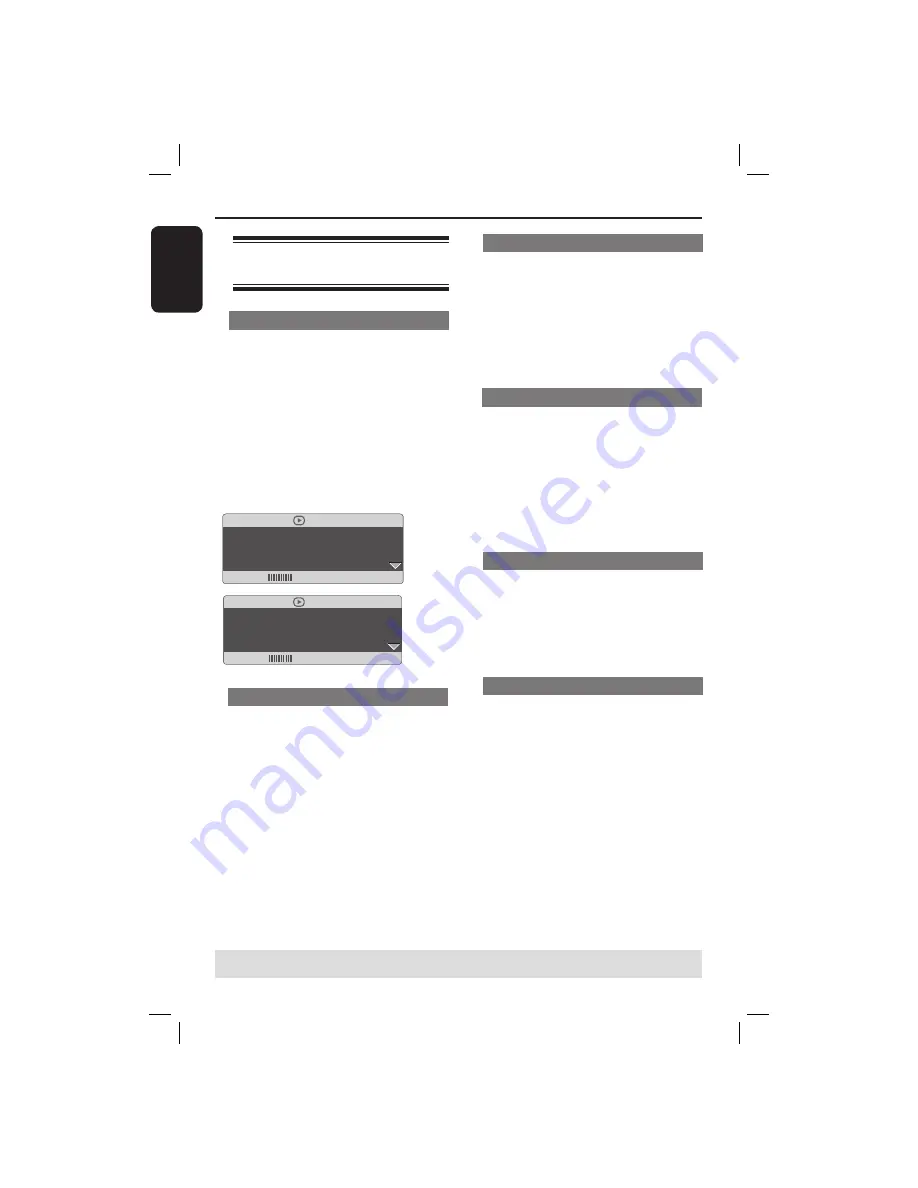
English
24
Viewing the disc playback
information
Using the OSD menu
OSD menu shows the disc playback
information (for example, title or chapter
number, elapsed playing time, audio/
subtitle language), a number of operations
can be done without interrupting disc
playback.
During playback, press
DISPLAY
on the
remote control.
The available disc information appears
on the TV screen with the following
sequence.
Menu
Bitrate 61
Title Remain 0:48:59
Title
01/01
Chapter
09/12
Audio
2CH
Chinese
Subtitle
Off
(DVD)
Menu
Bitrate 71
Total Elapsed 0:01:32
Track
01/01
Disc Time
0:48:53
Track Time 0:48:53
Repeat AB
Off
(VCD)
Title/Chapter/Track selection
A
Press
S
T
to select {Title} / {Chapter}
or {Track}, then press
X
to access.
B
Use the
alphanumeric keypad 0-9
to
input a valid number (e.g. 04/05).
The playback skips to the chosen title/
chapter/track.
Time Search
A
Press
S
T
to select {TT Time} / {CH
Time} / {Disc Time} or {Track Time},
then press
X
to access.
B
Use the
alphanumeric keypad 0-9
to
input the valid time (such as 0:34:27).
The playback skips to the chosen
time.
Audio / Subtitle
A
Press
S
T
to select {Audio} or
{Subtitle}, then press
X
to access.
B
Press
S
T
to select one language.
C
Press
OK
to confi rm.
The current audio or subtitle language
will be changed to the selected
language.
Angle
A
Press
S
T
to select {Angle}, then press
X
to access.
B
Use the
alphanumeric keypad 0-9
to
input a valid number.
Playback will go to the selected angle.
Time Display
Press
S
T
to select {Time Disp.} (Time
Display), then press
X
to access.
Depending on the disc in the DVD
player, the following display types
appear on the TV screen.
For DVD
– TT Elapsed (elapsed playing time of
current Title)
– TT Remain (remaining playing time of
current Title)
– CH Elapsed (elapsed playing time of
current Chapter)
– CH Remain (remaining playing time of
current Chapter)
TIPS:
The operating features described here might not be possible for certain discs.
Always refer to the instructions supplied with the discs.
Playback Features
(continued)
01-45_dvp3120_94_eng1.indd 24
01-45_dvp3120_94_eng1.indd 24
2007-01-29 4:41:09 PM
2007-01-29 4:41:09 PM






























