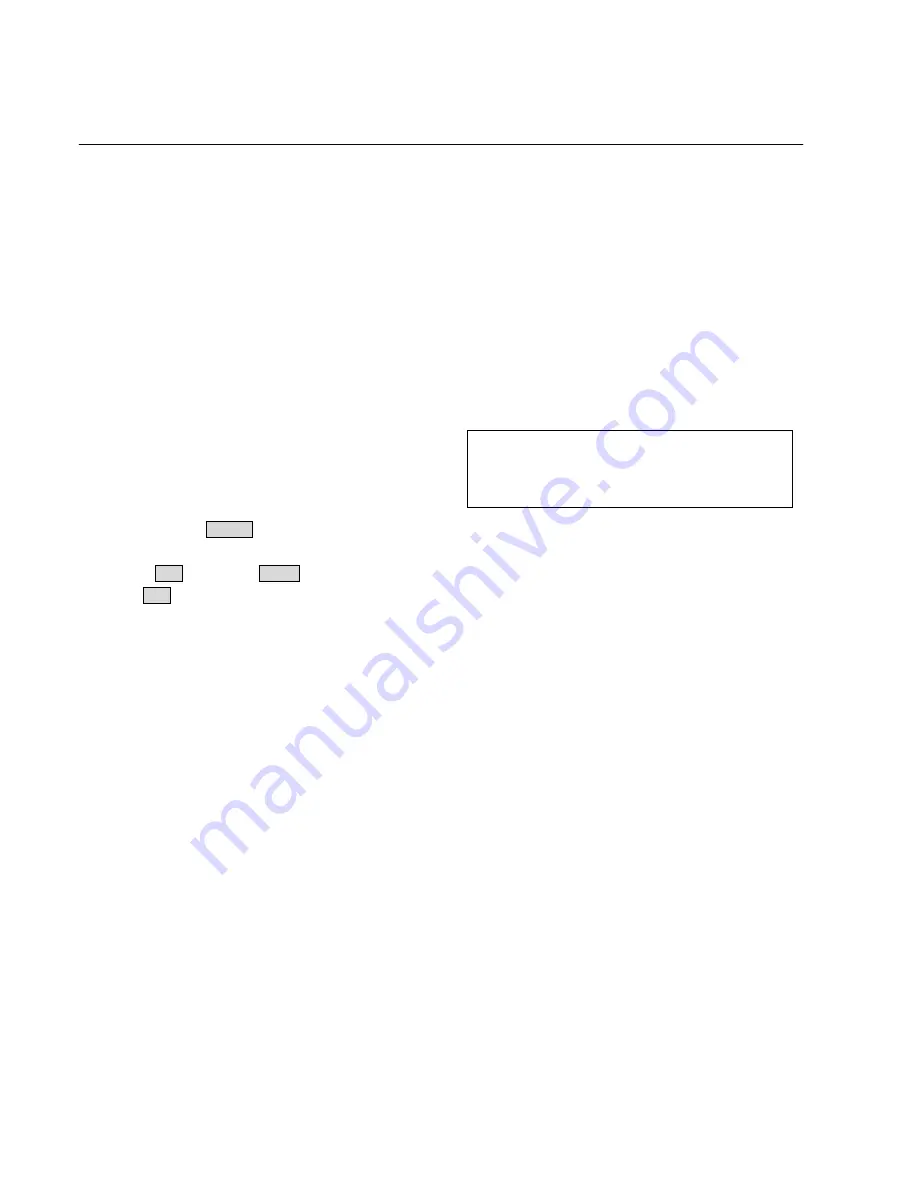
Software upgrade
Preparation to upgrade software
1) Start the CD Burning software and create a new CD
project (Data Disc) with the following setting:
Label:
DVP3XXX
(No need the label name)
Note: It is required capital letter for the File System
name, and it no need have the File name during
start the CD burning software for Zoran project.
2)
Burn the data onto a blank CDR
A. Procedure for software upgrade:
1) Power up the set and insert the prepared Upgrade
CDR.
2)
The set will start reading disc & response with the
following display TV screen:
Loading
Firmware Upgrade Erase and program.
Start
Cancel
Select Start to start upgrade.
3) Press <OK> button to confirm, then screen will display :
Firmware Upgrade Programming, Please Wait...
Do not Switch the Player Off !
4) The upgraded disc will automatically out when files
coping complete, then take out the disc.
5) About 1 minute later, the trace will automatically close
when upgrading complete.
B. Read out the software versions to confirm upgrading
1)
Power up the set and open the tray door.
2)
Press <9><6><6> button to check the software
information.
The software version and other information are display
on the TV screen as follows:
BE Version: DVP3XXXXX_XX.XX
FE Version: DCX.XXXXXX.XX.XX
DSP Version: DSP.XX
Region Code: X
3-1
Caution: The set must not be power off during
upgrading, Otherwise the Main board will be
damaged entirely.
Summary of Contents for DVP3112
Page 37: ...6 5 6 5 Power Board Print Layout Bottom Side for DVP3140 XX DVP3142 K KM XX DVP3144 XX ...
Page 38: ...Power Board Print Layout Bottom Side for DVP3144 K 55 6 6 6 6 ...
Page 43: ...6 11 6 11 Main Board Print Layout Top Side for DVP3140 XX ...
Page 44: ...6 12 6 12 Main Board Print Layout Bottom Side for DVP3140 XX ...
Page 49: ...Main Board Print Layout Top Side for DVP3142 K KM XX DVP3144 k XX 6 17 6 17 ...
Page 50: ...6 18 6 18 Main Board Print Layout Bottom Side for DVP3142 K KM XX DVP3144 k XX ...

























