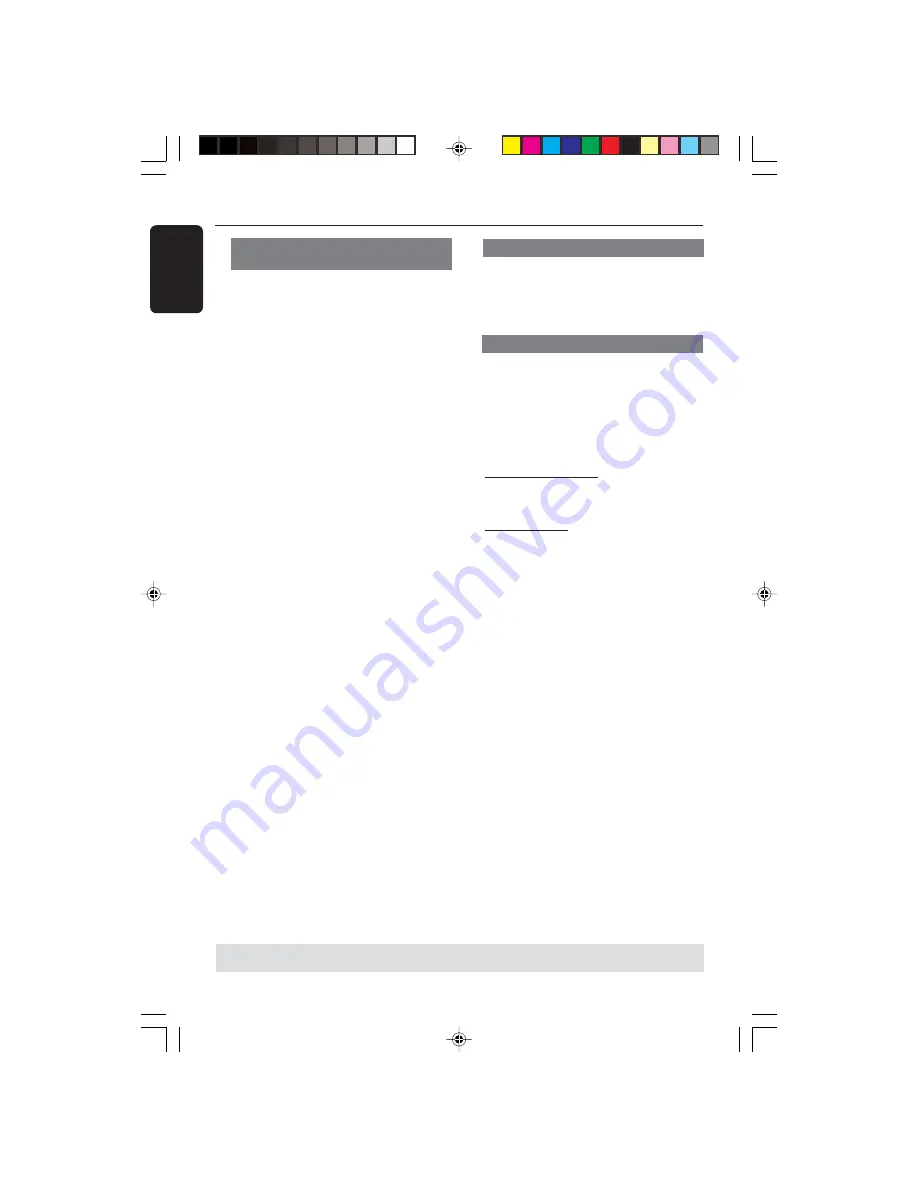
English
32
DVD Setup Menu Options
TIPS:
To return to the previous menu, press
1
.
To remove the menu, press
SYSTEM MENU
.
PBC
You can set the PBC to ON or OFF. This
feature is available only on Video CD 2.0
with playback control (PBC) feature. For
details, see page 20.
2
Press
3
4
to highlight a rating level for
the disc inserted and press
OK
.
➜
To disable Parental controls and have
all Discs play, select {8 ADULT}.
3
Use the
numeric keypad (0-9)
to enter
the six-digit password (see page 33
“Changing the password”).
➜
DVDs that are rated above the level
you selected will not play unless you
enter your six-digit password.
Helpful Hints:
–
VCD, SVCD, CD have no level indication,
so parental control function has no effect on
these type of discs. This applies to most
illegal DVD discs.
–
Some DVDs are not encoded with a
rating though the movie rating may be
printed on the Disc cover. The rating level
feature does not work for such Discs.
Restricting playback by Parental
Control - cont’d
MP3/JPEG Menu - turning on/off
MP3/JPEG Navigator can be set only if the
disc is recorded with menu. It allows you
to select different display menus for easy
navigation.
1
In ‘PREFERENCE PAGE’, press
3
4
to
highlight {MP3/JPEG NAV}, then press
2
.
WITHOUT MENU
Select this to display all the files contained
in the MP3/Picture CD.
WITH MENU
Select this to display only the folder menu
of the MP3/Picture CD.
2
Press
3
4
to select a setting, then press
OK
to confirm your selection.
DVP3007_94(eng)
4/26/05, 11:05 AM
32
Summary of Contents for DVP3007
Page 40: ......
























