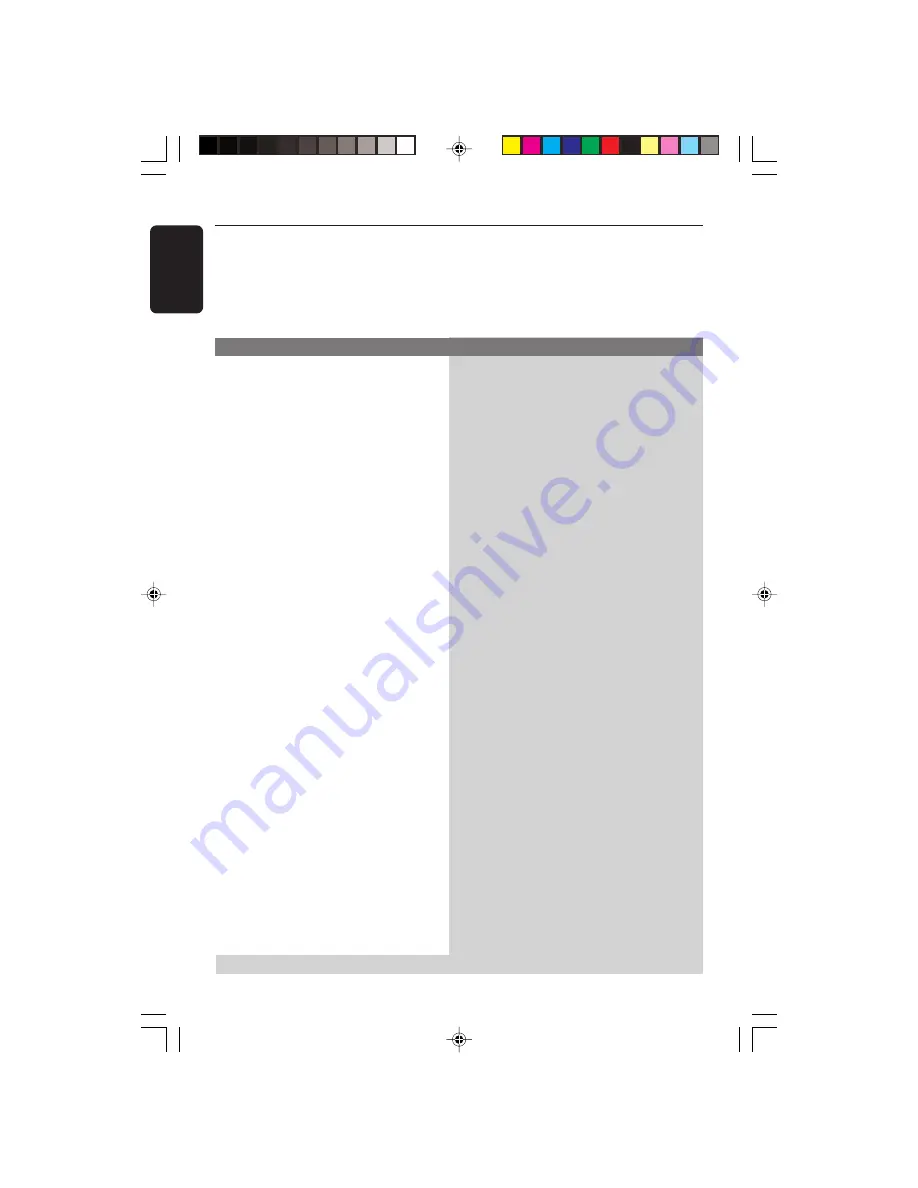
DVP3005/37_3
English
34
WARNING
Under no circumstances should you try to repair the system yourself, as this will
invalidate the warranty. Do not open the system as there is a risk of electric shock.
If a fault occurs, first check the points listed below before taking the system for repair. If
you are unable to remedy a problem by following these hints, consult your dealer or
Philips for help.
Problem
Solution
No power
– Check if the AC power cord is properly connected.
– Press the STANDBY ON on the front of the DVD
system to turn on the power.
No picture
– Refer to your TV’s manual for correct Video In
channel selection. Change the TV channel until you
see the DVD screen.
– Check if the TV is switched on.
– If the progressive scan feature is activated but the
connected TV does not support progressive signals
or the cables are not connected accordingly, see
page 18 for proper progressive scan set up or
deactivate the progressive scan feature as below:
1) Turn off your TV progressive scan mode or turn on
to interlaced mode.
2) Press OPEN/CLOSE to open the disc tray.
3) Press numeric keypad ‘1
’
on the remote control for
few seconds.
Distorted picture
– Sometimes a small amount of picture distortion may
appear depending on the disc being played back. This
is not a malfunction.
Completely distorted picture or
– Connect DVD Player directly to the TV.
black/white picture with DVD
– Make sure the disc is compatible with the DVD/
Player.
– Ensure that the DVD Player’s TV Type is set to match
that of the Disc and your TV.
No sound or distorted sound
– Adjust the volume.
– Check that the speakers are connected correctly.
No audio at digital output
– Check the digital connections.
– Check if your receiver can decode MPEG-2 or DTS
and if not, please make sure the digital output is set
to PCM.
– Check if the audio format of the selected audio
language matches your receiver capabilities.
Troubleshooting
Visit us at www.usasupport.philips.com for service support
01-37 DVP3500_US3
14/07/05, 9:55 AM
34


















