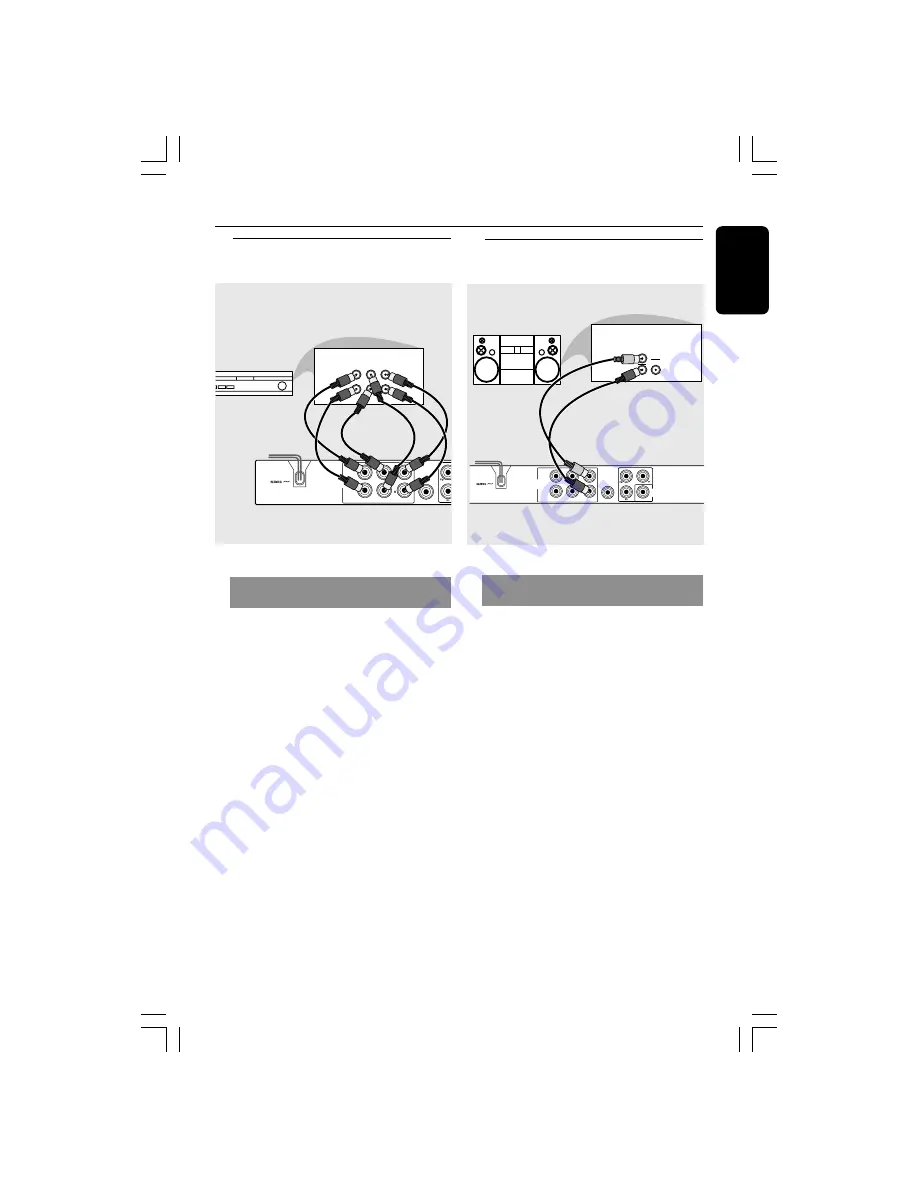
English
11
Connections
Optional: Connecting to a Multi-
channel Receiver
AUDIO
OUT
DIGITAL
OUT
FRONT
REAR
CENTER
SUB-
WOOFER
MULTICHANNEL AUDIO IN
SUBW.
AV Receiver
REAR
FRONT
CENTER
REAR
FRONT
L
L
R
R
Receiver has a Dolby Digital or DTS
decoder
1
Select one of the video connections
(CVBS VIDEO IN or COMPONENT
VIDEO IN) depending on the options
available on your TV.
2
Connect the Audio Out Left and Right
jack for Front and Rear speakers to the
corresponding input sockets on your
Receiver
(cable not supplied)
.
3
Connect the Audio Out for Center
speaker and Subwoofer to the
corresponding inputs on your Receiver
(cable not supplied)
.
4
Set the DVD Player’s Analog Output to
‘Multichannel’ to enable playback of DVDs
recorded in Multi-channel.
(see page 29
“Setting the analogue output”).
Helpful Hint:
–
If the subwoofer is equipped with its own
amplifier, the Subwoofer connection should
be connected directly to the subwoofer.
Stereo system has Dolby Pro Logic
or Right / Left Audio In jack
1
Select one of the video connections
(CVBS VIDEO IN or COMPONENT
VIDEO IN) depending on the options
available on your TV.
2
Use the audio cables (white/red) to
connect [FRONT (L/R)] jacks of the DVD
Player to the corresponding AUDIO IN
jacks on the stereo system
(cable
supplied)
.
AUDIO
OUT
DIGITAL
OUT
CVBS
VIDEO
OUT
FRONT
REAR
CENTER
SUB-
WOOFER
AUDIO
IN
STEREO
DIGITAL
Optional: Connecting to an
Audio System
01-41 DVP3000K_93_RC2
26/09/05, 9:53 AM
11












































