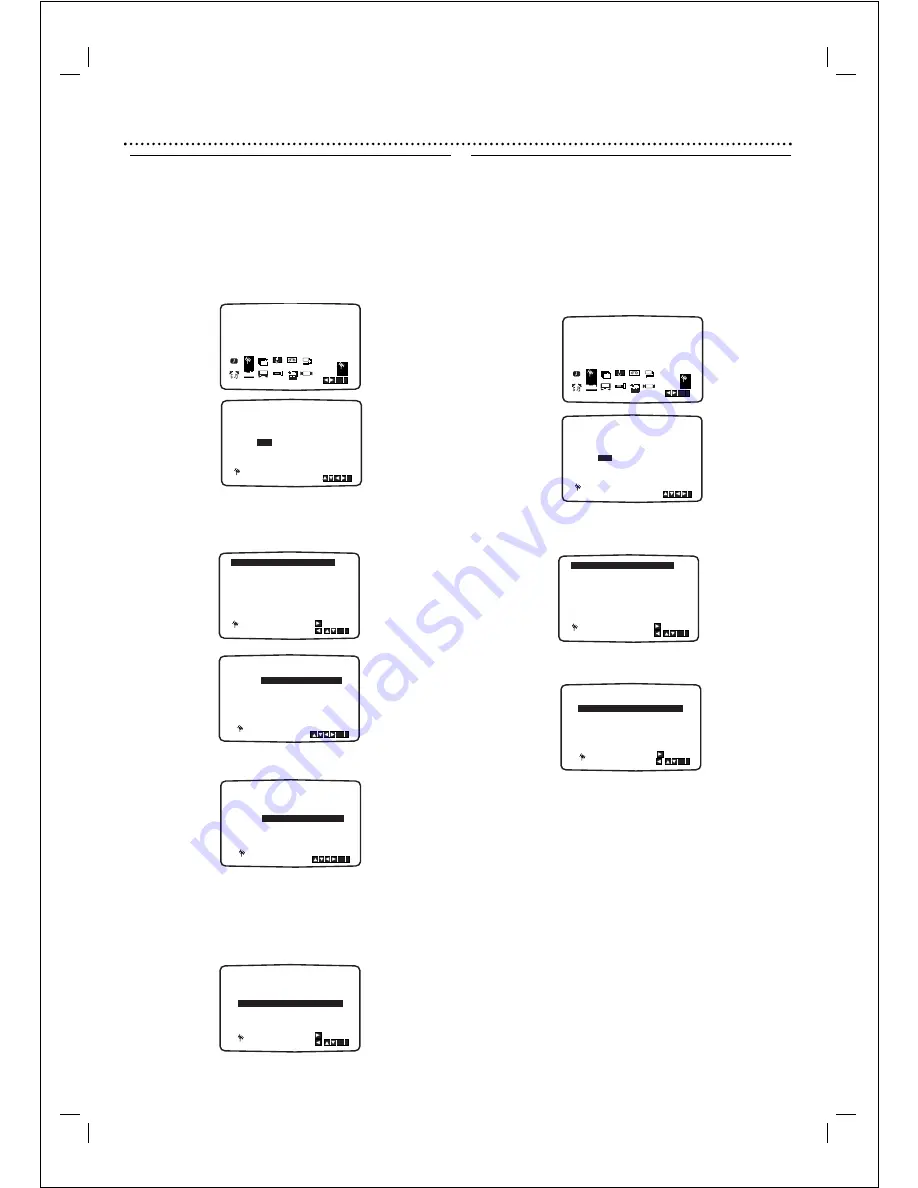
Before Operation - VCR part
16
Changing the order of TV Stations
After tuning TV stations into your VCR you may wish to
change the order in which they are stored without having
to retune them again.The instructions given on this page
will show you how you can simply move them into your
desired order.
1
Press SYSTEM MENU.
The main menu will appear on the TV screen.
Press
1
or
2
to select the PR SET.
Press OK.
2
Press SYSTEM MENU.
Use
3
or
4
to select the programme number you
want to move (for example, PR 03).
Press
2
.
3
Use
3
or
4
to select the programme number you
want to move to (for example, PR 05).
4
Press OK.
The selected programme will be moved to the new
programme number
.
If you wish to move other TV stations repeat stages 1 - 4.
Press SYSTEM MENU to remove the menus from the
TV screen.
Deleting TV Stations
After tuning TV stations into your VCR you may wish to
delete a station.
The instructions given on this page will show you how you
can easily delete any unwanted TV stations.
1
Press SYSTEM MENU.
The main menu will appear on the TV screen.
Use
1
or
2
to select the PR SET.
Press OK.
2
Press SYSTEM MENU.
Press
3
or
4
to select the programme number you
want to delete. (for example, PR 03)
3
Press
1
.
After a short while, the selected station will be deleted.
4
Press SYSTEM MENU to remove the menus from the
TV screen.
If you wish to delete other TV stations repeat stages
1 - 3
.
How to select Stored TV stations:
Stored TV stations can be selected in either of two ways.
Use
3
or
4
to select different stations that are tuned into
your DVD+VCR.
You may also directly select stations using the numbered
buttons
on the remote control.
C04
00
PR-05
02
C02
00
PR-01
C03
00
PR-02
04
C05
00
PR-03
05
C06
00
PR-04
06
C07
00
PR-06
07
C08
00
PR-07
PR-08
08
C09
00
01
03
OK
i
,
DELETE :
MOVE :
PSET
R
02
C03
00
PR-02
03
C04
00
PR-03
04
C05
00
PR-04
05
C06
00
PR-05
06
C07
00
PR-06
07
C08
00
PR-07
08
C09
00
PR-08
01
C02
00
PR-01
OK
i
,
DELETE :
MOVE :
PSET
R
PR
CH
MFT
STATION
01
00
PR-01
CHANNEL/CABLE : AV
C 02
i
PSET
R
REC
OK
i
SYS-
TEM
Dr.
VCR
Pr-12
ACMS
1 2
TIME
DATE
PSET
R
PSET
R
OSD
ON
OFF
OSD
f
16:9
4:3
OPR
NIC
DECO-
DER
+
-
AUDIO
C04
00
PR-05
02
C02
00
PR-01
C03
00
PR-02
04
C05
00
PR-03
05
C06
00
PR-04
06
C07
00
PR-06
07
C08
00
PR-07
PR-08
08
C09
00
01
03
OK
i
,
DELETE :
MOVE :
PSET
R
C04
00
PR-03
02
C02
00
PR-01
C03
00
PR-02
04
C05
00
PR-04
05
C06
00
PR-05
06
C07
00
PR-06
07
C08
00
PR-07
PR-08
08
C09
00
01
OK
i
03
PSET
R
C04
00
PR-03
02
C02
00
PR-01
PR-02
C03
00
04
C05
00
PR-04
05
C06
00
PR-05
06
C07
00
PR-06
07
C08
00
PR-07
08
C09
00
PR-08
01
OK
i
03
PSET
R
02
C03
00
PR-02
03
C04
00
PR-03
04
C05
00
PR-04
05
C06
00
PR-05
06
C07
00
PR-06
07
C08
00
PR-07
08
C09
00
PR-08
01
C02
00
PR-01
OK
i
,
DELETE :
MOVE :
PSET
R
PR
CH
MFT
STATION
01
00
PR-01
CHANNEL/CABLE : AV
C 02
i
PSET
R
REC
OK
i
SYS-
TEM
Dr.
VCR
Pr-12
ACMS
1 2
TIME
DATE
PSET
R
PSET
R
OSD
ON
OFF
OSD
f
16:9
4:3
OPR
NIC
DECO-
DER
+
-
AUDIO






























