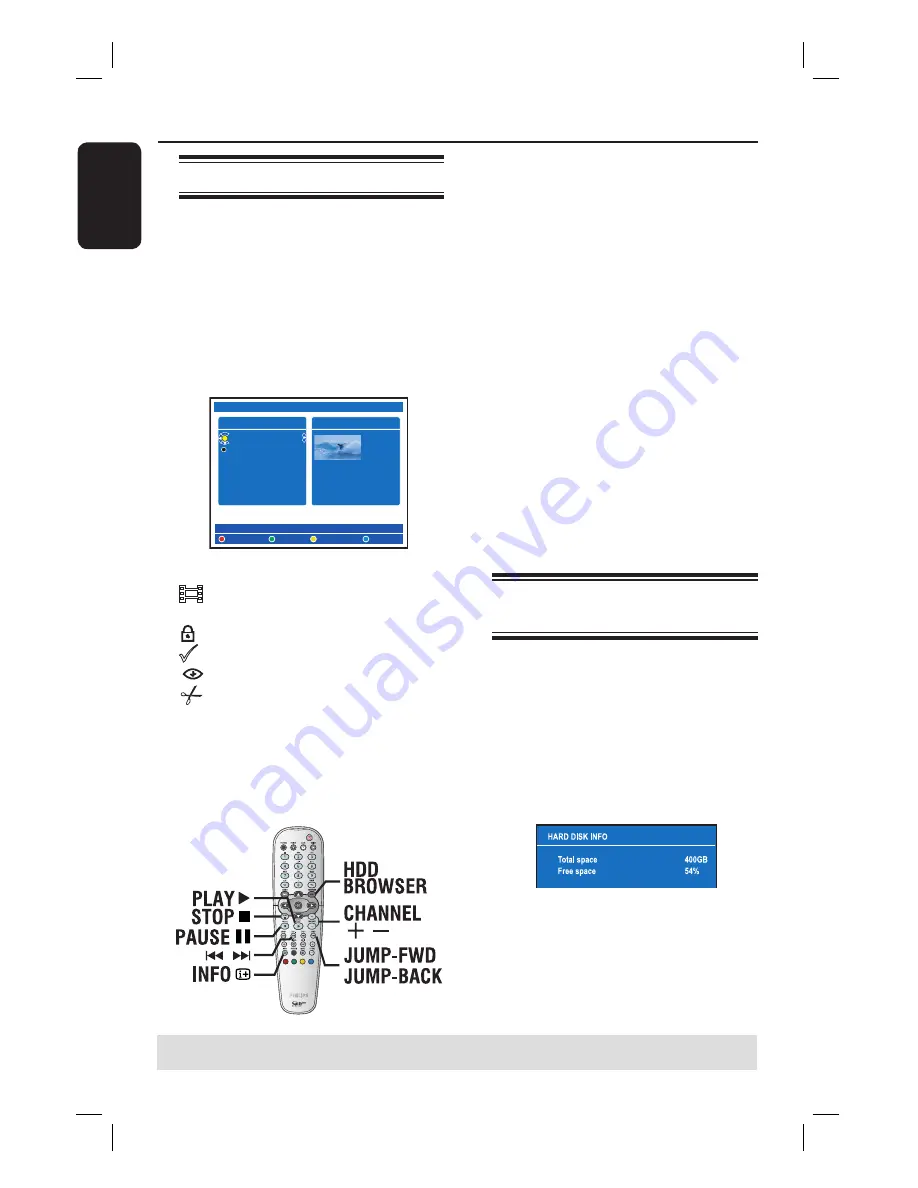
English
50
Playback from Hard Disk
TIPS:
Press
HDD-BROWSER
to exit the menu.
Basic operation
Each recording stored on the HDD is
displayed in the HDD browser with an
index picture.
A
Press
HDD-BROWSER
on the remote
control.
The content menu appears.
B
Press repeatedly until the {
TITLES
}
and {
INFO
} menus appear.
HDD
DELETE
TITLES
ABC 28.02.2005 13:01:00
EFG 31.03.2005 40:22:00
INFO
COPY
PROTECT
13:01:00
HQ
28.02.2005
CHILD LOCK
Symbols at the {
INFO
} menu indicating:
– title is still part of the recording
in the ‘Time Shift Buffer’.
– title is locked.
– title is protected.
– title has been viewed.
– title has been edited.
C
Use
keys to select a title and press
PLAY
to start playback.
D
During playback, you can use the
following buttons on the remote control
to access additional playback features.
.
/
>
– move to the beginning or previous/
next chapter.
– hold down this button for fast
backward/forward search. Press the
button again to increase the search speed
(x4, x8, x32).
– while in pause mode, start slow
motion playback.
JUMP-BACK/JUMP-FWD
– jump backward/forward by a fi xed
time period, see page 76.
PAUSE
Å
– view a still picture.
INFO
m
– display the title information.
STOP
– stop playback.
Viewing the hard disk
information
A
Press
HDD-BROWSER
.
B
Press the
Blue
button on the remote
control for {
DISK INFO
}.
Total hard disk space and the available
free space for recording will be displayed.
If the free space is below 10%, delete
or unprotect some titles in the HDD.
Maximum free space indication is 90%.
Helpful Hint:
– When the hard disk is full, pressing
RECORD button will delete the oldest
unprotected titles automatically from the
hard disk in order to make space for the
new recording.
















































