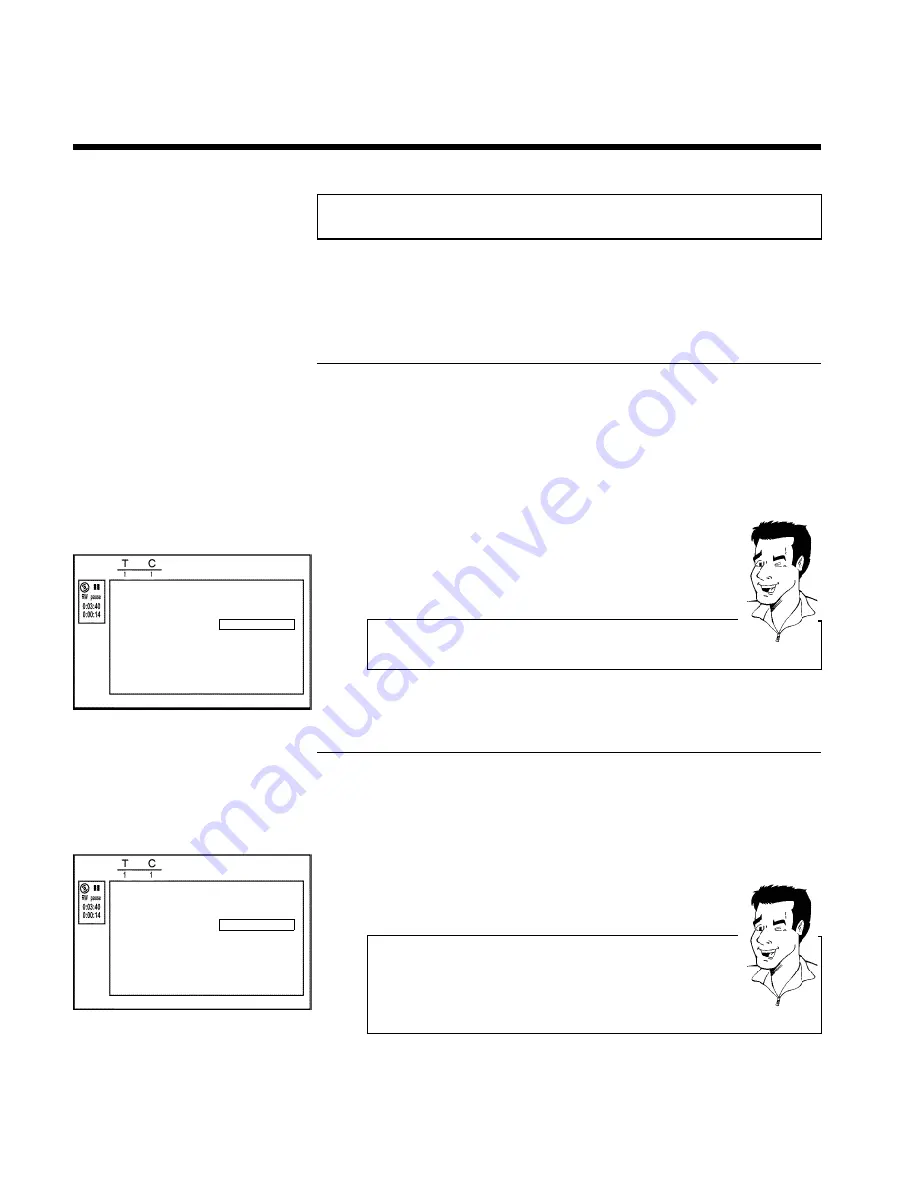
56
Favorite Scene Selection
In this menu you can adapt a title to suit your particular needs.
You can insert/delete chapter markers, hide chapters, select a new index, or split up a title.
Press
FSS
&
on the remote control during recording to open this menu.
Insert chapter markers
During recording, you can set or delete chapter markers within a title.
The maximum number of chapters per disc is 124 and 99 per title. If one of these limits is
reached the following message will appear on the screen: '
Chapter limit
'. You need to delete
some markers before you can insert new ones or make recordings.
1
During playback, press
FSS
&
on the remote control at the
appropriate point. The '
Favorite Scene Selection
' menu appears on
the TV screen.
Favorite Scene Selection
Insert marker
Press OK
Current chapter
visible
Delete marker
Delete all markers
New index picture
Divide title
Press FSS to exit
2
Confirm '
Insert marker
' by pressing
OK
. '
Inserting marker
'
appears on the TV screen.
'X' will appear on the screen:
This DVD is write-protected or the disc is a finalised DVD-R. Subsequent
changes cannot be made.
Tip
3
To stop this function, press
FSS
&
.
Hiding chapters
Initially, all the chapters are visible. You can hide chapters for playback (e.g. advertisements) or
make them visible again. In editing mode, hidden chapters are shown as dimmed.
Favorite Scene Selection
Insert marker
Press OK
Current chapter
visible
Delete marker
Delete all markers
New index picture
Divide title
Press FSS to exit
1
While the relevant chapter is playing, press
FSS
&
on the remote
control. The '
Favorite Scene Selection
' menu appears on the TV
screen.
How can I select different chapters?
1
Press the
T/C
button on the remote control. Titles and chapters are
displayed at the top of the screen.
2
Select title (T) or chapter (C) with
C
or
D
.
3
Use
CH+
A
or
CH-
B
to select the title/chapter channel you want to
edit.
Tip
2
Select '
Current chapter
' using
CH-
B
.
Managing the disc contents
















































