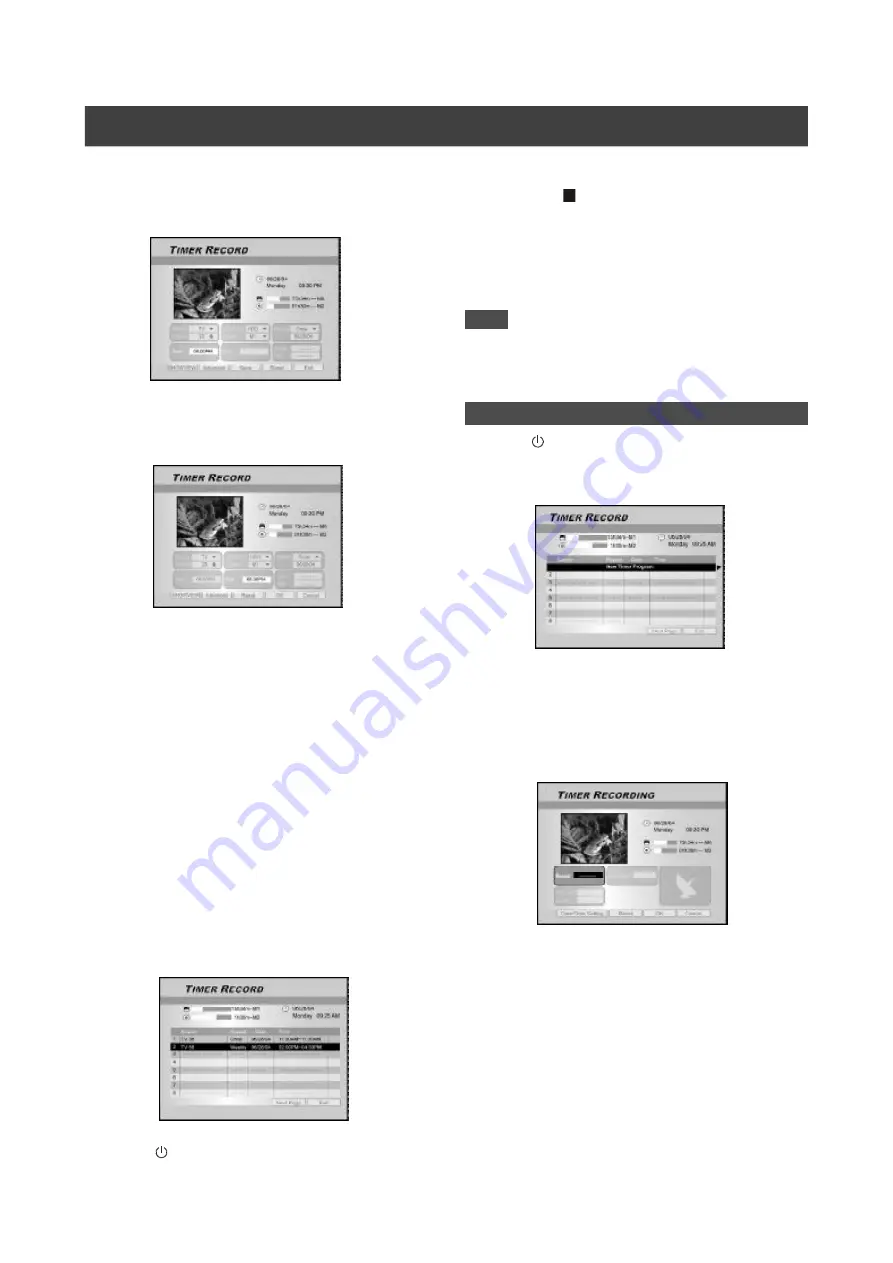
27
9. Press [
t
] [
u
] [
p
][
q
] to select “Start (Start
Time),” and then press [OK] .
Use the numbered buttons (0~9) or press [
p
] [
q
] [
t
] [
u
] to
enter the start time.
10. Press [
t
] [
u
] [
p
][
q
] to select “End (End Time),”
and then press [OK].
Use the numbered buttons (0~9) or press [
p
] [
q
] [
t
] [
u
] to
enter the end time.
If you enter a wrong selection
Press [
t
] [
u
] to re-select the item you want to change.
11. Press [
t
] [
u
] [
p
][
q
] to select the “PDC” and
then press [OK] to set it on or off.
12. If you select TV, press [
t
] [
u
] [
p
][
q
] to select
“SOUND (TV AUDIO)” and then press [OK] to
bring up the list.
Press [
p
] [
q
] [
t
] [
u
] and [OK] to make your selection.
13. Press [
p
][
q
] to select “OK” to save the setting
for the timer record item and go back to the
Timer Record list.
Press [
p
] [
q
] [
t
] [
u
] to [RESET] if you want to reset the timer
record item.
14. Press [
p
] [
q
] to go to another item on the list
and press [OK] if you want to set up for more
Timer Record programs.
If not, move to the “EXIT” icon and press [OK] to exit the Timer
Record List.
15. Press [ STANDBY] to turn off the unit and
T
IMER
R
ECORD
Timer Record using the ShowView system
1. Press [ STANDBY] to turn the unit on.
2. Press [TIMER] to display the “Timer-Record”
menu.
3. Press [
p
][
q
] to select an item from the timer
setting list and press [OK] to activate the setup
menu for the Timer Record function.
4. Press [
t
] [
u
] [
p
][
q
] to select “SHOWVIEW” and
then press [OK] to bring up setup menu.
Or press [SHOWVIEW] to bring up the SHOWVIEW menu.
5.
Press [
t
] [
u
] [
p
][
q
] to select “Repeat
(once, daily or weekly),” and then press [OK]
to bring up the list.
Press [
p
] [
q
] [
t
] [
u
] and [OK] to make your selection.
6. Press [
t
] [
u
] [
p
][
q
] to select “SHOWVIEW (
SHOWVIEW number),” and then press [OK] to
enter the number.
Press [
p
] [
q
] [
t
] [
u
] and [OK] to make your selection.
activate the “Timer Record” function.
To stop recording during Timer Record
When you press [
STOP ] , it may take a few seconds for the
record to stop.
To check the recording status while Timer Record is
active
Press [DISPLAY] and the Timer Record information appears on-
screen.
Notes:
1. When the Timer Record function is active, the “Timer
LED” on the DVD Recorder front panel will illuminate.
2. The DVD recorder must be turned off to activate the Timer
Record function.
Summary of Contents for DVDR520H
Page 47: ......






























