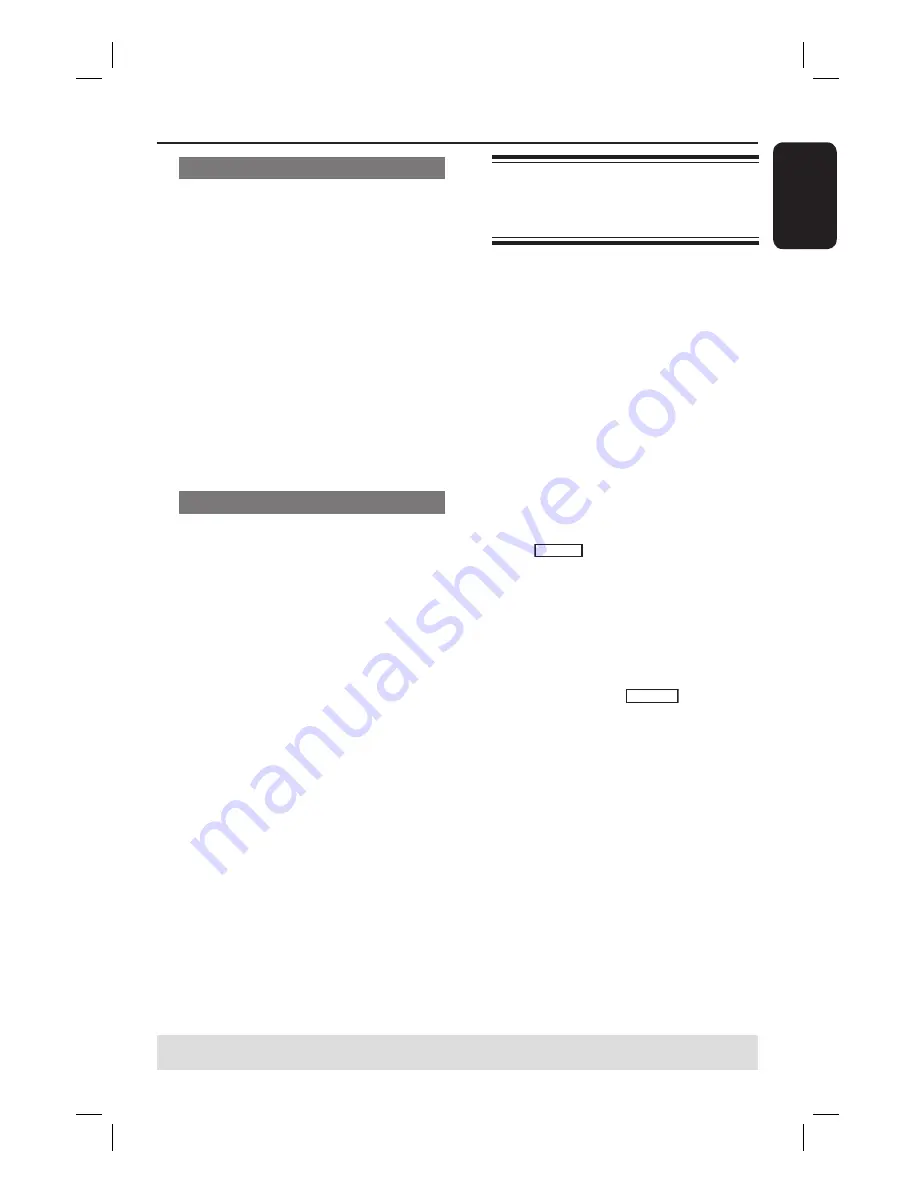
English
47
Make compatible (DVD±RW only)
The edited DVD±RW may still display
the original titles or hidden scenes when
played back on other DVD players. This
function ensures that the edited changes
of the DVD±RW remain when played
back on other players.
In disc editing menu, use
ST
keys to
select {
Make Compatible
} and press
OK
to confi rm.
Helpful Hint:
– If the option { Make Compatible } is not
available for selection, it means that the disc
is already compatible.
Lock/Unlock disc (DVD±RW only)
Protect the recorded DVD±RW in order
to prevent accidental loss of recordings.
A
In disc editing menu, use
ST
keys to
select {
Lock Disc
} and press
OK
.
The disc is locked for this DVD
recorder only.
When the disc is locked, the option in
the disc editing menu will change to
{
Unlock Disc
}.
B
If you want to overwrite or edit on the
protected disc, select {
Unlock Disc
}.
Playback your recordings
(DVD±R) on other DVD
players
It is necessary to fi nalise a DVD±R disc
before playback on another DVD player.
Otherwise, the DVD±R will only
playback on this recorder.
After a DVD±R disc has been
fi nalised, no further recordings or
editing can be made to it. Make sure
that you have completed all the
recordings and editing before
fi nalising the disc.
A
In disc editing menu, use
ST
keys to
select {
Finalize Disc
} and press
OK
.
A warning message will appear.
B
Select
YES
in the menu and press
OK
to start the process.
Finalisation will take a few minutes,
depending on the length of recordings.
Do not try to open the disc tray or
switch off the power as this may render
the disc unusable.
Otherwise, move to
NO
in the menu
and press
OK
to abort the operation.
Edit Recordings - Recordable DVD
(continued)
TIPS:
No further recording and editing can be carried out on a full or fi nalised DVD±R.
Press
W
to go back to the previous menu. Press
DISC
to exit.
DVDR3510V_eng_26244.indd 47
DVDR3510V_eng_26244.indd 47
2007-08-01 1:46:22 PM
2007-08-01 1:46:22 PM






























