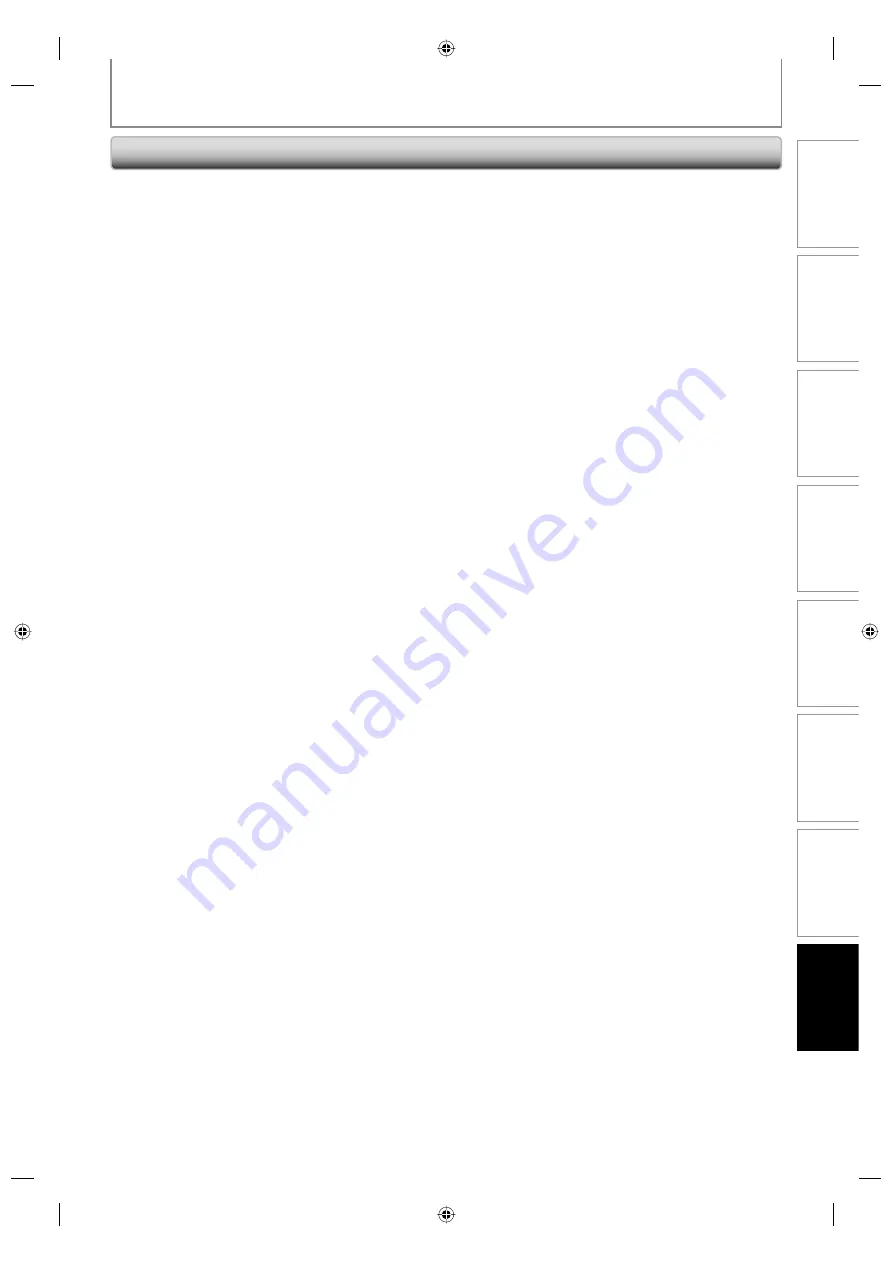
91
EN
Recording
Playback
Editing
Introduction
Connections
Basic Setup
Function Setup
Others
91
EN
Frequently Asked Questions
TROUBLESHOOTING
– Can I record to CD-RW/-R?
No, this unit records only DVD.
– Can I play back DVD-video that is bought in another
country?
Possible when the region code of the disc is 1 and All.
– Can I connect the unit to my PC?
No, you cannot control the unit by PC.
– Can I program a timer recording with an external
tuner?
Yes, you can. Select “E1” or “E2” as your recording
channel, and leave the external tuner on (pages 13, 28-
31).
– Can I record one channel while watching another
channel using an external tuner?
It depends on your connection configurations. For more
details, please kindly contact at your local store.
– Can I change the channels on the external tuner using
the remote control of this unit?
No. Changing the channels on the external tuner using
this unit’s remote control is not possible. You need to use
the remote control supplied with the external tuner to
change the channels on the external tuner.
E7E4AUD.indd 91
E7E4AUD.indd 91
2007/05/16 14:57:21
2007/05/16 14:57:21




















