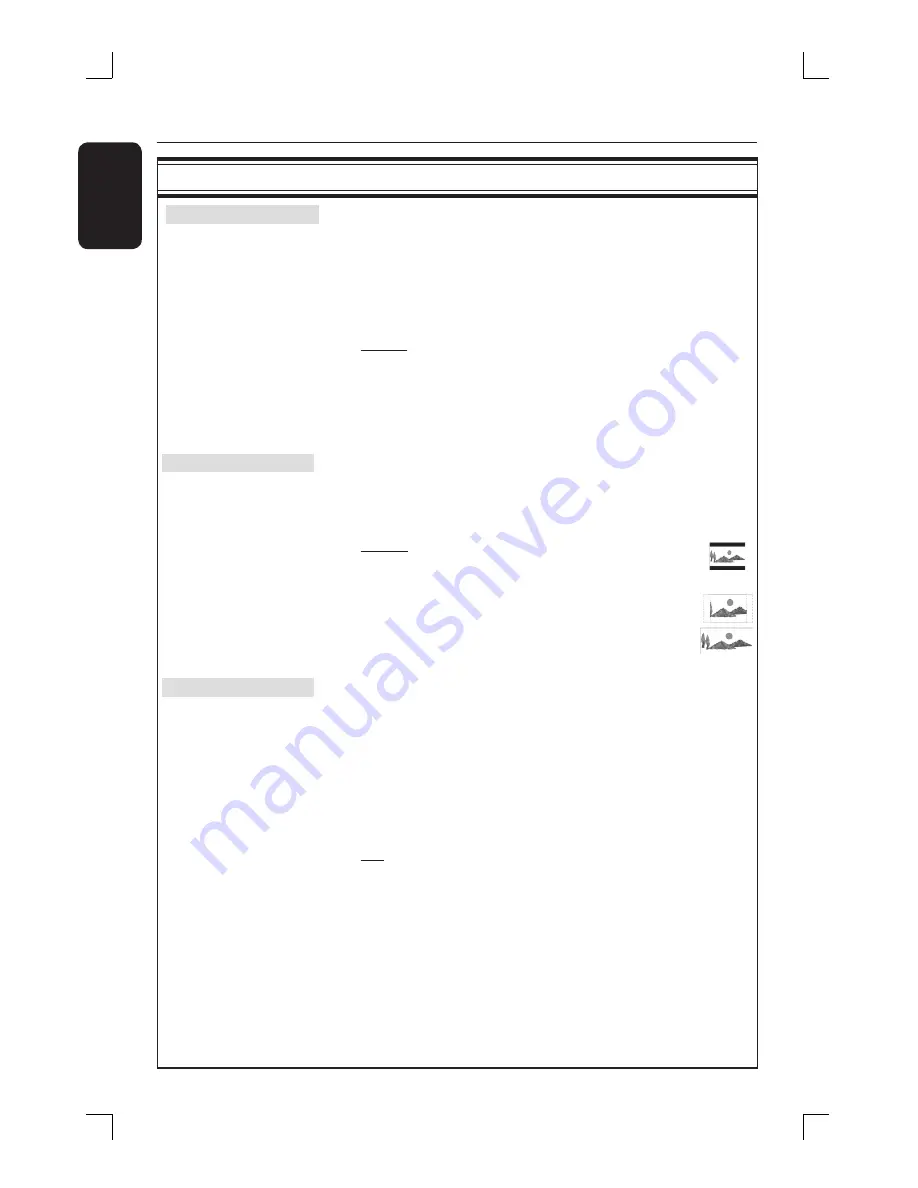
E
ng
l
i
sh
70
Setup Menu Options
(continued)
VIDEO settings
(underlined options are the factory default settings)
TV System
The color system of the DVD system, DVD and TV should
match. Only then will it be possible to play a DVD on this system.
Before changing the TV system, determine the color system of
your TV.
Press
X
to access this menu and use
ST
keys to select one
of the options.
{
NTSC
}
– Select this if the connected TV has the NTSC
color system. It will change the video signal of a
PAL disc and output it to NTSC format.
{
PAL
}
– Select this if the connected TV has the PAL
color system. It will change the video signal of an
NTSC disc and output it to PAL format.
TV Shape
The picture shape can be adjusted to fi t your TV.
Press
X
to access this menu and use
ST
keys to select one
of the options.
{
4:3 LB
}
– For a ‘wide screen’ display with black
bars on the top and bottom of the
screen.
{
4:3 PS
}
– For a full-height picture with sides
trimmed.
{
16:9 WS
}
– For wide screen TV (frame ratio
16:9.)
Progressive Scan
Progressive scan delivers a higher picture quality than the
standard interlaced TV channel scan. It only works when you
have connected the recorder’s Y Pb Pr jacks to your TV that
supports the progressive video input. Otherwise, the image may
not appear or will be distorted. Please check your TV user
manual for more information.
Press
X
to access this menu and use
ST
keys to select one
of the options.
{
Off
}
– Select this to disable progressive scan feature.
{
On
}
– Select this to enable progressive scan feature.
Helpful Hint;
If a blank/distorted TV screen appears, wait for 10 seconds for the auto
recovery.
Summary of Contents for DVDR3455H
Page 83: ...English 83 ...














































