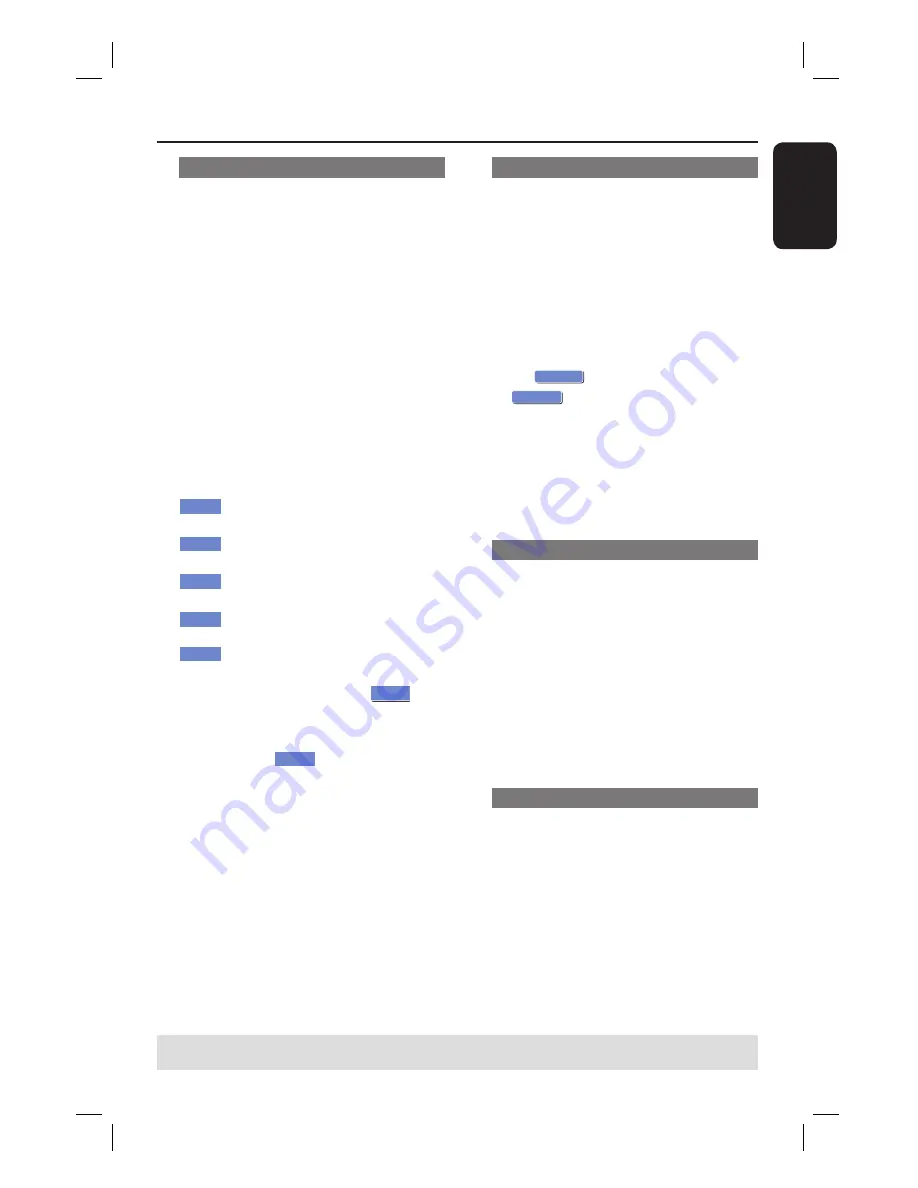
English
55
TIPS:
No further recording and editing can be carried out on a fi nalised recordable DVD.
Press
DVD
to return to the index picture screen.
Edit Recordings - Recordable DVD
(continued)
Rename disc
The original disc name is generated
automatically by the recorder. You can
change the disc name by following the
steps below.
A
In disc editing menu, use
ST
keys to
select {
Rename Disc
} and press
OK
.
The keyboard screen appears.
B
Use
W
XST
keys to highlight a
character on the keyboard and press
OK
to select.
The maximum input is up to 9
characters.
You can use the following keys on the
keyboard screen to edit your input:
BkSp
: to remove a character to the
left of the cursor.
Space
: to create a space between
characters.
Caps
: to toggle between upper and
lower case characters .
Clear
: to clear the entry fi eld
completely.
Exit
: to exit the keyboard screen.
C
To confi rm your entry, select
OK
OK
on
the keyboard and press
OK
.
The info panel is now updated.
To exit, select
Exit
on the keyboard
and press
OK
.
Erase disc (DVD±RWs only)
This erases the content of the DVD±RW
disc including those that was not
recorded on this recorder. Once the
existing content is erased, it can be used
for recording.
A
In disc editing menu, use
ST
keys to
select {
Erase Disc
} and press
OK
.
A warning message will appear.
B
Select
OK
YES
in the menu to proceed
or
OK
NO
, to abort, then press
OK
to
confi rm.
Helpful Hint:
– To erase content that cannot be played
back on this recorder, please use the option
{ Delete Optical Disc } under the setup menu.
Record a new title
This function allows you to start a new
recording at the remaining empty space
in the recordable DVD.
A
In disc editing menu, use
ST
keys to
select {
Record New Title
} and press
OK
.
B
Select the source you want to record
from and press
REC
â
to start
recording.
Overwrite disc (DVD±RWs only)
This function allows you to start a new
recording from the beginning of a
DVD±RW
regardless of the contents of
the disc.
A
In disc editing menu, use
ST
keys to
select {
Overwrite Disc
} and press
OK
.
B
Select the source you want to record
from and press
REC
â
to start
recording.
Summary of Contents for DVDR3452H/05
Page 1: ...HDD DVD Player Recorder DVDR3450H DVDR3452H DVDR3460H DVDR3465H User Manual ...
Page 4: ...4 ...
Page 79: ...English 79 ...
















































